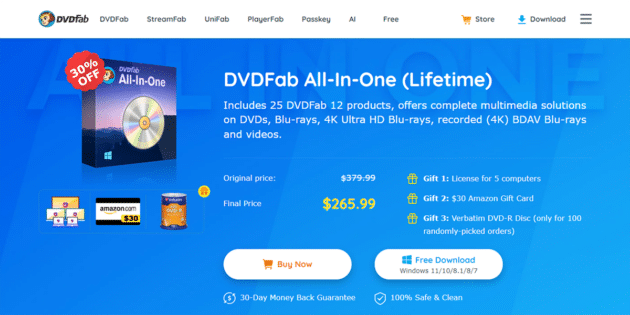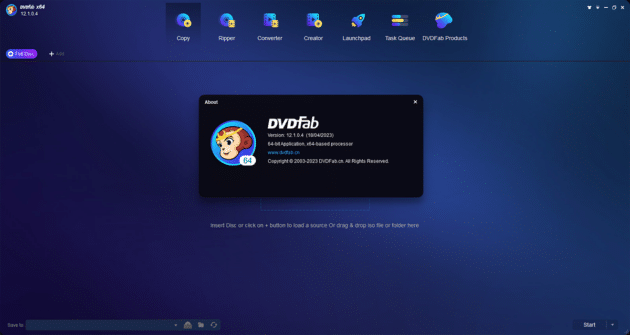This comprehensive guide article will inform you about excellent DVDFab software known as DVDFab All-In-One, its features, new functions, advantages, disadvantages, and most importantly, how to use this program for your DVDs needs. Stick to the exclusive content to get the best output of the program.
Undoubtedly, nowadays, streaming services are hot topics. Netflix, Hulu, and Amazon Prime’s landings force people to shift their physical media to digital form.
Still, some people like DVDs for backup, and some prefer them to play on Kodi and Plex. And this is where DVDFab All-In-One can help those people. This program will help them with all DVDs and Blu-Rays tasks, including copying, converting, creating, burning, etc.
This comprehensive guide article will inform you about this excellent DVDFab software, its features, new functions, advantages, disadvantages, and most importantly, how to use this program for your DVDs’ needs.
Stick to the exclusive content to get the best output of the program.
Key Features of DVDFab All-In-One
DVDFab All-In-One comes with 25 DVDFab 12 products offering comprehensive DVDs, Blu-rays, 4K UHD Blu-rays, and other multimedia solutions.
So, you will enjoy its uses for baking up, converting, ripping, and burning purposes. Even if you want to detach the Cinavia from your DVDs, you can trust it. It is best for cloning DVDs and Blu-rays to blank discs or hard drives. It has covered more than you can think like.
Recommended for you: SwifDoo PDF Review: The Better Solution For Your PDF Needs?
1. Burn DVD to Disc
DVDFab 12 allows users to burn DVDs and Blu-rays to other formats. You can also enjoy making ISO files from them. The program will let you save a backup to DVD-9 to play it smoothly on any media player. The software will also allow you to compress any DVD to DVD-5 on any media player. The six different copy modes work to fulfill all your needs.
2. Convert Disc to File
DVDFab All-In-One comes with a dedicated DVD ripper, Blu-ray ripper, and UHD ripper to rip your DVDs, Blu-rays, and UHDs into the desired video and audio formats, including MP4, WMV, M4V, TS, 3GP, MP3, FLAC, OGG, WMA, or PCM. The compression features never compromise the video quality. Furthermore, the default video editor will provide extra filters and effects for your output videos.
3. Convert DVDs or Blu-rays
So, if you want to convert DVD to Blu-ray, Blu-ray to DVD, Blu-ray to UHD, or UHD to Blu-ray, the software covers it all. Its fast conversion engine delivers top-quality output.
4. Create Discs from videos.
Using DVDFab 12 lets you quickly make DVDs from video files. The default video editor supports output video editing before their burning to disc. You can also use it to make Blu-rays in any desired format using its “Creator” module. Its DVDFab UHD Creator allows you to create a 4K Ultra HD Blu-ray disc, ISO, or folder from any video format.
5. Remove Cinavia securities
Cinavia is a copy security used to secure DVDs and Blu-rays. You will see a watermark in the background when you play such a disc. You cannot remove this watermark using standard software. But DVDFab 12 can professionally do this. DVD Cinavia Removal, Blu-ray Cinavia removal, and UHD Cinavia removal detach these securities from the DVDs, Blu-rays, and UHDs. Thus, there will no longer be an audio problem for Cinavia.
6. Convert video to over 1000 formats
Yes, the amazing “Video Converter” module’s support lets you shift your videos to over 1000 formats. And there will be no quality loss during the video compression. So, you can enjoy videos on TV, phone, or tablet.
Advantages of DVDFab All-In-One

- Now converting DVDs and Blu-rays to different video formats to enjoy on any device is no more worry.
- It can easily decode and copy DVDs of regional securities.
- The program is best for making ISO files from DVDs and Blu-rays.
- The 50 times faster speed makes the program more demanding.
- The multimode function supports users in performing multiple tasks simultaneously.
- The software can tackle all DVD and Blu-ray security, including Cinavia.
- Besides this, users can get the desired output quality.
- The backup and convert BS4K/CS4K support allow users to play their selected video on any media player.
- The cloud decoding and cloud speed-up support decryption and perform quickly.
- Aside from that, the program supports multiple languages and can work on any operating system.
Disadvantages of DVDFab All-In-One

- It is pricey.
- As a beginner, you need to understand the options clearly.
What’s new?
The latest released version of DVDFab All-In-One is DVDFab 12. You can check the features of the new version:
You may like: SwissMade.Host Review: A Hosting Where Privacy Matters!
1. Supports 4K BDAV copy & conversion
The new version of the program supports 4K BDAV results by Sony/BS4K/Sharp/CS4K/Panasonic and other recording devices. There is a Blu-ray recorder ripping and copy program that will allow users to copy 4K BDAV. You can also shift it to other desired video formats.
2. New launchpad
Now the program has an easy launchpad for fast and easy access to all DVDFab products. Now you can rip, convert, copy, and use other modules with a click.
3. Upscale BD to 4K Ultra High Definition
This feature of the program upscales standard Blu-ray to the impressively top 4K UHD Blu-ray image quality. So, boost your cinematic experience with its new hardware acceleration.
4. Choose the desired output profile.
Need more time to set the output each time? Don’t worry; now the program’s preset feature automatically loads frequently used options to convert your DVDs to different devices. So, you can choose the desired output profile easily, along with high-quality results.
5. Improve video quality using Enlarger AI.
The latest AI-supported upscaling engine works efficiently to upscale the video or image quality. No need to get worried about the blur photos; open the program and enlarge, sharpen, or denoise your images.
6. Backup of lost or damaged data.
Do you have lost your precious media and want to restore it? The new feature of DVDFab 12 can quickly back up the damaged media from any DVDs. While working in the background, it scans the backup files, repairs corrupted files, and ensures they work.
7. Improved menus, user interface, and other details
The latest color outlines, including Blue, Light, Dark, and Other 365, offer you a wide variety to choose from according to the situation. Besides this, now there are revised UI and menu details. Now the program will automatically scan and select forced subtitles. Conclusively, the new version does not leave anything to make the utmost user experience.
How to use DVDFab All-In-One?
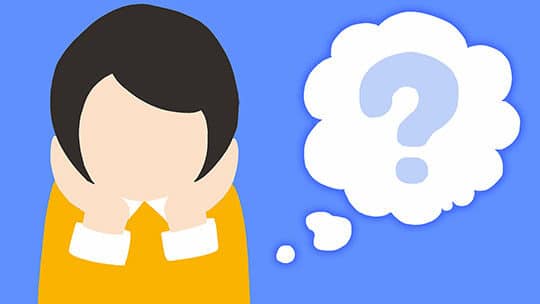
1. Download & install the latest version of DVDFab All-In-one.
Go to the official website and download and install the latest version (DVDFab 12) of DVDFab All-In-One. Now open the software and insert the desired DVD or Blu-ray disk into an optical drive to copy. There is an option of “Add Button” to navigate the source DVD. And if your input is an ISO file, use the “Drag & Drop” feature.
2. Go to the main interface and select the desired module.
Select the “Copy” module if you intend to make a 1:1 copy of the disc. You can also choose the final DVD size, set the volume label, or modify other things here. The option will allow you to choose the audio and subtitle tracks.
The “Ripper” option is to compress the video. You need to select the video and audio parameters and subtitles. Users can also upscale their videos using the latest “Enlarge AI” feature.
The “Converter” module works to shift the video to other formats. It will also let you change the title, volumes, video, and audio parameters, subtitles, etc.
And if you want to make your personal DVDs, you need to click on the “Creator” module. It allows you to choose the desired disk category, final size, quality ratio, and video format. Customizing the menu and chapter setting is also supported.
3. Finally, click on the start button.
Once you have done all settings, hit the “Start” button and let the program do the rest. It will start copying, compressing, converting, or creating; whatever your commands are. The “Task Queue” will show you the work progress. Wait for a while and get perfect output.
Frequently Asked Questions (FAQs)

Is DVDFab All-In-One free to use?
The program offers one monthly trial version that can be used freely. However, if you still want to use it for a long time, you must upgrade to its pro version, which costs $265.99 for a lifetime, including all 25 modules.
How is DVDFab All-In-One customer support?
DVDFab 12 has an excellent customer care program. They ensure their service team is always active to help users and solve their problems with instant live chat, email, or forum.
What is the refund policy of DVDFab All-In-One?
There would be only a one-month money-back guarantee if you bought the wrong product. The company will refund you the amount on the same payment method.
You may also like: Octo Browser Review: Is it the Best Anti-detect Browser for Multi-accounting?
Conclusion
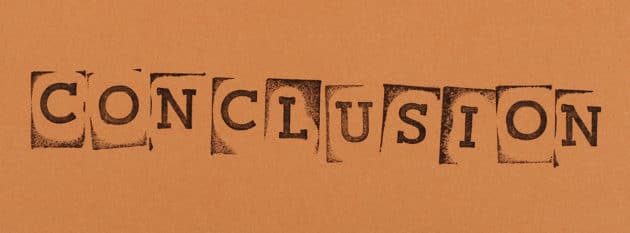
DVDFab All-In-One or DVDFab 12 is an exclusive DVD and Blu-ray set of tools to offer you all rich modules in one pack. Whether you want to copy, convert, rip, or make your own DVDs or Blu-ray, you don’t need to go anywhere. The new version launches amazing updates of modern features that cover users’ expectations from all aspects. And in this helping guide, we have covered everything, from features to using steps. Just read out the article and use this great DVD program accordingly.
Review Breakdown
Features
Ease of Use
Compatibility
Support
Pricing
Wow!
DVDFab All-In-One is an exclusive DVD and Blu-ray set of tools to offer you all rich modules in one pack. Whether you want to copy, convert, rip, or make your own DVDs or Blu-ray, you don't need to go anywhere.