The risk of online scams, data theft, security breaches, bank accounts being hacked, is increasing day by day. Online shopping, internet banking, social media craze, all have put your identity at risk, and also made you vulnerable to cyber-attacks. Before you even know about it, someone may hack into your bank account, or make your files corrupt. It takes just a few careful steps to make web browsing more secure, and here are 12 tips for you if you want to browse the web more securely.
Browse securely through VPN

Web browsing becomes more secure when you browse through a VPN network. VPN, also known as Virtual Private Network, encrypts your browsing data, and it hides your IP address so that web browsers and internet service providers are not able to trace your IP address.
This comes most handy when you are accessing your bank accounts at your local café or browsing through your emails at the shopping mall. This way, your browsing history is kept safe, and you are free to browse securely without fearing about data getting stolen, or third parties getting to know of your location.
Recommended for you: VPN vs Antidetect Browsers – Which One to Choose?
Two-Factor authentication

Two-step verification adds an extra layer of security to your online accounts. You can see it in practice when you sign in to your email account. Two-step authentication does not only rely on your password but also asks you to enter a code sent to your mobile device, or you are prompted to add your fingerprint or click on a button sent via an app.
This type of security that a two-step authentication gives you is best if you keep sensitive content in your smartphone or email accounts. It is an effective way of securing your online browsing activity also.
Clear your cache data
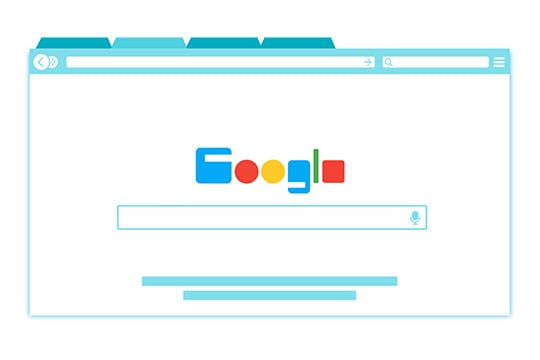
Your cache memory stored in your web browser contains sensitive information of all kinds, personal data, passwords, cookies, browsing data. But this also means that your data is vulnerable to cyber-attacks and online hackers. Deleting your cache data is a safe way that prevents sites to access your privacy settings and steal sensitive data.
This data can contain your private photos, credit card details, passwords, browsing data, login data, shopping cart details, etc. You can automate this feature by deleting browser cookies and cache data on fixed days of the week. Of you can also do it regularly every week.
Different email accounts

Having different email addresses for different purposes makes it harder for spammers to get to your true identity. It is just like creating many online identities for yourself.
So, suppose you have created an email address for your online shopping and do not use it as your regular email, then you can know when some unknown social media post comes from shady sources.
It is best to block promotional email content as they may fill up your email storage with unnecessary trash.
It is best to block promotional email content as they may fill up your email storage with unnecessary trash.
Antivirus protection

To enable secure web browsing, your antivirus should be updated regularly. The antivirus software you are installing should provide offline security, as well as online internet security. It makes your web browsing all the safer. It protects your computer systems and also lends a safe and secure browsing experience.
When you come across a potentially insecure website, it will prompt you before you enter it. An antivirus scans incoming emails, websites, attachments before they are opened. It scans for Trojans, malware, deadly programs, suspicious files being downloaded, ransomware, and many other threats. Most antivirus runs in the background, and their databases are updated regularly.
Use a password manager
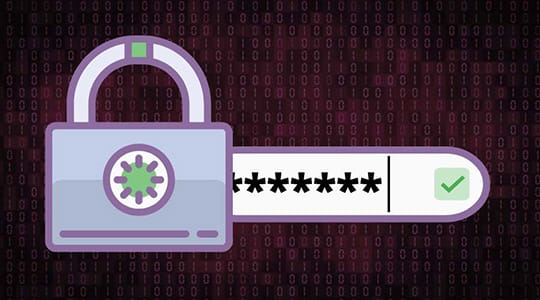
One of the first things that hackers aim for when stealing your data is your password. Try different combinations of alphabets, numbers, and special characters, when setting a password. Password Managers can log into your accounts automatically and all you have to remember is the one to open your Password Manager.
Do not input predictable passwords, as they may be easily guessed. You should never set the same password in multiple accounts but set a unique password for every account.
You may like: Cross-Browser Compatibility & It’s Importance.
Browsing etiquette

If you follow some browsing pattern, you should be able to browse safely and securely. You should only have to follow some rules and understand the threats that are there, so you are more aware of the results.
1. Don’t browse torrents:

Torrents are full of malware and junk files that are not meant for you to download. When using torrent sites, don’t download files and run them on your system. They may contain deadly viruses or Trojans, which will encrypt your data, making it unusable, and send it to some unknown server.
2. Potentially dangerous sites:

Only browse secured sites or the ones with HTTPS. These sites have a green padlock at the start of the URL and it usually is a symbol of the trustworthiness of the site. HTTPS-enabled websites encrypt your website traffic so that nobody can steal your data.
3. Logging out:

When you are done with your browsing on secure sites, always log out of your account, before you close the web browser. This way, your transactions are not open to all, and it makes it difficult to read your data. Logging out is the best practice you should adopt when browsing websites, and even when you are browsing through a laptop or smartphone.
Browser settings

Browsers come with all kinds of security settings that you can set for maximum browsing security. Such features can make your browsing more secure and you are ensured of full privacy and protection from online threats.
1. Private browsing:

You can browse in incognito mode. This is a type of private browsing, where you tell your browser not to store your browsing history. Turing the incognito mode on means that others are not able to find out which site you accessed, or what shopping you did online, or what transactions you did online. Cookies, web URLs, form data are automatically wiped off after you check out of that site.
2. Enable ‘Do Not Track’:

When you click on the ‘Do Not Track button, you are telling your browser not to allow websites to track you. It protects your privacy, and you are not tracked by cookies or ad networks that can track your browsing history, and redirect specific ads for you.
3. Block pop-up ads:

Pop-up ads are irritable and your adblocker program is the best way to remove pop-up ads. They also provide security that your antivirus gives you, but at a lesser cost. They may prevent malicious windows to pop up and mar your browsing experience.
4. Sync bookmarks across devices:

You should put the ‘sync’ on in your browser and sync it with your email address, so that when you access the browser on your smartphone or laptop, the browser detects your email, and syncs the bookmarks, history, logins, and passwords automatically for you so that you do not have to remember your browsing data, your bookmarked websites. You also do not have to input passwords as the browser already remembers them for you.
5. Disable autofill:

Your browser has the option to automatically autofill logins, passwords, and forms. If you want to browse more securely, then you should uncheck this option. It will prompt you to fill in your login details every time you log on to your account but prevent others to have access to your emails and your browsing data.
Regularly updating your computer system
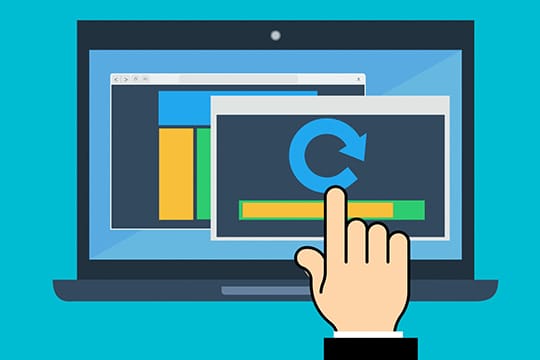
Your computer system needs regular updates and security updates. It is the computer’s security that finds potential threats from malware and makes your browsing more secure. If your computer is not updated with security updates, then it will not be able to recognize a new threat, and will even steal your data or infiltrate your system and make programs fail to open.
“Updates are often most boring, and time-consuming, but it is the most essential also. It ensures safe and secure browsing also and detects potentially dangerous websites.” – as mentioned by PrivacySharks in one of their recent blog posts.
More secure browsers
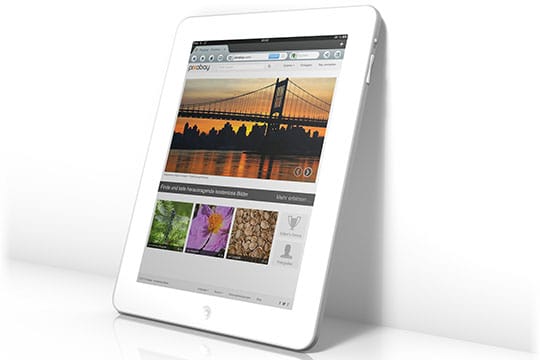
Chrome, Firefox, Edge are not the only browsers available, but there are more secure browsers available for download. Browsers like Tor, Opera, Vivaldi, Brave have built-in security features like NoScript feature, browsing in HTTPS mode, private browsing only, ad blockers, battery saver modes, etc.
Web browsing becomes more secure and safe when you access sites through these browsers. Advanced privacy and security features are present in these browsers, and some are open-source.
Use a sandbox application

When you have a sandbox application installed on your computer, the website you are accessing cannot touch your hard disk, so browsing is more secure. Apps are stored in the virtual memory of the sandbox, and once you log out, the memory is also wiped out, without access to your hard disk.
Social media privacy
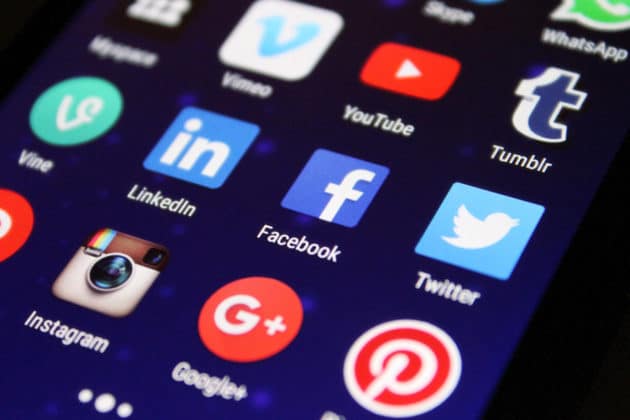
You should never pass on sensitive details like credit card numbers, passwords to social media sites. Also don’t post photos, videos, of yours to suspicious persons on these networks. Social media accounts must also be secure and you should allow maximum privacy in these accounts to browse securely and safely.
You may also like: How to Stop Annoying Browser Notifications on a Windows 10 PC?
Final words
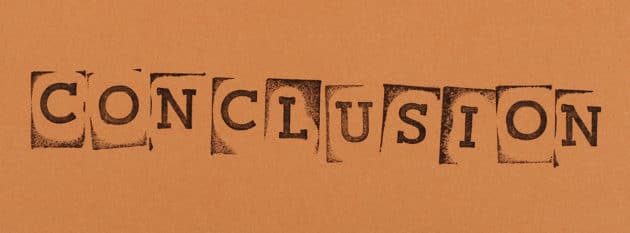
Just like you protect yourself and your family from threats, web browsing is no different. Here also, threats tend to lurk in the most unexpected places. You should know which website is safe and which is not. It is this basic understanding plus some of the factors mentioned above, that will ensure that you browse the World Wide Web with confidence.
It just needs some vital information and some of your own intuition when it comes to browsing safely and securely. After all, it is your data and privacy which is at risk, and not someone else’s.





