Have you noticed that your MacBook has not been performing the way it did when you first bought it? Or maybe you have encountered some other problems that have become too much to ignore, and it has become too difficult to use the MacBook?
MacBook may be more reliable than other computer models, but you are bound to run into performance problems sooner or later. Thankfully, there are ways to deal with those issues; so, you do not have to worry about purchasing a replacement laptop just yet. The suggestions below should help you create a proper MacBook maintenance routine and solve common performance problems.
1. Slow Loading Speed

Sometimes, a MacBook becomes simply too slow, and it is difficult to pinpoint exactly where the problems lie. Be it the time it takes for the computer to load after a restart or having an application struggle to start; you cannot be efficient with a computer like that. Before it becomes too much of a problem, here are some possible reasons why the issue has appeared in the first place:
- There is hardly any free space left on the MacBook’s hard drive.
- The macOS is outdated.
- The MacBook’s desktop has too many files on it.
Start with freeing up drive space. Remove temporary system junk that has accumulated over time. App caches, extensions, and plugins are some of the temporary junk data examples.
Besides temporary files, you should also get rid of applications you no longer use. And do not forget to check the downloads folder as it may also have some files that are of no use to you.
The outdated operating system should speak for itself. If you are running an old macOS version, it is possible that missing the latest features and system improvements is the reason why your Mac has been running so slow. Check the updates and make sure that you have installed the latest OS version.
Lastly, a cluttered desktop. You may find it convenient to keep application shortcuts and documents on the MacBook’s desktop, but each desktop icon consumes system resources and puts a toll on the overall performance. Therefore, you should relocate desktop shortcuts and keep the MacBook’s desktop clutter-free.
Recommended for you: 10 Best Mac Apps You Should Install & Use.
2. FPS Drops in Video Games

Video game problems may not be related directly to the MacBook. However, if you encounter FPS drops and random freezes despite playing video games on low settings, you should repeat the suggestions mentioned in the previous article section.
In addition, try playing a video game in both full-screen and windowed modes. In some instances, a video game will run smoother when you enable the windowed mode instead of the full-screen mode and vice-versa.
3. Poor Battery Lifespan

Poor MacBook battery lifespan is usually the result of too many background applications and visual effects.
For background apps, check the Activity Monitor. The tool reveals which processes require the most memory, GPU, and energy. You should manage to make some changes there to improve the battery’s lifespan. Keep in mind that an application may be running in the background because it is in the startup item list, and you forgot to close it after starting the MacBook.
The visual effects should not be present on the computer in the first place. Gimmicks like backlit keyboards offer no real value. If you want to improve the battery lifespan and your Mac’s performance, you should disable visual effects.
4. Spinning Beach Ball

If a spinning beach ball becomes too persistent, you will have a hard time using the computer. To avoid the issue, you will need to free up system resources. Closing redundant background apps and decluttering the desktop are some of the most effective solutions. Also, be sure to check for malware as some cybersecurity threats are known to cause the spinning beach ball to get out of control.
5. Memory Leaks

Memory leaks occur when the MacBook software starts to allocate computer memory where the memory should not go. It may not seem like that much of a problem, but if you keep the computer running for too long and not let it take a break, you are bound to run into performance issues.
The solution to memory leak problems is quite simple – you need to restart the MacBook. Get in the habit of restarting the laptop once every few hours. Doing so will improve the overall Mac performance significantly.
6. Flickering Screen

A flickering screen is not that common, but some Mac owners end up encountering the problem. The reason why your MacBook’s screen starts to flicker is pretty straightforward – it is the incompatibility between the operating system and the graphics processing unit.
As a rule of thumb, you should install new macOS updates as soon as you can to not miss out on the latest features and performance improvements. However, there are instances when an update causes a flickering screen.
To solve the problem, you will need to switch back to an older macOS version and wait for a hotfix. If the issue persists despite changing the OS version, you may need to take the MacBook to a computer service store.
You may like: How to Stop Annoying Browser Notifications on a Windows 10 PC?
7. Loud Fan Noise

A loud internal MacBook fan noise might be causing you a headache because there is too much dust inside the laptop. If you are afraid to take the MacBook apart and clean it yourself, ask someone who has the experience and can do the work for you. If nothing else, there should be a computer service store nearby. Even if you need to pay someone to clean the dust inside your MacBook, you should still do it.
In addition to reducing the fan noise, you should also notice improvements in the computer’s temperature. In other words, your Mac should not overheat as much as it did before removing the filth inside it.
If you want to deal with the problems of overheating and loud fan noise of the MacBook, even more, get a cooling pad. This relatively cheap accessory will cool off the computer by providing a source of fresh air.
8. Poor Internet Connection
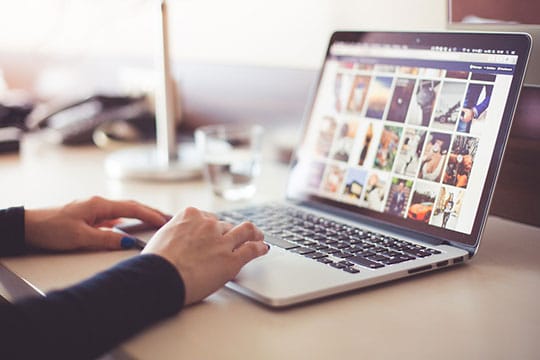
Most MacBook owners tend to rely on a wireless internet connection. After all, Macs are laptops, and their portability is an advantage.
However, you may find that the internet connection is not that great in certain places at your home. Ideally, you should get an ethernet cable instead of relying on a wireless network, but if that is not possible and you are fed up with the slow downloading speed and other internet problems, you will need to make some adjustments.
Usually, restarting the computer fixes internet problems. If that does not help, disconnect from the network and rejoin. Disabling Bluetooth could also improve the internet connection.
If the issue persists, there may be third-party peripherals interfering with the connection. For instance, a wireless printer or a microwave oven. Test the internet connection by using the computer next to these appliances and away from them. If you notice a significant difference, then you will know the root of the problem and can work around it.
9. Failure Backing Data

Creating data backups is necessary given how many different cybersecurity threats there are. Besides, one cannot predict when the computer’s hardware could break down, and restoring files may not be that simple.
Time Machine is the default tool to back up your MacBook’s data. You combine it with an external hard drive and back up important files. But how does one proceed if Time Machine fails to complete backup?
Well, if the app struggles to create data backups, restart the computer and try again. In case restarting does not help, check the AirPort base station and make sure that it is up to date.
Problems with the internet are also known as one of the most common problems why Time Machine cannot back up your data. If that is something you cannot fix right away, take a different approach and back up your files using iCloud or other services. A temporary solution like this is a good alternative before you can get Time Machine working again.
10. Kernel Panic

A kernel panic occurs when you restart the MacBook, and its screen goes black with an error message stating that you need to restart the computer again.
Kernel panics are akin to the blue screen in Windows. The panic occurs without prior warnings, and it does not let you save your work. You may end up having to take the MacBook to a service store to fix the issue. But before you do, try these solutions that could potentially fix kernel panics:
- Make sure the OS is up to date. If it is not, install missing updates.
- Upgrade memory space and add extra RAM.
- Install software updates.
- Run First Aid or Repair disk permission.
You may also like: How to Fix High RAM and CPU Usage in Windows 10?
11. Unresponsive Keyboard

A slow or unresponsive keyboard is a serious issue that you need to fix as soon as possible. Otherwise, you will struggle to work efficiently. Thankfully, there is a way to solve the problem.
Enter the safe mode by rebooting your Mac and holding the Shift key. The goal of entering the safe mode is to get rid of unnecessary cache files and repair macOS software paths.





