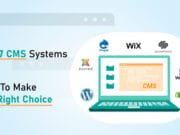Shopping today isn’t what it used to be just a decade ago. We know that the share of e-commerce sales in total retail sales is increasing. We’ve seen huge brick-and-mortar chains perform massive close-downs of their stores in a struggle to stay competitive with nimbler businesses with a better understanding of how people shop for products.
The way people shop has changed, but not in the way most people think it did. The online store didn’t kill the mall — the inability to integrate digital and physical did, and huge overhead helped. So even if you have a brick-and-mortar store it makes perfect sense to have an online one, too. And if it just so happens that making an online electronics store is on your to-do list, here’s how you should go about it.
1. Find the Right Hosting

The first step towards making an online electronics store is also one of the most important ones. The hosting you choose will affect your store’s performance and how easy it is to grow your website, on top of the obvious things such as the money and time you have to invest in creating and maintaining your website.
You have choices to make here. For starters, there are three different types of hosting you can use:
- Shared hosting, where your website shares the server with a couple of other websites.
- Virtual private server, or VPS, where your website is hosted on its virtual server.
- Dedicated hosting, where your website has a physical server all of itself.
Every option has its pros and cons. Shared hosting is cheap and simple, but it’s not the most secure and performance can sometimes suffer. On the other end, dedicated hosting gives you all the resources you need for a high-performing website, but it charges a pretty penny for them, too. VPS is kind of in the middle.
When you figure out what type of hosting you need — it will be either shared or VPS probably — you need to check out what else the hosting providers are offering. If you want to create your website in WordPress, look for a host that offers one-click installation, for example. Always, always, always look for a host that offers a free SSL certificate. And be wary of bold statements of unlimited free resources — they are usually a warning sign.
Recommended for you: Best Online Marketing Strategies for eCommerce Websites in 2020.
2. Give Your Online Store a Domain Name
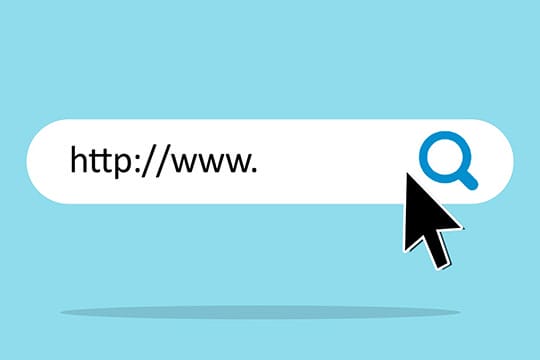
There’s more to a website’s name than most people think. A name, and especially a bad one, will follow your website even if you try to get rid of it with a rebranding. Every bit of time and effort you invest into ensuring your final pick is one you’ll be happy with for years to come is worth it.
How do you pick a name for your online electronics store? It’s up to you, really. You have to do all the hard work on your own. If you want to make sure your name performs well, you can follow these guidelines:
- Keep it short, simple, and memorable — a catchy name would be great.
- Don’t use any elements in the name that would make people misspell it on accident.
- Don’t use an existing name, unless you own the trademark to it.
- Choose a name that’s easy to brand and put on logos.
- Buy a .com top-level domain version of the domain name.
The way domain names work is that you can’t have two websites with the same name. And lots and lots of names are already taken. That’s why you shouldn’t walk away from the naming session until you have at least a couple of options ready. The registrar, a business where you register a domain name, will be able to tell you whether a name is taken.
3. Install WordPress
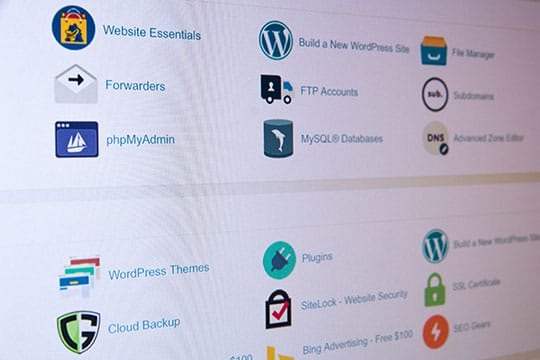
This step is where you really start making your store, and you begin by installing a content management system. To a lot of people, going with WordPress over any other CMS is a no-brainer, if for no other reason than because everyone else has already done it.
And while it’s true that WordPress is the number one content management system in the world, powering roughly a third of all websites, the CMS has a lot going for it that makes it a solid choice. Here are just a couple:
- Easy customization thanks to WordPress themes and demo content imports.
- Compatibility with e-commerce platforms.
- Possibility to expand on core functionalities with plugins.
- An enormous, dedicated, and active community.
As for how you should install WordPress, this is where the choices you’ve made regarding the hosting start making a difference. A lot of hosts offer “one-click installation” for WordPress websites. Some might even greet you with an installed website on your first log in.
If you don’t have any of these options at your disposal, you’ll have to install WordPress manually. It sounds more complicated than it is — in truth, the preparation process might be more difficult than the installation itself. It would be best to find a good manual WordPress installation guide and follow it step by step. After you’re done, make sure that installing an SSL certificate is the first thing you do.
4. Install a WordPress Theme

One of the best things about WordPress is that it lets you install themes on your website. Also known as templates, WordPress themes can do a lot to make setting up your online electronics store much, much easier. Let’s walk you through installing a theme and getting your money’s worth from it.
Let’s say you decide to use the CyberStore WordPress theme. You liked what you saw in the demo, and after a closer look, you noticed that it comes with four plugins, including WooCommerce — one of the most popular WordPress e-commerce platforms.
So, you purchased the theme, and you end up with a .zip file containing it. There are two things you can do with that file:
- Install it from the WordPress dashboard. Go to “Appearance” => “Themes” and then click on the “Add New” button, and then the “Upload Theme” button after you’ve browsed to the .zip file on your computer.
- Use an FTP client to install it. If you installed WordPress manually, you should be familiar with using a file transfer protocol client. It boils down to using a third-party program to upload the file from your computer to your server.
After you have installed and activated it, you’ll have all of the settings and plugins at your disposal. But before you get to that, you need to make one important stop.
You may like: Look Out for These 7 Facebook Marketing Hacks for Your eCommerce Store.
5. Import Demo Content
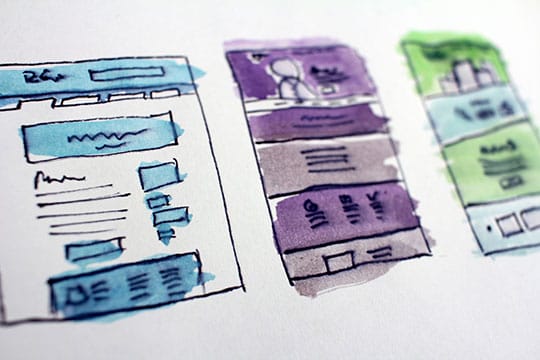
A lot of the time, people choose a WordPress theme because of the layouts they saw in the demo. If they see something that clicks into place and looks like it would make sense for their website, that’s the theme they choose.
The good news is that CyberStore comes with six distinct home pages as well as a plethora of inner pages ready for you to use them. Thanks to this demo content, you don’t have to spend a lot of time making pages from scratch.
To download the demo content, go to Mikado Options > Import and then choose the demo content you want to import. This might take a while, but by the time it’s done, you’ll have all the tools you need to customize your online electronics store and start running it. Head over to Pages, and be ready for a surprise when you see how many pre-made pages are there.
6. Set Up the eCommerce Platform

The CyberStore theme is fully compatible with WooCommerce, and you can choose to either run the wizard for setting it up or skip it and do everything manually. The Wizard is there for a reason, though, so you might as well use it to set up your store.
Here are the steps the wizard will walk you through:
- Store setup: provide the basic information about the location of your store and the types of products you plan to sell.
- Payments: WooCommerce supports Stripe, PayPal, as well as offline payments.
- Shipping options: pick the shipping method and measurement units for product weight and size.
- Recommended: choose plugins and functionalities that expand on WooCommerce but are not a part of it.
- Activate: choose whether you want to use the Jetpack plugin.
And with that, you’ve run through the whole wizard. The final window will give you several options to navigate away from it. It might be best to get back to the dashboard because there are plenty of things you need to fine-tune.
This process will also create some of the more important pages for you, including the Shop, Cart, My Account, and Checkout Pages. You can start customizing the appearance of these pages right away, but it might be better to fine-tune your store and then change the appearance of the pages.
7. Fine Tune the Options
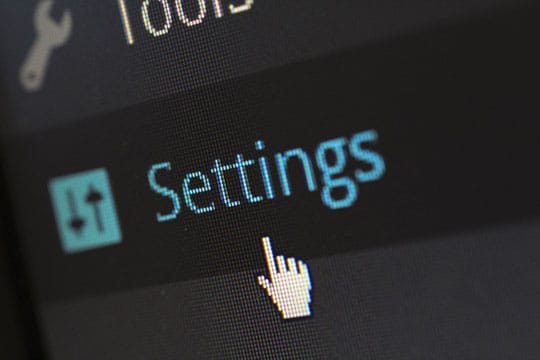
You now have a whole online store in front of you to customize. The wizard only guides you so far, and you have to make most of the important choices on your own. And there will be tons of choices you need to make.
The first place where you might want to go is WooCommerce > Settings. That’s where you’ll find all the options that affect how your store functions. The important things you want to set up there include:
- Payment options: you’ll be able to add payment options as well as connect the existing ones to your payment processor’s account.
- Products page: set up where your product archive is, what happens when people add things to the cart and enable product ratings.
- Accounts and privacy: enable guest checkout, choose the privacy policy, decide how long you retain personal data.
- Emails: set up when your customers get email notifications and enter the subject, heading, and email body for each type of email you send out.
- Advanced: let WooCommerce know which pages do what so that it knows where to send people.
You will have to spend quite some time here because these options are what determine how your online electronics store works. Pay close attention to what you’re doing here, as there’s plenty of important stuff you need to set up and some choices can be tricky. For example, both the demo import and WooCommerce can create a “Cart” page. Make sure to point to the right one in the Advanced options to avoid sending people to a page you haven’t designed.
Next, you’ll want to look through all the pages to make sure every one of them looks the way you want to. This shouldn’t be too difficult to do, but it can get tedious if you have lots and lots of pages. When done, head over to Appearance > Menus and check out the menu structure and the pages included in all the menus.
8. Create Your First Product

Finally, when everything else is done, you can create your first product. Go to Product > Add New and start by giving your product a name. In the following options, you’ll be able to give it a short description, too. But even more importantly, you’ll be able to choose the type of product you’re selling.
As you probably know, you don’t have to carry the products you want to see in your inventory. You can just as well sell external and affiliate products — you just need to let WooCommerce know when you’re creating a new product. Depending on the type of product you choose you’ll get different fields to fill out. For affiliate products, a product URL is required, while simple products require you to enter their regular and sale prices first.
Don’t forget to add product categories, tags, images, and to populate the product’s image gallery, either. Check occasionally in the preview to see if everything is turning out the way you want to, and when you’re happy with your first product page, publish it. And then get back to creating another one.
You may also like: ECommerce Order Fulfillment: 5 Mistakes to Avoid.
Let’s Wrap It Up!

When you’re creating an online electronics store, you want to be prepared to put some time into it. Fine-tune it, set everything up, polish it and make it perfect so that the first customer who lands on it has no other option but to buy a product from you.
At the same time, however, you shouldn’t be afraid to take a shortcut — as long as it’s a good one. WordPress’ gives you the best one by allowing you to install themes that come with pre-made page layouts and all the plugins you need for running a successful store. So, don’t hesitate to use it.
This article is written by Marko Ticak. Marko writes about everything from marketing to writing. He likes getting caught in the rain, and he doesn’t mind it’s a cliche. When he doesn’t write, he listens to music and looks for things to write about. Follow him: Facebook | Twitter.