Tablets and iPads are being used increasingly at events. They streamline data capture, allow you to do quick visual demos and presentation of your products and services. We detail 7 great solutions and apps to use at events using an iPad.
Lock your company website in kiosk mode
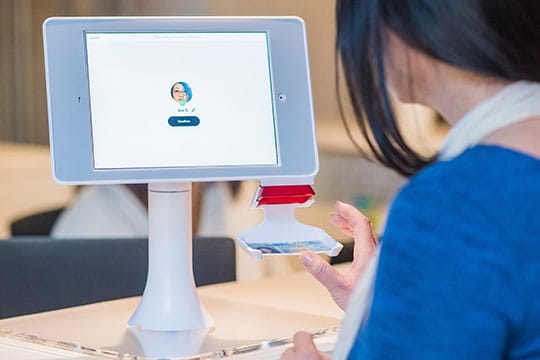
If you using an iPad to display your website in a stand, which is left unattended. It’s a good idea to use a third party browser that will lock the iPad onto a webpage and hide the address bar, or closely control which web pages are accessible. Kiosk Pro is great for locking websites onto the screen. It even allows you to set the screen to refresh back to a designated page after a few minutes of inactivity. You may want to try out free versions of Kiosk pro and Surefox, to ensure compatibility with your website. They use different webpage rendering methods, so try out both and see which app displays your website the best.
Kiosk pro has numerous versions ranging from a free (watermarked) version all the way to a $60+ enterprise version. The enterprise version gives you the option of remotely controlling the app and adjusting settings; it has screensaver options as well as better power management. It is designed for corporate deployments, such as banks, airlines, national retail outlets, etc. so several hundred devices can be updated at once. For smaller deployments with 10 or fewer stands The Kiosk Pro Lite version is perfectly adequate.
Recommended for you: 10 Most Useful Apple Watch Apps You Probably Haven’t Heard of.
Use iPads for surveys, polling & lead capture
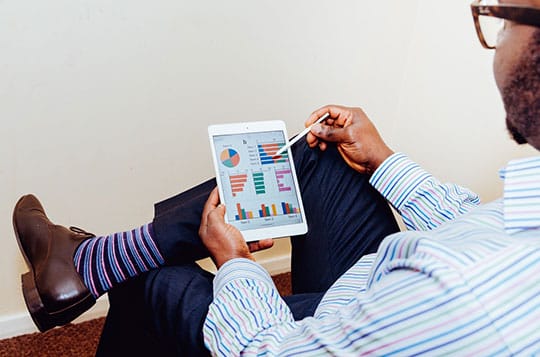
One of the main purposes of events and trade shows is to network and gather leads to follow up after the event. A quick way to gather visitor information is using a service like QuickTapSurvey. It’s a pay for service. Their standalone app makes it easy for visitors to enter their details by themselves. Submissions are validated and stored on entry. The screen wipes itself automatically after each entry for the next person to enter.
If you’re not willing to fork out the monthly fee to use QuickTapSurvey, a free (or relatively inexpensive) way to gather data is to use Google forms, and lock the form page in using one of the two solutions mentioned above.
QuickTapSurvey app can collect and sync data in offline mode; it will upload data to the cloud where a connection is available. This makes it more reliable. Google forms do require a constant internet connection and when there is downtime, you won’t be able to collect any data.
A great way to incentivize data capture is to do prize draws and giveaways for completing the survey.
Manage your guest lists & registrations
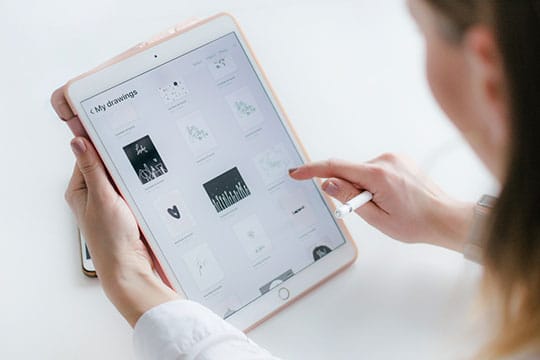
If you’re still using Printouts of Excel sheets to manage your guest lists, then you need to quickly adopt an app-based solution and come into the 21st century.
There are several advantages of using an app for managing guest lists. You could allow for several different entrances to the venue, or allow several members of staff to manage entrances allowing queues to be cut shorter. It will prevent double entries under the same name and mark when guests have left the event.
Some of the more expensive options allow you to manage the floor plan and even table seating arrangements.
Having access to the processed data in your hands will allow you to follow-up with people who have attended and those who have not with their own bespoke email.
Some of the more well-known and proven apps that manage guest lists are:
- Cvent on arrival: (bespoke pricing).
- Snafflz: (first 100 guests free, then incremental pricing based on guest numbers).
- Attendium: (first 50 guests free, then incremental prices based on a number of devices connected).
Capture moments with a low-cost photo booth with an iPad

You don’t need to hire a massive photo booth to create a fun environment at your event. You can use a simple iPad to achieve the same goal. This is better suited for less business-y events. Such as weddings, parties, launch events, charity fundraisers.
“Although most users are not keen to take photos and selfies in a giant device like an iPad, the quality of the iPad camera is quite impressive. It can be a very handy and low-cost option to capture memories in small events.” – as mentioned by Richard Spencer of uBookRental, Richard has industry expertise in this field and supplies iPads and iPad stands for use in events.
Custom Booth (formerly known as wedding booth) is an inexpensive way to get selfies of your visitors. It is self-managed, meaning that it will capture photos but won’t allow users to review the photos. This is perfect to use to create a memento for the hosts of the event.
Live photo frame for your stand

Live images and interactive photos bring your stand to life. A great way of adding color and dynamism to an otherwise boring wall would be to use picture frames. Photo frames have been around for a while and are great for having at home to rotating your treasured photos. But the technology can be used in events as well, with the aid of an iPad and an app such as Liveframe. Liveframe can play photos of the iPad in a never-ending carousel.
What makes LiveFrame so different to a regular memory stick based photo frame is that Lifeframe can play photos off cloud services like Dropbox & Google Photos. It can also stream photos from social media sites.
In practice, this means you can have iPads installed over your stand walls, and use Wi-Fi to upload photos onto the iPads. Brilliant execution of this would be to take photos or selfies of stand visitors sampling your products and upload them on various iPads.
Use the iPad as digital signage

With iPads available in larger sizes, such as the 10.5” and the 12.9” format. They’re viable as interactive digital signage.
Interactive digital signage used to quite difficult and expensive to Implement. Now there are services like ScreenCloud which can make it extremely easy to implement. Screencloud can display updates from social media sites such as Twitter, Instagram, and Facebook.
A brilliant implementation of this could be to display global tweets with a certain hashtag, allowing you to display comments about your products from people on twitter. Although this should be used with caution as it would be open to abuse. You can elect to display tweets with a hashtag which have been favorited on your twitter account which would have a moderating effect.
If you have a business with good Yelp reviews, you could use the Yelp addon to display your Yelp reviews in a carousel.
Streamcloud has over 50 apps at present and they’re constantly adding more apps. You can also add news updates, sports scores, display RSS feeds, countdowns, etc.
If a feature you require isn’t supported, the RSS feeds addon will allow you to fill in the void and create your own feed. RSS feeds are used for updating podcasts players, most websites can create custom RSS feeds. For example, Screencloud does not have a Pinterest app, but Pinterest readily supports RSS feeds for users and boards so you can easily add it to your screen.
Lock your company app onto the screen
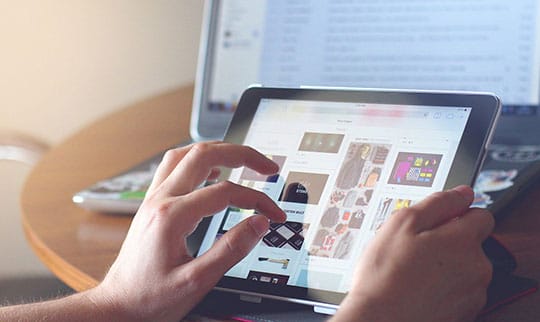
You have a company app you’d like to display exclusively onto your iPad? Be it a product catalog, game, business software. Or perhaps a portfolio of work.
There’s a little known feature called guided access on all iOS devices which locks apps onto the screen and disables the home button and power button from working. It can be used on any app. Here are the steps below to activate it.
IMPORTANT NOTE: Make sure you have iCloud (and find my device) activated before proceeding (of course, make sure you have your password as well). Guided access has become quite restrictive recently and if you forget the pin there is no easy way to bypass it. You’ll need to erase your device with iCloud.
First, you have to enable guided access
- Go to Settings > General > Accessibility > Guided Access.
- Set to “on” and set a passcode to something like 258025. (Use your own secure code)
To start guided access
- Triple tap the home button while inside the app you want to lock the screen onto. Guided access should automatically start without any further prompts. Please note, Guided access will start automatically if you have pre-defined the pin code (explained in the section above). If you have not pre-defined a pin, a pin prompt will open each time requiring you to set the pin code.
- If guided access hasn’t started automatically, select the start button.
To stop guided access
- Triple tap the iPad home button.
- Enter code 258025.
- Click on the end guided access button.
You may also like: iPhone XR Disappointment Led Apple to Drop LCD from iPhones in 2020.
Final Words
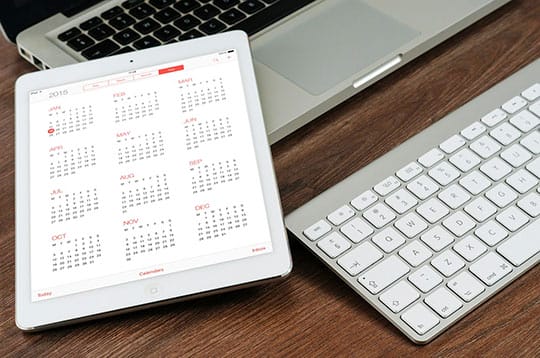
So here it is, our 7 iPad solutions to use at your next event. Did I miss something out? Have you found a better app that does the same job or just a cheaper app perhaps? Feel free to comment below.





