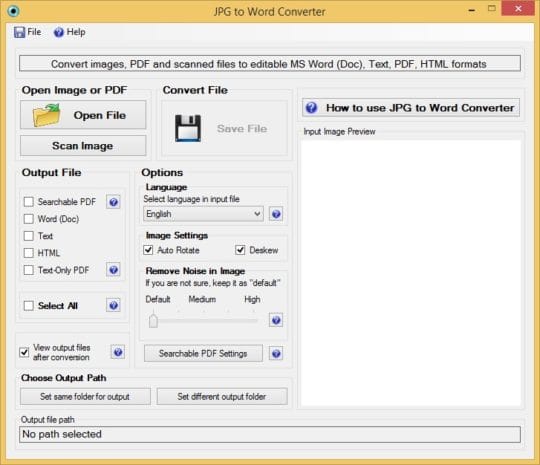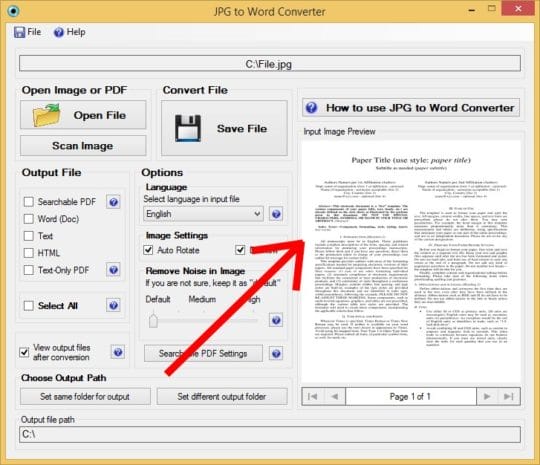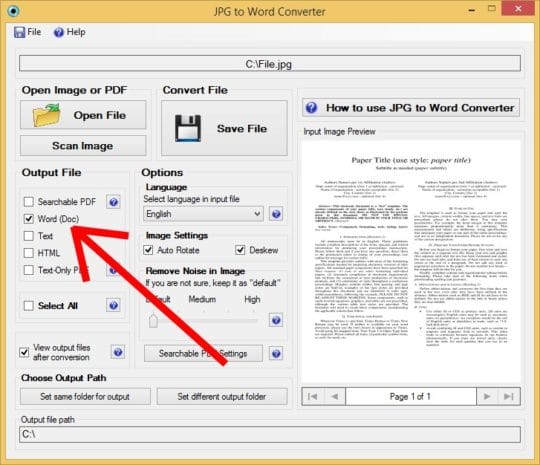At times, you may land up in a situation when you have a text and you want to make a couple of changes in it. At such junctures, would you redo the entire thing and start creating things on your own taking that much of time and efforts you gave early? Well, not really, you have a way out for this wherein you scan a document and then make it editable using free software. At least you are free from typing all the text all once again, or waiting for the magic to happen in this regard. The magic comes in the form of converting the JPG to word? Many would not know about it, but yes one can do the same with a couple of steps!!! Well, there is no magic for transforming the documents from any format including JPG to Word. Well, this magic is popularly known as Optical Character Recognition commonly referred as OCR.
Carrying out the JPG to Word Conversion:
For the people who have already used the service before, you must have taken some time to find the right kind of OCR software in order to convert the file. Well, for all the novices, you also would feel the same with you provided you are new to the service. You can therefore invest good amount of time on the web for looking out for the best ways in order to convert from JPG to Word. In order to avoid all the boring and time consuming steps over the web are often failed options to try. To put things straight you can find the right software in the form of a good JPG to Word converter for you.
You can easily download this software from the following link:
http://jpeg-to-word-converter.en.softonic.com
Also, you may find the same from the following link:
http://products.softsolutionslimited.com/img2ocr/category/jpg_to_word.htm
Once you download this software, all you need to do is to follow a couple of simple steps and finally get to see your JPG to Word conversions.
Step 1: First start the setup on your desktop from visiting the default homepage, which will give the opportunity to start things for the same.
Step 2: Now, from the left side of the converter software, you need to select the JPG file you are keen to convert. Here you get the opportunity to either choose a file from your PC or get it scanned one to the converter.
Step 3: Once you upload the scanned image file that you are looking to convert into word file, you can find a preview in order to do the needful. Now, select the output of this word format.
Step 4: Now all you need to do is to hit the button called “Save” and then you enjoy the privilege of converting into a Word document.That’s all, with these simple steps; you can end up converting the document into editable format using the free software. In case if you are keen to find a visual guidance for the same, why not watch a video tutorial that is being made available for you: