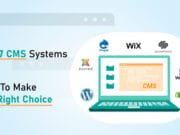All brands and stores invest thousands in driving traffic to their websites, with the hope that this traffic might convert into paying (and repeat) customers. Companies use social media, PPC ads, email marketing and other strategies to bring visitors to their websites. However, the conversion rate of these strategies has started to sink and thus, the ROI of these strategies is not sufficient anymore.
Importance of Landing Pages
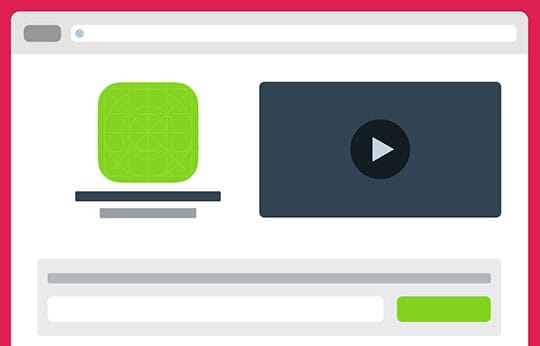
According to several experts, landing pages are the best source of conversion of visitors. The ROI is significantly higher and the in this modern world. You can get the best Return on Investment (ROI) with lead conversion pages. Landing pages offer several advantages such as:
Increase in sales & more focus on conversion
Landing pages are designed to increase the focus on conversion of the visitors into customers. The page provides accurate information about the product and leads directly to the sales funnel.
Search Engine Friendly (SEO)
SERP ranking of a website significantly increases when proper landing pages are created for specific products and campaigns. Search Engines, especially Google, favor landing pages because of custom-developed design and precise content.
Leadpages is one of the best landing page plugin for WordPress. It offers several important options such as custom designed landing pages, drag-and-drop design and a wide range of templates for landing page design.
Let’s start with how you could install this plugin at your WP installation.
Installing Leadpages WordPress plugin
I will use version 2.0 of the plugin for this demonstration. If you are using a previous version, such as 1.2.x, visit this page for a guide.
Leadpages plugin won’t work with the free accounts on WordPress.com as the platform does not allow plugins.
Step 1: Download the Leadpages Plugin
Go to your Leadpages account and select the Leadpage you want to connect with your WordPress. Click the Ellipsis and then select Publish Options.
You will be shown more options where you get the plugin. Click the “Other Publishing Options” tab and click “Get the Plugin”.
Once clicked, a zipped file named leadpages.zip, is downloaded to your system.
This is a onetime process because after the setup is complete, your Leadpages account is integrated with your WordPress account.
Step 2: Upload the Plugin to WordPress
Now go to WordPress Dashboard > Plugins > Add New and click the Upload Plugin button.
On the next page, you will see the button Choose File. Click this button and browse to the plugin you downloaded in the first step.
Press “Install Now” to start installing the plugin. It may take a minute or two to install and will display the message “Successfully installed” if everything goes right.
Once done, activate it. You will find a new tab in the left menu panel of the WordPress Dashboard.
The great part is that this tab is pre-connected to your Leadpages account.
Now, to add the page which you created on Leadpages.com, click on Add New.
On this page, there are several options to use and activate landing pages. Click on “Leadpage to display“ dropdown menu that shows all the pages you have created on your Leadpages account. Just select the page you wish to display, add the custom URL for the page and hit the Publish button.
Once your page has been published, you can see it under Leadpages menu as shown below:
Plugin installation and operation is fairly easy. However, if you face any issues, you can always contact Leadpages support center here. Please leave a comment if you need to ask a question or wish to add to this blog.
This article is written by Danish Ashrafi. He is the Community Manager at Cloudways, a company that specializes in WordPress Hosting. Danish loves front-end development and designing websites based on WordPress.
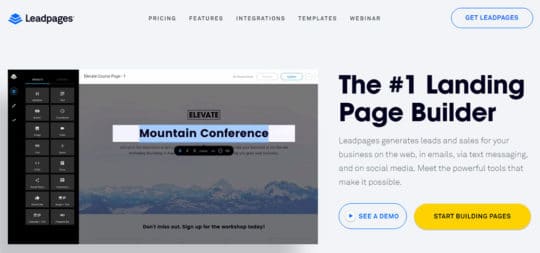
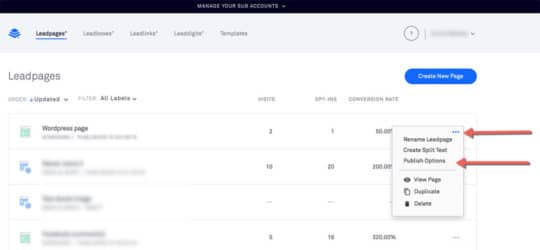
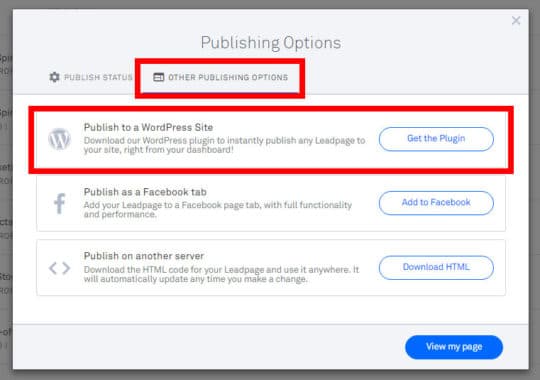
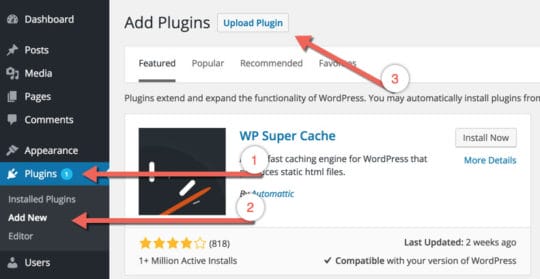
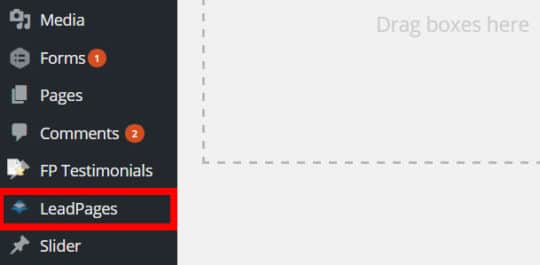
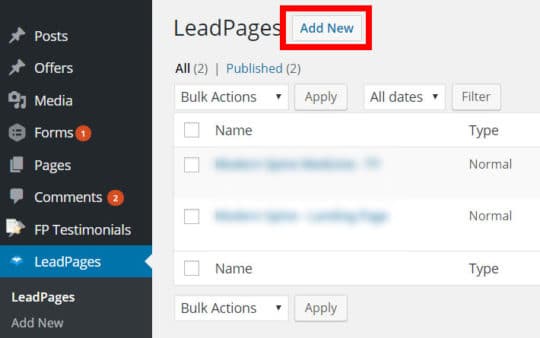
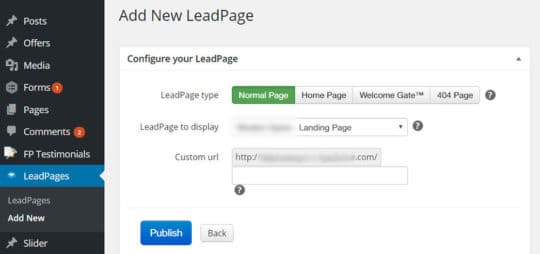
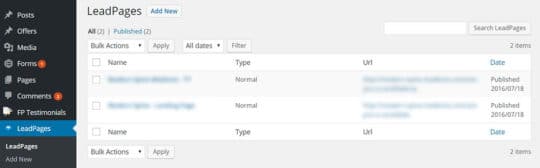
 This article is written by Danish Ashrafi. He is the Community Manager at
This article is written by Danish Ashrafi. He is the Community Manager at