The development of the web hosting industry has always occurred and is still occurring in parallel with the development of the entire Internet as a whole, since for the normal functioning of any site, from a one-page or business card site to large projects, such as social networks, it must first be located on a specifically configured server connected to the Internet. In turn, this server must be located in a special room, which maintains a certain microclimate, temperature, and humidity, and also provides additional security functions.
We describe all this so that everyone understands how complex the Internet is from the inside. And we haven’t touched on network infrastructure issues yet.
From the advent of the Internet as such until relatively recently, web hosting was the prerogative of very qualified specialists, but with the advent of technologies that simplified the routine tasks of managing servers and website hosting, the barrier to entry into the field of web hosting began to constantly decrease.
The most important tools that have simplified web hosting management and allowed ordinary users to create their own infrastructure for hosting and managing multiple sites are control panels that allow you to perform any tasks within the hosting framework using an intuitive web interface.
And the most popular and powerful control panel, although not the only one, today is cPanel, since it provides almost unlimited functionality that allows you to manage not only site files, but also address space, DNS records, firewall and much more.
And since there is always a demand for this control panel, the company developing it is actively developing and constantly releasing new versions of its control system.
And it would seem that this is great. But sometimes there are situations when it is necessary to install a control panel that is outdated today, since it meets the requirements under certain conditions, but this version of the system is no longer supported.
This happened with the most popular “duet” until recently – cPanel + CentOS 7 – since this operating system is still extremely popular when installed on VPS or Dedicated servers.
Over time, the cPanel stopped being installed on CentOS OS version 7, and then version 8, and began to require installation on other operating systems, for example AlmaLinux. But, as we said above, there are situations in which it is simply necessary to install the cPanel on CentOS 7.
And here many are faced with a certain problem, namely the fact that when they make a request in a search engine, for example, “how to install cPanel in CentOS 7”, they receive outdated answers that were written when such an installation was still possible and supported.
Related: How to Install Laravel Homestead for Local Development?
How to Install an Outdated Version of cPanel on CentOS 7?
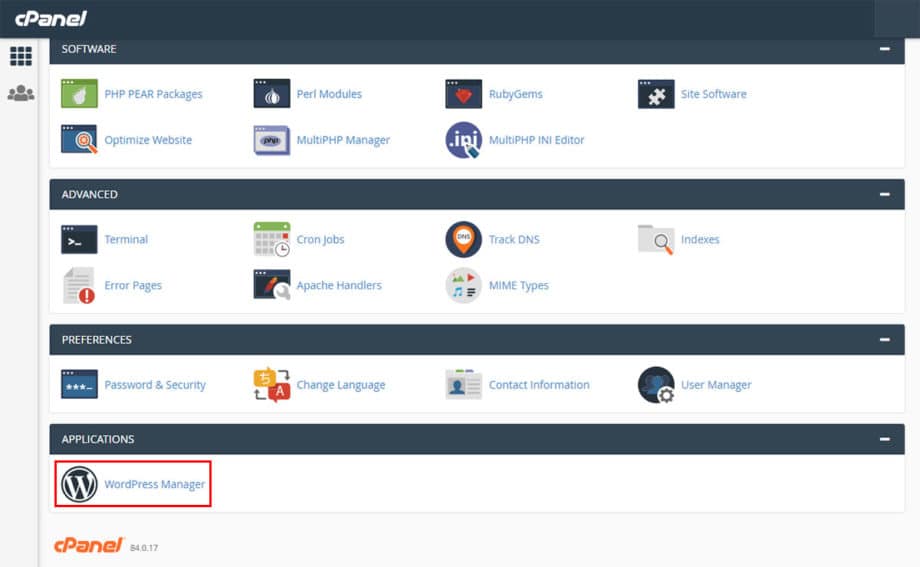
It was precisely when faced with such a problem and receiving hundreds of questions from our clients that we at 3v-Hosting decided to write a short and simple manual on how to install a certain, possibly outdated version of cPanel on the CentOS 7 OS.
There are two ways to accomplish the task, both simple and unpretentious and which, moreover, are well described in the documentation for the panel itself, but unfortunately few people pay attention to the official manuals, considering them difficult to understand and ineffective :)
So, first, let’s perform the actions that must necessarily precede the installation of the Control Panel. But before you start, make sure that the CentOS 7 operating system is installed on your server, and also that you have full root access to the server console.
At the time of writing this article, cPanel versions from 94 to 98.0.8 work perfectly with CentOS 7. Therefore, we will install version 98.0.8.
1. Operating System Update
We recommend performing this step before any manipulations with packages and before installing any programs. The update is performed using the command:
sudo yum updateThis command will update the package list and upgrade installed packages to their latest versions.
2. Disable NetworkManager
NetworkManager is a daemon that provides a high-level interface for configuring server network interfaces in Linux.
NetworkManager can interfere with cPanel installation, causing network setup related issues. To prevent this from happening, you must disable NetworkManager and enable the standard network service. To do this, run the following commands:
sudo systemctl stop NetworkManager
sudo systemctl disable NetworkManager
sudo systemctl enable network
sudo systemctl start network3. Set the Hostname
Installing cPanel requires your server to have a fully qualified domain name (FQDN) configured, such as www.example.com set as the hostname. You can check your current hostname with the following command:
hostnamectlIf the name displayed is not the fully qualified domain name, you will need to update it. To do this, replace your.example.com with your desired fully qualified domain name in the following command:
sudo hostnamectl set-hostname your.example.com4. cURL Installation
Sometimes, for example, in the case of installing an OS from a custom image or installing from a minimal image, it happens that the package does not include curl – a command line tool for transferring data using various network protocols, which in our case will be required to download the cPanel installation files.
Let’s install it too:
yum install curlNow that all the preparatory operations have been completed, we can proceed directly to installing the cPanel.
cPanel Installation: Option 1
In the first option, we must download the cPanel installation script, but not execute it immediately, but change the version of the installed control panel in it. To do this, go to your home directory and then download the installation script.
cd /home
curl -o latest -L https://securedownloads.cpanel.net/latest
sh latest --noexecThese commands will download the installation file (script) but will not execute it immediately. This is indicated by the –noexec parameter.
Now we need to open the script in a text editor and change the version to the one we want to install:
vi /home/latestLook for the following line:
$CPANEL_ACCOUNT = "edge";Replace “edge” with the desired version, for example:
$CPANEL_ACCOUNT = "98.0.8";Save and exit the text editor – “:wq!” + Enter
Now, run the cPanel installation script with the edited configuration file:
sh latestThe installation process is quite lengthy and may take some time, depending on your server configuration and network speed. Once cPanel is installed, your server will be fully configured and ready to go.
All that remains is to go to the web interface and start working on setting up your hosting.
You can access the web interface by writing in the address bar of your browser:
https://yourhostname.example.com:2083
or
https://you.IP.address:2083Replace yourhostname.example.com with your server’s FQDN.
cPanel Installation: Option 2
The second installation option is similar to the first, and just as simple.
You also go to your home directory and download the installation file, as in the previous option:
cd /home
curl -o latest -L https://securedownloads.cpanel.net/latestThen you need to create a /etc/cpupdate.conf file with the following content:
CPANEL=98.0.8
RPMUP=daily
SARULESUP=daily
STAGING_DIR=/usr/local/cpanel
UPDATES=dailySave the file and exit the text editor. After this you can start installation:
sh latestThat’s the whole trick. There is no complexity, everything is simple and clear.
Troubleshooting Common Issues

Now it’s worth briefly touching on the issue of the most common problems that accompany the installation of a cPanel. Such problems, for example, are incorrect firewall settings or missing packages that need to be additionally installed in the operating system for the Control Panel to work normally. Let’s look at these two options.
1. Firewall Configuration
If after installing the Control Panel you have problems connecting to the web interface, make sure that your firewall allows traffic through ports 2082, 2083, 2086 and 2087. If the ports are closed, then you can open these ports using the following commands:
sudo firewall-cmd --permanent --add-port=2082/tcp
sudo firewall-cmd --permanent --add-port=2083/tcp
sudo firewall-cmd --permanent --add-port=2086/tcp
sudo firewall-cmd --permanent --add-port=2087/tcp
sudo firewall-cmd --reload2. Additional Packages
Sometimes, for cPanel to work correctly, additional packages may be required that are not included in the default CentOS 7 repositories. You can always try installing the EPEL repository to access these packages, and then try installing the Control Panel again:
sudo yum install epel-releaseAlso, before installing cPanel, you must always make sure that your server meets the cPanel system requirements for the specific version being installed. You can find detailed requirements in the official cPanel documentation or on their website.
See also: How to Install Hyper-V on Windows 11: Three Ways to Enable Hyper-V.
Conclusions
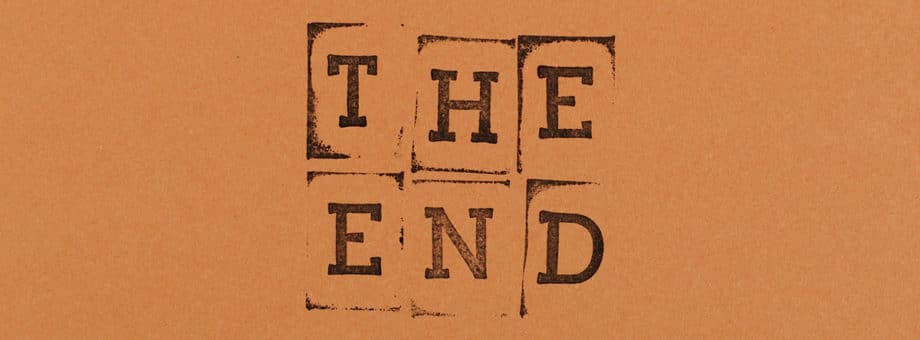
If something doesn’t work out for you, don’t rush to give up or seek advice from specialists – sometimes it’s enough just to carefully read the relevant instructions or manuals, which usually describe everything in great detail on how to solve this or that problem, eliminate certain errors when installing or using programs and other products.
But very often people are too lazy to do this or are afraid of the possible complexity of certain solutions, and when they do come across a problem, they go to Google and frantically try to find the simplest and most accessible solution to their problem.
It is for such people that we have written this short instruction for installing a custom version of cPanel on CentOS 7 OS. To do this, you really don’t need to have in-depth knowledge and just a general understanding is enough to successfully complete this task.
We hope with all our hearts that it helped you!
Have a great mood everyone!





