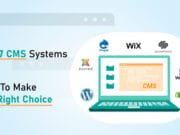WordPress is no longer just a blogging platform. It is quickly gaining traction as a web operating system as well.
From brainstorming content ideas to writing the post and moderating comments to analyzing your traffic stats, without a doubt, as a WordPress blogger you’ll be spending a lot of time on your WordPress dashboard.
Having said that, most bloggers are still super conscious about the frontend design of their blog and often ignore their WordPress dashboard usability.
As you’ll be spending most of your time on WordPress dashboard, its usability is as important as that of the front end. Not only because the dashboard’s usability is going to affect your overall blogging productivity, but also because it’s going to reflect on your frontend and ultimately, your customer’s user experience as well.
There are a lot of tweaks you can easily make to your WordPress dashboard that can significantly improve your blogging productivity, even if you’re a novice blogger, and this post will show you some of them.
Note: The hack we’re about to show you here is super easy to implement. However, as a precautionary step, make sure you perform a backup of your WordPress site before making any tweaks to the theme of your blog. Alternatively, you may test it on a locally installed test WordPress environment before making it live.
If you’re not sure about what you’re doing instead of risking by doing yourself, you may want to outsource your WordPress work to someone who is good at doing it.
So you’ve been warned! OK, now let’s get started…

#1: Customize the order of admin menu
 Did you know that you can easily adjust the order of your WordPress dashboard menu items?
Did you know that you can easily adjust the order of your WordPress dashboard menu items?
Yes, it’s totally possible by simply adding a code snippet to your functions.php file.
Before jumping in to add the code snippet, let’s look at why customizing the order of your dashboard menu is important.
The problem with the menu items on the sidebar of your WordPress dashboard is that they aren’t arranged so that most used items are at the top. In fact, you can find a lot of the least used options at the top, and your most used items are buried among the other least used items. Since each user is unique when it comes to using their dashboard, systematically ordering your menu will make it easier for you to find things and use them effectively.
In this hack, I’ll explain how to personalize your dashboard sidebar menu according to your preferences.
The hack
For personalizing your dashboard menu, simply open your functions.php file, add the below code to the file and save it.
Please note that you can change the position of the array elements according to your preferences.
function custom_menu_order($menu_ord) {
if (!$menu_ord) return true;
return array(
'index.php', //display dashboard
'upload.php', // media
'plugins.php', // plugins
'edit-comments.php', // comments
'edit.php?post_type=page', // pages
'edit.php', // posts
);
}
add_filter('custom_menu_order', 'custom_menu_order');
add_filter('menu_order', 'custom_menu_order');#2: Speed up your WordPress dashboard
 Slow loading time on your WordPress dashboard can adversely affect your overall blogging productivity.
Slow loading time on your WordPress dashboard can adversely affect your overall blogging productivity.
You’ll have to figure out the reasons behind the slow loading time and take the necessary steps to fix the issue.
The following troubleshooting guide will help you to find and fix the flaws of your WordPress that are causing a slow loading time.
Step 1: Troubleshooting with plugins
Deactivate every plugin you installed on your site to see if it can help resolve the issue. If it doesn’t resolve it, go to the next step. Otherwise, try activating the plugins in order to find the faulty plugin that causes the slow loading time.
Once you’ve found the faulty plugin, delete it from your WordPress install. You may look for an alternative instead.
Step 2: Find out if your theme is the culprit
If the fault is not with any of your plugins, switch to a default theme like Twenty Sixteen to eliminate any theme-specific issues.
Step 3: Try re-uploading wp-includes and wp-admin folders
If both the plugins and themes are safe, you’ll need to try re-uploading both the wp-includes and wp-admin folders from a fresh WordPress download.
Some users found that when they removed their WordPress toolbar, their backend loading time improved a lot. If you’d like to test it out, you may remove the admin toolbar by simply installing the Admin Bar Disabler plugin.
According to the plugin author, removing the admin toolbar can help reduce the core memory used, which can lead to improving the loading time.

#3: Remove unwanted items from WordPress dashboard
 Although WordPress comes bundled with ‘screen options’ from which you can disable showing unwanted screen items on your dashboard, at times you may want to completely remove the screen items from your dashboard as well as the ‘screen options’.
Although WordPress comes bundled with ‘screen options’ from which you can disable showing unwanted screen items on your dashboard, at times you may want to completely remove the screen items from your dashboard as well as the ‘screen options’.
In this case, how would you remove the unnecessary items and make your screen cleaner and simpler? Take a look.
The hack
In this hack, I’ll show you how to remove ‘at a glance’, WordPress newsfeed and quick draft options by adding a code snippet to your functions.php file.
add_action('wp_dashboard_setup', 'my_custom_dashboard_widgets');
function my_custom_dashboard_widgets() {
global $wp_meta_boxes;
unset($wp_meta_boxes['dashboard']['normal']['core']['dashboard_right_now']); //remove at-a-glance
unset($wp_meta_boxes['dashboard']['side']['core']['dashboard_secondary']); //remove WordPress-newsfeed
unset($wp_meta_boxes['dashboard']['side']['core']['dashboard_quick_press']); //remove quick-draft
}Code credits: StackExchange.com
Which one is your favorite WordPress dashboard hack? Share your thoughts by commenting below.
This article is written by Shahzad Saeed. He is a contributor to Fancy Themes. Fancy Themes is your one-stop hub for finding amazing WordPress themes and plugins.