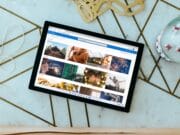With the release of Windows 10, Microsoft brought users a perfect operating system for personal computers, which has a lot of new features and is more secure than previous versions. However, the built-in security features on your Windows PCs are never enough. Therefore, you need to improve the security level of your computer, which will make it more secure against viruses, malware, as well as other malicious programs and even hackers.
In this guide, we are going to show you several methods you can use to protect your Windows computer, and deal with security concerns. These practical methods are quite easy to do, an average user can understand them and follow to protect their Windows machine from threats.
1. Install all Windows updates
 To keep your computer is up to date, you have to download and install Windows updates frequently. That will not only help your PC to fix bugs but also improve the stability which makes it run smoothly.
To keep your computer is up to date, you have to download and install Windows updates frequently. That will not only help your PC to fix bugs but also improve the stability which makes it run smoothly.
Besides, keeping all third-party apps up to date will also help your computer to be safe against attackers who are trying to exploit the security holes of old apps.

2. Turn on Windows Firewall
 The firewall is a handy built-in application on your Windows PC, which helps users to manage all incoming and outgoing connections. Enabling Windows Firewall will prevent unauthorized connections from accessing your computer as well as block unwanted outgoing connections to the Internet. You can also create customized rules or adjust existing rules to improve the security level to follow the way you want.
The firewall is a handy built-in application on your Windows PC, which helps users to manage all incoming and outgoing connections. Enabling Windows Firewall will prevent unauthorized connections from accessing your computer as well as block unwanted outgoing connections to the Internet. You can also create customized rules or adjust existing rules to improve the security level to follow the way you want.
3. Install antivirus software
 If you don’t have any antivirus software on your computer, we would recommend selecting one of these best-selling antivirus/internet security programs to protect your computer from viruses, malware, as well as other malicious applications.
If you don’t have any antivirus software on your computer, we would recommend selecting one of these best-selling antivirus/internet security programs to protect your computer from viruses, malware, as well as other malicious applications.
Looking for the best price for some paid antivirus programs? Coupon Buffer is now offering up to 75% off for VIPRE Internet Security 2017. In case you don't have money to spend for a premium antivirus/internet security software, there are still some useful free applications, such as Avast, Avira, AVG, or Panda.
4. Use a VPN when connecting to a public Wi-Fi
 Along with getting a new IP address to bypass geo-restrictions, a VPN will help you to surf the Internet more securely, especially when connecting to a public wireless network, such as at the airport or hotel.
Along with getting a new IP address to bypass geo-restrictions, a VPN will help you to surf the Internet more securely, especially when connecting to a public wireless network, such as at the airport or hotel.
When connecting through a VPN, all data packages will be encrypted and sent through a private connection tunnel, which helps to protect your personal information and sensitive data from being monitored or even exploited.

You can first try some VPN’s free trial to choose the most suitable one for you. We can recommend you to try FrootVPN. Although they are quite new to the market, the reviews of FrootVPN seems quite promising.
5. Use Google Chrome browser
 You might not know that more than 50% of users in the world are now using Google Chrome as their default browser. If you don’t have it on your Windows computer, we would recommend downloading and using it as your default web browser.
You might not know that more than 50% of users in the world are now using Google Chrome as their default browser. If you don’t have it on your Windows computer, we would recommend downloading and using it as your default web browser.
The main point is that this browser will show a warning when you visit a dangerous website, which can harm your computer. Therefore, you will know exactly which sites to avoid visiting to protect your Windows PC from being infected by bad apps.
6. Turn on BitLocker encryption
 Using a strong password to log into your Windows PC can only help to protect it from regular users. However, for people who know a little bit of using Command Prompt, it’s very easy to reset the password of your local account.
Using a strong password to log into your Windows PC can only help to protect it from regular users. However, for people who know a little bit of using Command Prompt, it’s very easy to reset the password of your local account.
Hence, we would recommend enabling BitLocker to encrypt and protect your data from unauthorized users. This application is very useful, especially when your computer is stolen as all sensitive data will be encrypted and can’t be viewed without a valid passcode.
Besides, if you are using Windows 10, we would suggest switching from using a local account to a Microsoft.com account to log into your computer. This type of account will help to secure your PC as it’s unable to be reset with a few commands.
7. Don’t download email attachment from a stranger sender
 If you get an email with an attachment from someone that you’re not expecting, don’t try to download and view it, even if it’s a PDF file. Nowadays, it’s not too hard to implement viruses or trojans into another file and send it through email as an attachment. When a user downloads and opens it, that virus/trojan will be launched and infect your Windows PC. Therefore, be careful with any email attachments.
If you get an email with an attachment from someone that you’re not expecting, don’t try to download and view it, even if it’s a PDF file. Nowadays, it’s not too hard to implement viruses or trojans into another file and send it through email as an attachment. When a user downloads and opens it, that virus/trojan will be launched and infect your Windows PC. Therefore, be careful with any email attachments.

Conclusion
 These seven tips will help you to improve the security level of your Windows computer against harmful things. However, we would recommend that you don’t rely on these tips and think that your PC is unbeatable. Whether your computer is safe or not is entirely based on how you use it.
These seven tips will help you to improve the security level of your Windows computer against harmful things. However, we would recommend that you don’t rely on these tips and think that your PC is unbeatable. Whether your computer is safe or not is entirely based on how you use it.
If you have any other tips on how to protect Windows PCs, then don’t hesitate to share them with us by leaving a comment below.