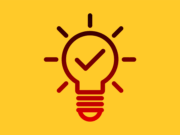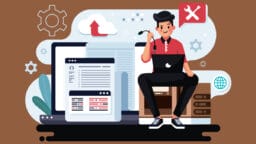Choosing between a Chromebook and an iPad can feel like picking sides in a big tech debate. Many people ask which device works best for schoolwork, digital art, streaming movies, or handling tasks on the go.
You might wonder if an Apple Pencil is worth your money or if Google Docs meets your everyday needs. This post serves up clear answers about Chromebook vs iPad.
You’ll see honest pros, cons, price checks, key features like battery life and app choices – all laid out to help you choose smartly for your lifestyle or learning environment.
Get ready to settle this great showdown right now!
What is a Chromebook?

Chromebooks run on ChromeOS, an operating system built by Google for cloud-based work. These devices rely on the internet and use online applications like Google Docs, Sheets, and Slides instead of heavy local software.
Most Chromebooks support Android apps through the Google Play Store; this opens doors to apps like Microsoft Office (e.g., Microsoft 365, Microsoft Word, Microsoft Excel), Photoshop Express, Google Maps, and Netflix. They also offer Linux support for developers.
Models like the Lenovo or HP often pack over 10 hours of battery life. Manufacturers produce Chromebooks in various styles: traditional clamshell laptops, touchscreen hybrids that flip into tablets, or compact devices aimed at students.
Schools favor them due to tight budgets – these machines cost less than most iPads but deliver plenty of value with parental controls and easy access to educational apps like Google Classroom straight from launch day.
What is an iPad?
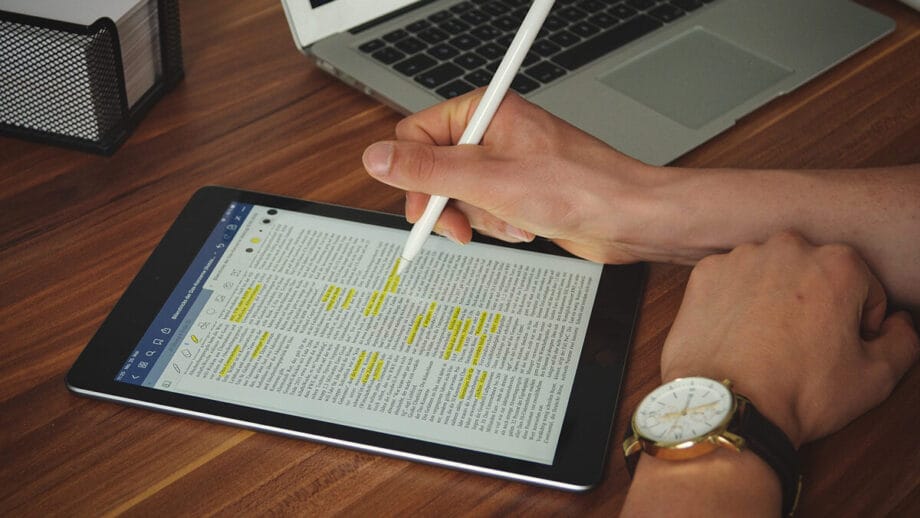
Apple’s iPad gave tablet computing a fresh twist when it launched in 2010. This portable device offers a touch-first design that suits kids, artists, or anyone who likes to catch up on their favorite shows.
iPads run on iPadOS, and they plug directly into the Apple ecosystem with features like AirDrop, Safari (web browser), and iCloud backup. Buyers choose from six models, with prices starting at $349 for the latest standard option and reaching $1,299 for a fully maxed-out 12.9-inch iPad Pro that runs on M-series chips.
The app store offers more than two million apps, from digital art tools to educational apps like Google Classroom and productivity suites such as Google Sheets and others. People who enjoy drawing with an Apple pencil value its precision, while power users appreciate the smooth multitasking. Even casual users benefit from simple layouts perfect for web surfing and social media scrolling.
Chromebook vs iPad: A Detailed Comparison
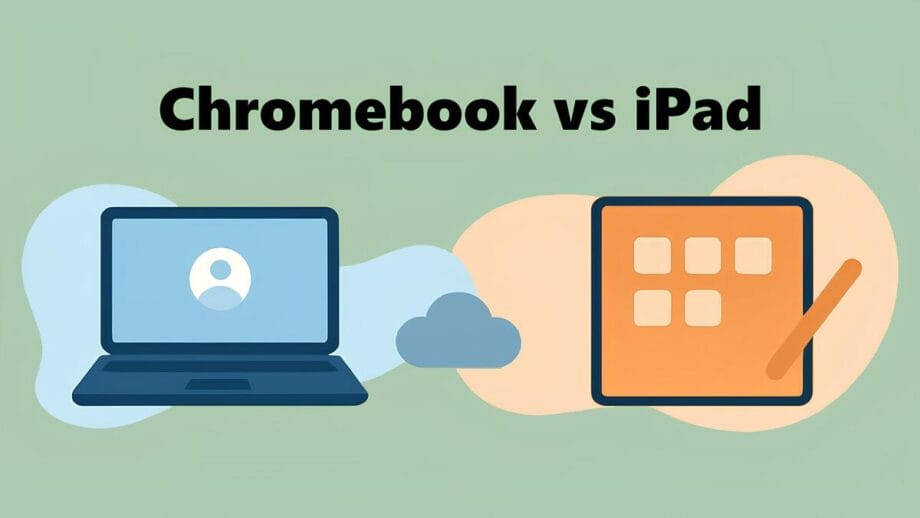
This comparison breaks down everything you need to decide between a Chromebook and an iPad. The review covers hardware build, display quality, operating system differences, battery stamina, and support for application software and digital art tools. Let’s begin!
Design and Build Quality
Chromebooks present a range of designs. Models such as the ASUS Chromebook CM30 and Lenovo Chromebook Duet 11 come with keyboard cases that boost productivity and offer better ergonomics. Some higher-end options use aluminum or magnesium covers for extra durability, while many use sturdy plastic housings.
iPads stand out with their sleek aluminum bodies and smooth edges. Apple’s reputation for premium materials shines in every iPad Air or iPad Pro design. Portability leans on the iPad since it is lighter than most Chromebooks, though you must buy accessories like keyboards separately.
In daily life, an iPad withstands plenty of bumps thanks to its unibody chassis. While for Chromebook, it depends on your model – some survive accidental drops better than others. For long-term value, both devices have strong track records; still, Apple wins points for longevity.
Display and Screen Technology
The Lenovo Duet Chromebook hits a sweet spot for budget buyers with its 10.1-inch screen, 1920 x 1200 resolution, and 400 nits brightness. Some models even offer touchscreens that work well with Google Docs and Android tablet apps.
Higher-end Chromebooks can offer sharper displays, but they lack the extra features found in iPads. Standard iPads use a bright 10.2-inch Retina screen with a 2160 x 1620 resolution and 500 nits brightness. Newer iPads add Liquid Retina displays plus True Tone tech for striking colors and accurate whites. The difference shows when you sketch digital art using an Apple Pencil or read spreadsheets in Google Sheets in bright sunlight.
Both brands offer responsive touch support, but the iPad feels snappier when scrolling through web pages or playing educational apps.
Screen sizes don’t vary much; the iPad edges ahead for vivid color accuracy and crispness, while some mid-range Chromebooks still show muted tones off-angle. For video chats or editing photos, display differences stand out clearly between these two tools.

Performance and Processing Power
iPads use the A10 processor, which gives them an edge in speed over many Chromebooks. They load creative apps quickly, which proves ideal for digital art and video editing.
In contrast, models like the Lenovo Duet run on a MediaTek chip that matches the performance of Intel Celeron or Pentium processors. Chrome os runs light but depends on a good internet connection for smooth use of cloud tools like Google Docs and other online apps.
Multitasking shines brighter on iPad thanks to tight memory management and quick app switching. Chrome OS keeps things simple; it can stall if you open too many browser tabs unless you have extra RAM under the hood.
Real-world use shows iPads launch native apps faster while Chromebooks handle online workspaces better through Google Chrome browser or Android apps. Power users may notice the iPad edge when working with heavyweight educational apps and digital art tools inside Apple’s wider ecosystem.
Operating System and Software Ecosystem
Chrome os powers Chromebooks with simplicity and speed. Everything functions through the Chrome browser, and you rely on cloud storage for most file work. Linux support and access to apps from the Google Play Store add practicality, though offline features sometimes feel limited.
In contrast, iPadOS mixes mobile design with desktop vibes, and the app store provides a wide range of creative and productivity software. Many iOS apps function well offline. A tight integration within the Apple ecosystem allows smooth syncing between devices.
Chromebook users may notice fewer pro-grade tools compared to the iPad’s suite, but they enjoy deep integration with Google Android services out of the box. Software limitations appear when you need advanced video editing or certain business applications that only live in Apple’s playground. Meanwhile, some games arrive late – or never – on Chrome OS due to hardware limitations of your device.
Productivity and Work Capabilities
Chromebooks are popular in schools and offices thanks to their fast boot times and ease of use. Tools like Gmail, Google Docs, Sheets, and Google Classroom show off their collaboration-friendly design. Many models even support Linux, which pleases tech fans and developers.
Typing on a Chromebook feels comfortable, with its physical keyboard a plus during long writing sessions.
On the other side, iPads serve creative professionals well. Artists appreciate the possibility to draw with an Apple Pencil in Procreate. iPadOS and the App Store offer thousands of educational apps and creative tools.
Some iPad users attach smart keyboards, but typing may feel cramped compared to Chromebooks’ larger keyboard layout options.
iPad storage is limited by model choice unless you pay more; meanwhile, Chromebooks often combine additional cloud storage from Google Drive, which is a huge plus.
Both devices lack traditional file systems like Laptops; instead, they focus on simplicity over complexity. For those who move between locations often or need instant access to collaborative files across platforms, Chromebooks hold the edge through seamless integration with web-based tools.

Gaming and Entertainment
The Samsung Galaxy Chromebook Plus handles many Android tablet games smoothly, making it a good option for casual gaming. The HP Chromebook 14, priced at $249, offers basic game support through web-based titles and lightweight apps.
While Chrome OS supports many educational apps, multimedia streaming on recent Chromebooks feels smooth yet may lag behind the richer audio and visual display quality of an iPad.
iPad Pro leads in premium mobile gaming with speedy processors and immersive graphics; prices start at $1,299 for high-end options. All iPad models tap into the vast range of AAA titles suited for touch controls.
Apple’s speakers pack richer sound and stronger bass than most Chromebooks. Both devices handle Netflix and YouTube streaming well, but iPads consistently offer brighter displays and better color accuracy during video playback.
Battery Life and Charging
Many Chromebooks last over 12 hours on a single charge. iPads typically provide around 10 hours of battery life, whether you use the iPad Pro or a tenth-generation model.
Apple packs smart power management in every device; you can work or create digital art without watching your battery drain fast.
Both Chromebooks and iPads recharge using USB-C ports now, and fast charging is common. While Chromebooks generally win for sheer battery life, Apple still leads with smooth optimization inside its app store ecosystem. You won’t see big drops in performance as the day goes by on either machine – a real blessing for anyone living out of their bag.
Price and Value Proposition
A basic HP Chromebook starts at $249, and the Lenovo Duet costs between $279 and $299, depending on storage. This makes Chrome OS laptops one of the most wallet-friendly choices in tech today.
Most Chromebooks include Google Drive access and run Google apps right out of the box, with Linux support as a bonus for power users.
Apple sets its standard iPad at $329, dropping to $309 with an educational discount. To reach peak productivity, when you add accessories like an Apple Pencil and magnetic keyboard case, the cost rises to around $680.
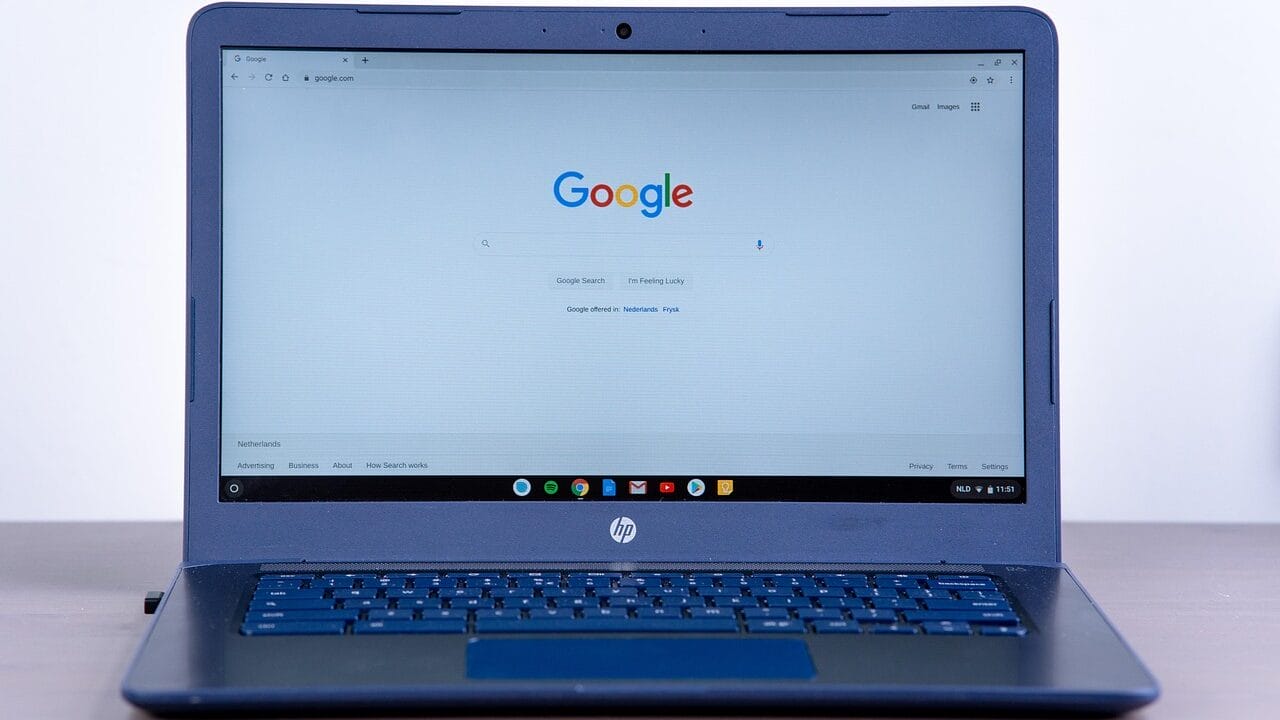
The App Store delivers top-tier apps and smooth integration into the Apple ecosystem, but it does come at a steep price.
In long-term value, cheaper Chromebooks shine for students who use Google Classroom or need just internet browsing and quick document work. You can find reliable options without breaking the bank on upgrades or extras.
The iPad wins if you want high-end apps, creative tools, and seamless device syncing within Apple’s universe, but you pay dearly for that polish and expanded toolset.
Accessories and Expandability
Chromebooks usually include a built-in keyboard. They often have multiple USB ports, a headphone jack, and sometimes even HDMI or microSD support. This mix makes it easy to plug in external drives or displays.
In contrast, iPads require you to purchase accessories. For instance, an Apple Pencil costs $79, and the Magic Keyboard Folio runs $249. Many opt for the Logitech Combo Touch keyboard as a better value. iPads lack external port variety outside of USB-C on select models.
Neither Chromebooks nor iPads offer easy upgrades for internal storage, so cloud backups like Google Drive or iCloud become key tools for power users. Tech fans who bounce between devices might prefer Chromebook’s flexible port selection over an iPad’s tight accessory lineup.
Security and Privacy
Chromebooks use sandboxing and automatic updates to block malware. Chrome OS verifies file integrity with secure boot sequences and regular patches.
Data lives mainly in Google Cloud, backed by regular patches and security enhancements from Google HQ. Parental controls, such as Family Link, help parents set limits for safer browsing for their kids.
iPads take a different approach. They restrict app access with strict code-signing protocols in the app store. Tools like Screen Time allow parents to monitor the usage of their children. iPads also use secure enclave chips to protect sensitive data like Face ID credentials or passwords.
Both devices lean heavily on cloud storage, though users should always weigh data privacy risks when files go off-device into any digital sky vault.
Chromebook vs iPad: Pros and Cons Breakdown

This section provides a quick overview of the primary strengths and weaknesses of each device. You can see where Chromebooks shine and where iPads excel.
Pros of Using a Chromebook
- Chromebooks cost less than many iPads, giving you more value for your money.
- Chrome OS updates quietly in the background, keeping your device current with little fuss.
- The built-in keyboard makes editing documents in Google Docs fast and easy.
- Many models provide Linux support, which opens up extra multitasking options for developers.
- Multiple USB ports allow you to connect drives, printers, displays, or even charge your phone.
- Some models include HDMI outputs that work well with projectors or external monitors.
- Battery life typically exceeds 10 hours on a single charge.
- Fast boot times mean you can start working in seconds.
- Access to Android apps enhances entertainment and productivity.
- The security features in Chrome OS help keep malware at bay.
- Cloud storage syncs your files via Google Drive, reducing the risk if a device gets lost or damaged.
- Modern Chromebooks often feature spill-resistant keyboards, which is handy for busy students or coffee lovers.
Cons of Using a Chromebook
- They mainly support web apps through Chrome OS. You cannot install classic desktop programs like Photoshop or Final Cut Pro.
- Screens may offer lower resolution, reducing text clarity and image quality.
- Audio quality tends to be weaker, with less impressive speakers and microphones.
- Built-in cameras often deliver lower-quality photos and videos compared to iPads.
- The app selection is narrower since Chromebooks rely mostly on web-based tools or the Google Play Store.
- Gaming performance is limited, as only basic games run smoothly.
- Offline functionality can be frustrating because many features need an internet connection.
- Linux support is available, but it can be inconsistent with some distributions.
- Accessory options, such as stylus input, are not on par with the Apple Pencil experience.
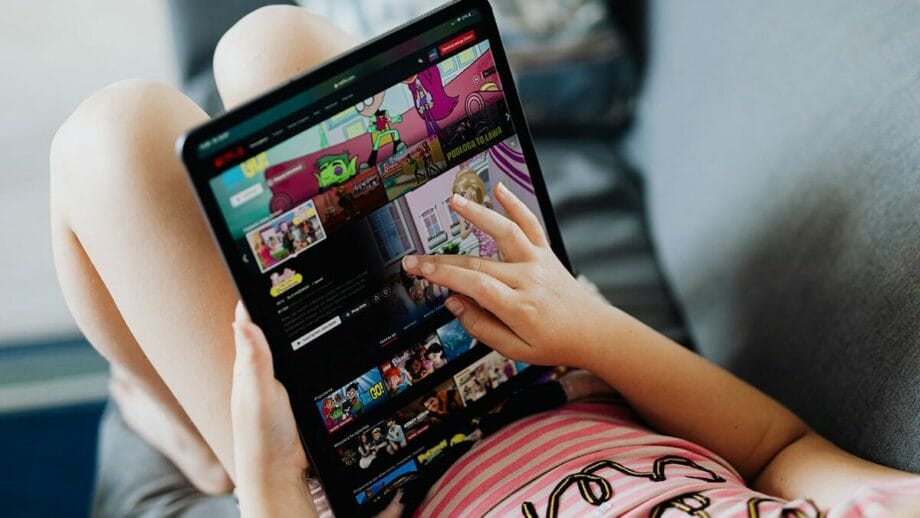
Pros of Using an iPad
- You get a high-resolution display that enhances movies and creative work with rich colors.
- An Apple Pencil makes drawing, note-taking, or editing documents a smooth process.
- Seamless integration within the Apple ecosystem allows effortless syncing with iPhones and MacBooks.
- Powerful processors handle graphics-rich apps and games with ease.
- Software support lasts for over five years, which keeps your device updated longer.
- The app store offers thousands of apps for both creativity and productivity.
- A lightweight design makes the iPad easy to carry in a backpack or purse.
- Security features like Face ID and Touch ID offer fast yet private access to your data.
- Many popular games run smoothly, thanks to regular app store updates.
- You can manage documents or spreadsheets using Google Docs and other office apps.
- Accessories such as keyboards or trackpads let you convert the iPad into a portable workstation.
- Smooth collaboration across AirDrop, iTunes, Notes, Messages, and Calendar enhances productivity.
- High-quality cameras on the front and back outperform many alternatives on the market.
Cons of Using an iPad
- A separate keyboard purchase is needed if you prefer faster typing.
- Cost is higher, especially with options like the iPad Pro, which can exceed $1,000 with minor upgrades.
- Port options are limited, often offering just one USB-C port and no standard headphone jack.
- Running on iPadOS means that desktop-level programs remain unavailable. This limits tasks that demand pro-level editing or coding.
- The system ties you closely to the Apple ecosystem, making platform switches challenging.
- Many apps lack true mouse pointer features, which can slow down workflows that require precision.
- Storage upgrades are not an option; you must buy a new device if the built-in space fills up.
- Customization options are fewer compared to Chromebooks that support browser extensions.
- Purchasing an Apple pencil adds extra cost for artists and note-takers.
- Transferring files between non-Apple devices may involve several extra steps.
Chromebook vs iPad: Which One is Better for Whom?

Choosing between these devices can feel like picking between sneakers and dress shoes. Each group has different needs.
- Students: Chromebooks work well for typing essays on Google Docs, creating presentations on Google Slides, or taking online tests on Google Classroom. Their keyboard-first design, low price, and long battery life suit tight school schedules.
- Teachers: Academics favor Chromebooks for simple classroom management and cost efficiency. They help set up Google Classroom fast and support shared devices without stretching budgets.
- Business and Marketing Professionals: iPads work well for those who need to travel light but still create graphic reports or client presentations. The Apple ecosystem helps in quick document sharing across an iPhone, MacBook, and iPad.
- Remote Workers: People working from home may prefer Chromebooks for keyboard-focused productivity and smooth video chats using tools like Google Meet. Others who need creative apps and an Apple Pencil lean toward the iPad.
- Creative Professionals and Artists: The iPad wins for those who need a touchscreen for drawing and digital art. Pairing it with an Apple Pencil offers a canvas that Chromebooks cannot match.
- Casual Gamers: An iPad provides more power for smooth gaming graphics and exclusive titles than Chrome OS offers.
- Casual Users and Entertainment Seekers: People who binge-watch shows or scroll social media find that Chromebooks offer multi-tasking on a larger display, while iPads deliver portable comfort with quality sound.
- Budget-Conscious Buyers: For those watching their spending, a Chromebook is enticing. Starting under $250 and including a built-in keyboard, they save money over time compared to an iPad with separate accessories.
Conclusion
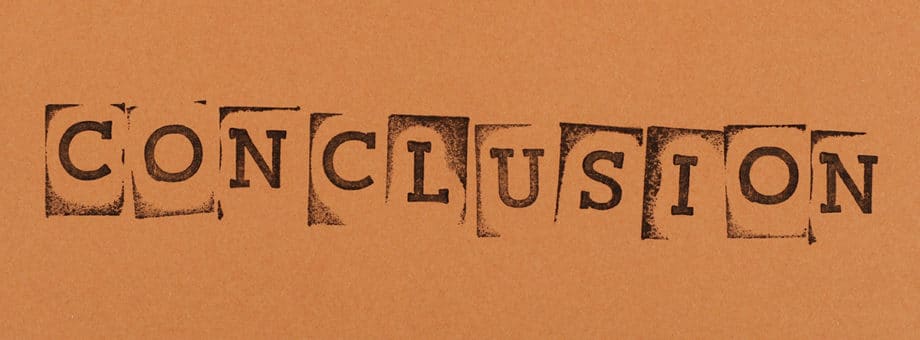
Both Chromebooks and iPads hold their own strengths. Think about whether a built-in keyboard or an Apple Pencil suits your tasks. Ask yourself if you prefer Chrome OS with its handy web tools or want to join the Apple ecosystem for creativity and apps.
Look at specs like screen brightness, battery life, price tag, and what comes included; sometimes, a detachable keyboard makes all the difference. Consider whether this device will still meet your goals a couple of years from now by checking software updates and accessory support.
A closer look at models such as the Lenovo Duet or a base iPad, as they offer different strengths for students and tech fans alike. Your ideal pick is waiting; keep your priorities clear, and you’ll land on the winner that makes every dollar count!