Cloud storage is no longer optional; it has become essential for users today. With the growing application of laptops, mobile phones, and other digital devices for business and personal use, there has been an increase in the volume of digital data. Thus, the perspective regarding saving digital data and cloud storage options has changed significantly over the past few years. It helps users to access the data present on their computer anytime, anywhere, and on-the-go. Nowadays, you may come across several new entrants in the cloud storage market, but they compete directly with established players like Google Drive and Dropbox.
Both Dropbox and Google Drive are extremely famous cloud storage drives, and the choice between the two seems difficult at times. Both these drives have their own specialty, so the choice depends on what features a user is looking for. Sometimes, users have accounts on multiple platforms simultaneously. But, having data stored on different platforms can be difficult to track, manage, and remember. So, it is always better to move all your data on a single cloud platform.
When migrating data between cloud drives, especially from Dropbox to Google Drive, it has been seen that users face several challenges. One of the most common questions is how to transfer the data between these 2 drives without losing any data. Another common concern is how it is possible to sync Dropbox and Google Drive. Well, there are several tools available to sync and migrate data from Dropbox to Google Drive. Here is the list of most popular ways to do the same. You can go through all the tools, learn about their features, and then decide on which one is the best choice for you.
Transfer and Sync Data from Dropbox to Google Drive
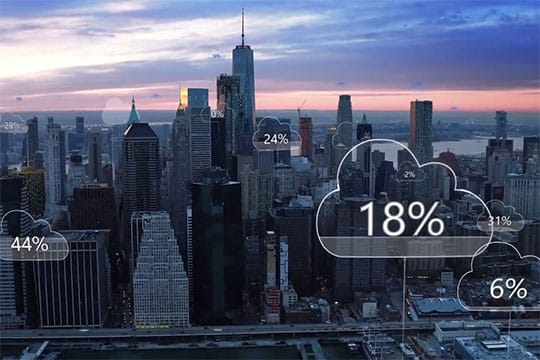
Share your files and folders from Dropbox to Google Drive using any of the following ways –
Recommended for you: 5 Essential Tips on How to Choose the Right Cloud Computing Platform.
1. Cloudsfer
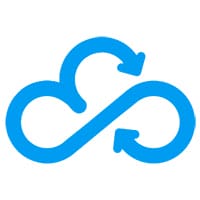
Powered by Tzunami, Cloudsfer is an on-premise to cloud transfer and cloud to cloud migration solution provider. It offers a fully supported solution to migrate content from Dropbox to Google Drive with complete ease. It also allows users to sync Dropbox to Google Drive. Cloudsfer is secure, fast, and offer smooth migration between various cloud system. To use Cloudsfer for the transfer, a user first needs to register with them. Next, select the desired account to be transferred on Dropbox. After that, select the target destination on Google Drive. Start the migration process and let Cloudsfer do the rest.
Features of Cloudsfer include:
- Can be used to migrate all types of files.
- Migrate security and permissions present on Dropbox.
- Preserves Date Modified.
- Allows administrators to migrate sub-accounts.
- Supports bulk user migration.
- Resumes migration process if it gets stopped in between due to any reason.
- Migration can be scheduled for later.
Cloudsfer helps users migrate content and sync Dropbox to Google Drive with just a few clicks. Users can opt for a free trial for basic data volume or choose the premium package starting at $25 / 20GB.
2. MultCloud

MultCloud is a popular tool to manage and transfer multiple cloud files within a single app. It is a free app that allows managing online files present on multiple clouds under a single roof. MultCloud can be used to connect all the cloud drives or sync or transfer files from one cloud to another. It is possible to upload, cut, copy, download, rename files, and more.
Features of MultCloud include:
- The transfer process continues even when the browser is closed or the computer is off.
- Option to set up scheduled sync of data between Dropbox and Google Drive at regular intervals.
- Easy to manage and completely free.
- Filter system to allow users to copy files with specific extensions.
- Allows transferring selected folders.
- Option to delete files at source after the transfer is complete.
To use MultCloud, users can either create an account or simply click on Experience without Signup if they do not want to create an account. Next, they need to add their Dropbox and Google Drive accounts to MultCloud. The next step is to create a cloud transfer task between the two cloud drives and click on Transfer Now button. You can check Google Drive for the transferred files once the process is complete. If there are a lot of files that need to be moved, you can close the computer as MultCloud supports the offline transfer.
You may like: Top 10 Fast-Growing SaaS Applications to Follow In 2020.
3. Wondershare InClowdz

Wondershare InClowdz is a dedicated solution for the migration and management of data between clouds. It allows users to manage all their cloud storage using a single solution. One of the prime reasons behind the popularity of Wondershare InClowdz is its emphasis on data security. The tool offers a seamless cloud migration experience and relieves users from manually copy-pasting data between Dropbox and Google Drive. It just takes a single click to transfer files from Dropbox to Google Drive. It also allows syncing both these cloud drives to ensure your data is always backed up.
Features of Wondershare InClowdz:
- Allows unlimited data between both drives.
- Easy cloud management as all the accounts is present at a single place.
- No hassle of remembering multiple account details and passwords.
- Multiple pricing plans with competitive pricing.
- The free plan allows managing 5 cloud accounts but does not provide a sync facility.
- For comprehensive features choose between Monthly, Quarterly, and Annual plans.
To transfer files between Dropbox and Google Drive, first install the Wondershare InClowdz software on your PC. Create an account or sign up with your existing account. On the left side panel, you will find options – Migrate, Sync, and Management. Add the accounts by clicking on Add Cloud Drive. Add your Dropbox and Google Drive accounts. You will need to authorize both accounts before starting the migration process. Now select the files that need to be migrated and choose the target folder on Google Drive to begin the process. To sync both the accounts, choose the Sync option on the left side panel after authorizing source and destination accounts. To know more about how to sync Dropbox with Google Drive using Wondershare InClowdz, you can read their detailed article.
4. CloudHQ

It is often seen that individuals use multiple cloud platforms for storing their personal or professional data. But, having data on more than one platform comes with its share of problems and risks. It is always better to have one primary cloud platform, and this requires moving a large volume of data from other platforms. CloudHQ offers a solution to migrate and sync data from Dropbox and other platforms to Google G Suite. It offers reliable and fast migration solutions without causing any interruption to the business.
Features of CloudHQ:
- Ensures migration of data and metadata.
- Migrates information regarding members having access to the folder and level of access.
- Migration happens continuously and in real-time.
- History of sync is maintained.
To migrate from Dropbox to G Suite, you need to have an account with CloudHQ. Once you log in, go to Synchronization Wizard. Click on the Dropbox icon. If you have an already configured Dropbox account, it will appear there. If not, add your Dropbox account and authorize CloudHQ. Select the folder or account that needs to be migrated. Next click on the Google Drive icon. Similar to earlier, if there is an existing configured account it will appear here or else you need to configure an account. Select the destination folder on Google Drive and click on the ‘Switch to One Way Sync’ button. You can also ensure continuous sync with the Sync Continuously option.
You may also like: 9 Excellent Document Editing Software You Can Consider to Use.
Final Thoughts

As a user, you may be wondering why you need a cloud migration solution when it is possible to directly transfer data from Dropbox. Well, when you try the direct method, you have to download the entire data on your system from Dropbox and then upload it on Google Drive.
This process is tedious and time-consuming. Also, when there is a large volume of data, it requires good internet connectivity for download and upload. If the process stops in between due to any reason, it becomes difficult to track which files have been transferred and which ones are remaining. You need to manually verify every folder. The time required for download and upload depends on the size of files and Internet speed. Also, it is not possible to sync Dropbox and Google Drive using the manual method.
By using any of the above solutions to transfer and sync data, you can get the process completed without any hassles. You do not have to worry about data integrity and security as these tools are quite reliable and require the authorization of each account. Each of the above tools is easy to use. You can move GBs and TBs of data quickly; you simply need to follow the steps. Depending on the volume of data and frequency of use, you can choose between free and paid tools, as well as subscription plans. Be a smart cloud drive user! Choose an effective solution to transfer data and sync your Dropbox and Google Drive accounts.





