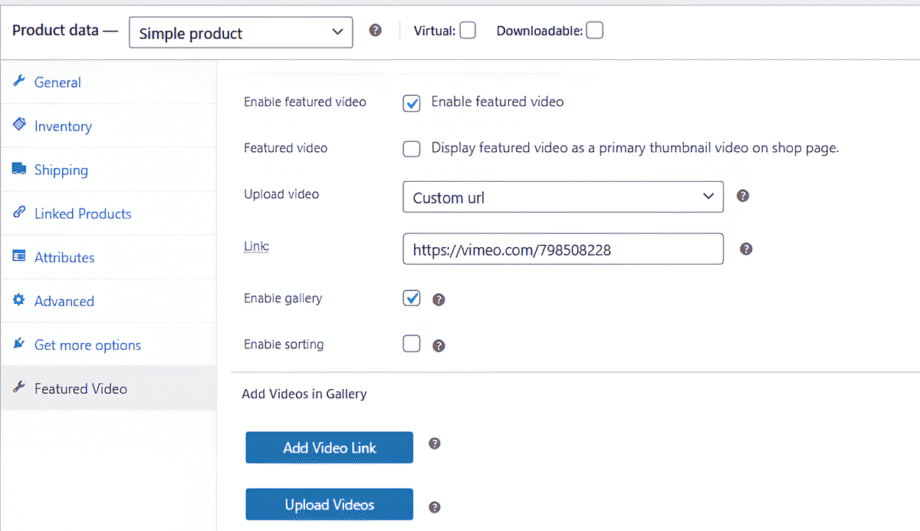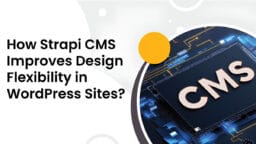Adding video to your WooCommerce product galleries can transform the shopping experience and drive more sales. Shoppers love rich, dynamic content. In fact, 84% of people say they’re more likely to purchase after watching a product video. Videos give customers a realistic view of your products, which images alone can’t match.
For example, 73% of online consumers report being more likely to buy a product after watching an explainer video about it. Likewise, about 58% of shoppers rely on product videos when making purchase decisions. In short, adding video to your gallery boosts engagement, builds trust, and helps visitors click “add to cart.” (It’s no wonder pages with video see up to 80% higher conversion rates.)
By default, WooCommerce doesn’t support videos in the product gallery, and it only shows images. To add a video to the product gallery, you’ll need a plugin. The right plugin turns your gallery into a multimedia showcase, letting you embed or upload video files seamlessly.
In this guide, we’ll explain why videos matter for your store, share best practices, and show how the Product Video Gallery plugin makes it easy to add videos to WooCommerce.
The Power of Video in E-Commerce

Videos are extremely effective at capturing shoppers’ attention. Unlike static photos, a product video can demonstrate a feature, show scale, or let customers see the item in use. This richer content leads to higher engagement and sales.
For example, one report found that product pages with videos had a 37% higher add-to-cart rate than pages without, and shoppers who see videos are 84% more likely to buy than those who don’t. In another survey, 44% of consumers said they would purchase more products from a store that features product videos. Beyond conversions, videos build trust.
Seeing the product in action reassures buyers about quality. Invesp notes that 58% of customers trust brands more when they have product videos on their site. Videos also give you more opportunities to explain the product; customers prefer watching a quick clip over reading a long description. In fact, around 60% of shoppers say they would rather watch a video than read about the product.
All these factors mean videos can shorten the decision process and reduce return rates, as customers know what to expect.
Here are some key benefits of adding video to your WooCommerce product gallery:
- Higher Conversions: Videos turn visitors into customers. Adding product videos “increases conversion rates by turning visitors into customers”. Studies even show conversions can jump by up to 80% with product videos.
- Better SEO & Traffic: Google favors pages with video content, so adding videos can boost organic traffic. Videos help “boost organic traffic as Google prioritizes video content”. This improves your search ranking and click-through rates.
- Enhanced Trust: A video provides visual proof of quality. Customers who see videos feel more confident; 52% say video content makes them more assured in their purchase decisions. Videos on your page also encourage customers to spend more time on your site, signaling to search engines that your content is valuable.
- Reduce Doubt: Shoppers often hesitate about products they don’t fully understand. Videos can eliminate these doubts by demonstrating how a product works or looks in real life. For instance, a gallery video might show multiple angles or use cases. Videos “build trust with potential buyers” and “reduce customer doubts”.
Together, these benefits explain why modern e-commerce is becoming video-first. RetailDive reports a 51% increase in purchase likelihood when consumers engage with video content. And with over 80% of shoppers wanting more product videos, there’s little reason not to upgrade your gallery from a static slideshow to a WooCommerce video gallery.
WooCommerce: Why You Need a Plugin?
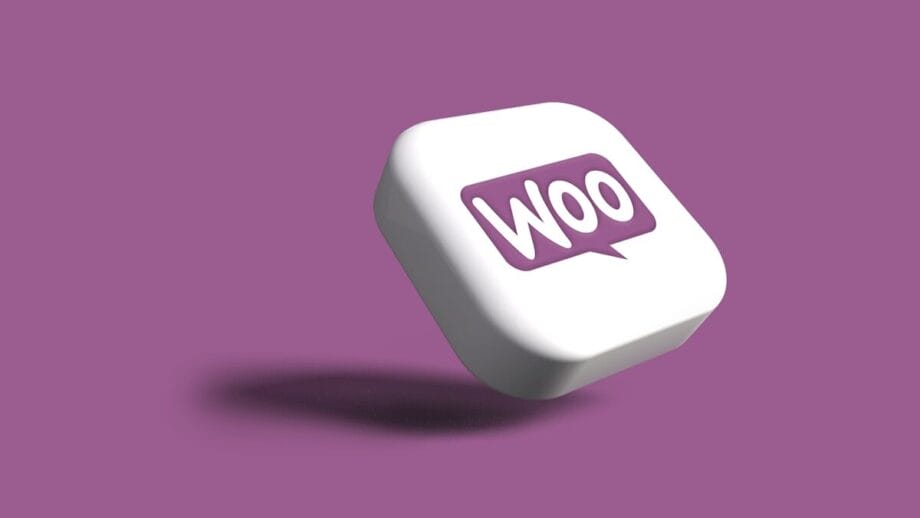
By default, WooCommerce product pages only support image galleries. There’s no built-in video option, so trying to add video yourself would require custom coding. A practical solution is to use a product video gallery plugin.
These plugins extend WooCommerce, so you can insert videos just like images. WooCommerce itself does not have a built-in feature to add videos to product galleries, which is why plugins are essential. They extend the functionality of your ecommerce platform and enable you to incorporate videos with ease.
In other words, you simply install a plugin, and you’ll see new fields or tabs where you can upload or link your videos. This avoids complex coding or hacks.
When choosing a plugin, look for one that:
- Is it compatible with your WooCommerce version and theme?
- Supports multiple video sources. Can you embed YouTube/Vimeo links? Can you upload MP4 files?
- Offers multiple videos per product. Being able to add more than one video makes your gallery richer.
- Includes customization options. For example, custom video thumbnails, autoplay settings, or lightbox playback.
- Works with variations. If you sell products with options (like size or color), the plugin should let you attach different videos to each variation.
Reading reviews and feature lists will help you decide. In our experience, the FmeAddons Product Video Gallery plugin (also known as Add Featured Video to Products) checks all these boxes and more. Below, we’ll highlight its relevant features and show how it works.
FmeAddons WooCommerce Product Video Gallery Plugin
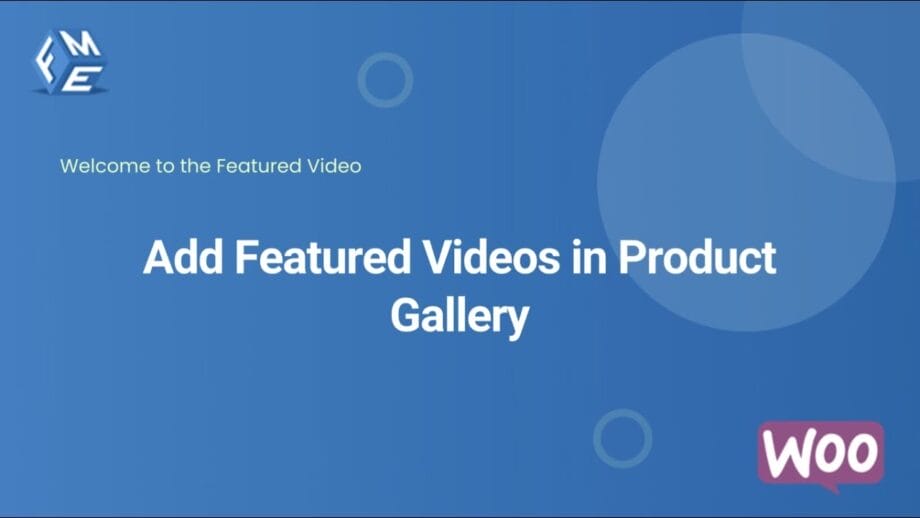
To make adding video easy, we recommend the FmeAddons Product Video Gallery plugin (also called “Add Featured Video to Products” for WooCommerce). This premium plugin is available on the official WooCommerce Marketplace, and it has high ratings from users. Its goal is simple: add videos to your product galleries to give customers a comprehensive overview of each product.
WooCommerce Add Video to Product Gallery plugin lets you either upload video files or embed videos from popular platforms (YouTube, Vimeo, Dailymotion, and even Facebook). You can then include both images and videos in the same product gallery.
Some of the most helpful features are:
- Multiple Videos & Featured Video: You can add more than one video per product, in addition to regular images. You can also choose one video to act as the featured media, replacing the main product image if desired.
- Embed or Upload: Link to external videos via URL (YouTube, Vimeo, Dailymotion, etc.) or upload your own MP4/WebM files. This flexibility means you can host on YouTube for performance or keep videos private on your own server.
- Custom Thumbnails & Popup Playback: FmeAddons allows you to set a custom thumbnail for each video, so the play button matches your store’s look. Videos can play inline or open in an attractive lightbox popup, keeping customers on the page.
- Shop Page Integration: The plugin isn’t limited to product pages. It can display a video thumbnail (or play button) on the category or shop listing page as well, giving buyers an instant preview.
- Per-Variation Videos: For variable products (color/size/etc), you can assign a different video to each variation. This ensures, for example, that a red jacket shows a video of the red version, while a blue jacket has its own video.
These features make FmeAddons a comprehensive WooCommerce product video gallery solution. Its documentation notes that you can “easily upload your own videos or embed them from popular platforms” and “include multiple featured videos in your product gallery”. In short, it turns each product’s gallery into a multimedia showcase without any complex setup.
Key Features of Adding Featured Videos in Product Gallery for WooCommerce
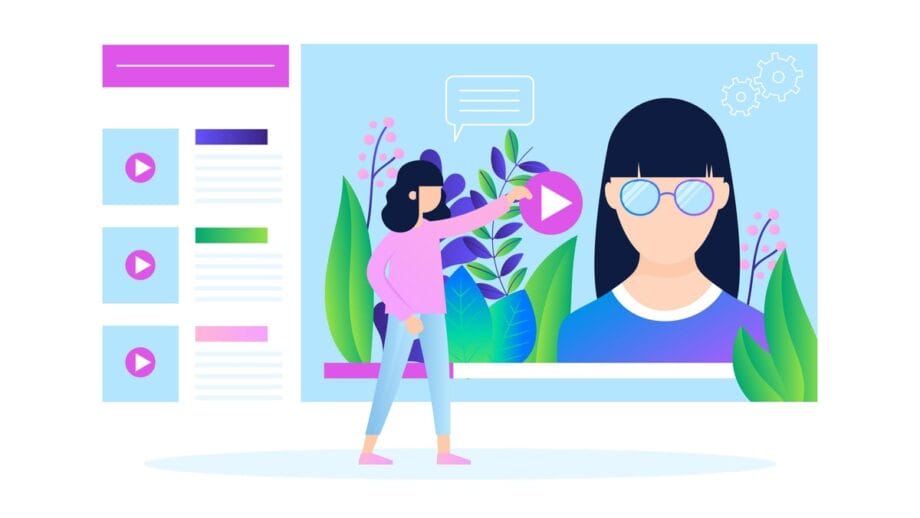
Here’s a concise summary of what the plugin offers for your product video gallery:
- Embed/Upload Video from Any Source: Support for YouTube, Vimeo, Dailymotion (and more). Simply paste a URL or upload a file.
- Multiple Videos per Product: Add unlimited videos to a single product gallery. This boosts engagement (more clips to watch).
- Featured Video Option: Replace the main product image with a featured video thumbnail for extra impact.
- Images + Videos Together: Combine photos and videos in one responsive gallery slider. Visitors can click a video thumbnail just like an image.
- Custom Thumbnails & Styling: Upload your own thumbnail images for each video for consistent branding. Configure the gallery’s height, width, autoplay, and slider style to match your site’s design.
- Shop-Page Videos: Optionally show the product’s video on category or shop pages, giving shoppers a quick preview.
- Popup Lightbox: When a customer clicks a video, it can launch in a full-size lightbox player without leaving the page.
- Variation-Specific Videos: As mentioned, set a unique video for each product variation. This avoids confusion and showcases exactly what the customer is selecting.
Add videos on the WooCommerce product page, including both videos and images in the product gallery, add videos for each variation separately, embed videos from YouTube, Dailymotion, and Vimeo, and play videos on the page or in a pop-up. It also highlights custom thumbnails and other settings under customization options.
Above is an example of the FmeAddons Plugin interface in the WooCommerce product editor. Once the plugin is installed, each product page has a Featured Video section. Checking Enable Gallery turns on the video gallery for that product.
Then, you can either paste video URLs (YouTube, Vimeo, etc.) or use “Upload Videos” to add files from your server. You can add many videos to the same gallery by just clicking the Add Video Link (to paste URLs) or the Upload Videos button repeatedly. In the screenshot above, you see video URLs entered in each slot. After adding, hit Save or Update to apply it.
If your product has variations (size, color, style, etc.), the WooCommerce Video Gallery Plugin adds a video option to each one. The plugin lets us choose either “Custom URL” or “Upload video file,” so we can link a different video for this variation.
This is useful if, say, each color or version of the product needs its own demo video. When the customer selects that variation on the product page, the correct video will appear in the gallery. Overall, FmeAddons makes it straightforward to add and manage product videos. You don’t need any coding; just use the familiar WordPress/WooCommerce interface.
Best Practices for WooCommerce Product Videos
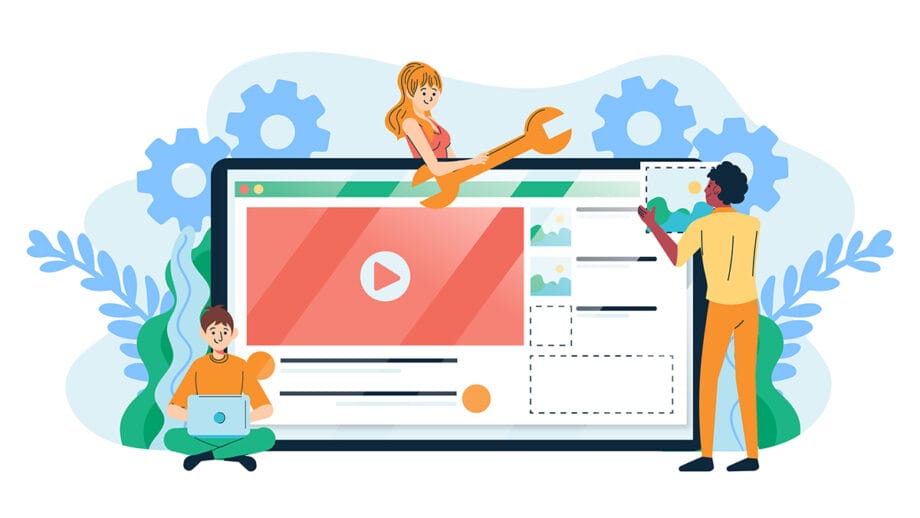
Adding video is great, but you should do it thoughtfully to maximize impact and performance:
- Optimize for Speed: Video files can be large, which may slow down your site if not handled properly. It’s generally best to embed videos from a third-party host (like YouTube or Vimeo) rather than uploading huge files directly. This way, the video streams from the host and doesn’t tax your server. You can link to a YouTube video to keep load times fast, or upload an MP4 if needed.
- Compress and Size: If you do upload videos, compress them for web (use MP4/H.264 for compatibility) and keep dimensions reasonable. As one guide recommends, “Ensure that your video files are optimized for web use to prevent slow loading times”. Smaller file sizes = faster playback.
- High Quality & Clarity: Make sure the video resolution clearly shows the product. Poor-quality video can hurt more than it helps. A crisp 720p or 1080p video will make details pop and keep customers watching longer.
- Autoplay & Controls: Decide whether your videos should autoplay or wait for a click. Autoplay can grab attention (especially if muted until unmuted), but some shoppers may find sudden motion annoying. Test what works for your audience. Always include playback controls (play/pause, volume) so customers can easily interact with the video.
- Thumbnails Matter: A great thumbnail (the still image representing the video) can dramatically increase clicks. Choose a thumbnail that clearly shows the product or a frame from the video.
- Captions & Context: For accessibility and SEO, add captions or subtitles to important videos when possible. Also include a text description or transcript near the video for search engines and users who may not (or can’t) watch the video. This can help your SEO and ensure everyone understands the video content.
- Mobile-Friendly: Many shoppers browse on mobile. Ensure videos are responsive and play well on phones/tablets. Test on mobile to confirm the video player works and doesn’t break the layout.
- Use Videos Strategically: A short product overview or demo usually works best. Keep videos concise (1–2 minutes), focusing on key features or benefits. Too-long or irrelevant videos may lose customer interest.
By following these tips, optimize for performance, use clear, high-quality footage, and leverage custom thumbnails. Your product videos will enhance the shopping experience without slowing down your site or frustrating users. And as noted earlier, search engines also love video content: Google often ranks pages higher when they include video, so this can give your products an SEO boost as well.
Conclusion
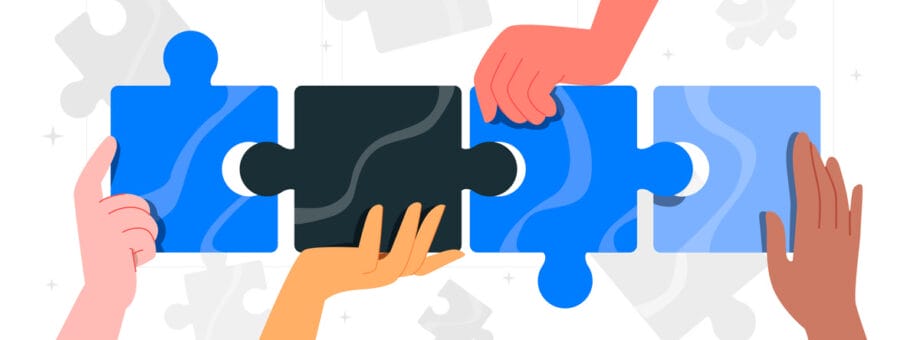
Integrating videos into your WooCommerce product galleries is a proven way to engage shoppers, build trust, and boost sales. Visitors spend more time on pages with video, and a majority say they’re more likely to buy after watching a video.
By using a plugin like the FmeAddons WooCommerce Product Video Gallery plugin, you can easily add a video to the product gallery without coding. It simplifies video uploads/embeds, supports multiple videos, and even lets you assign different videos to each variation.
In short, it turns your static image gallery into a rich multimedia showcase. Whether your products are electronics, apparel, or anything in between, video can highlight their benefits in ways photos can’t. With the right plugin and best practices, your WooCommerce store can leverage video to stand out from competitors and keep customers coming back.
Adding videos is a relatively simple step that offers dramatic rewards for improved engagement, SEO, and conversions. So, give your customers what they want and make it easy to add a video to your WooCommerce product gallery today.
FAQs
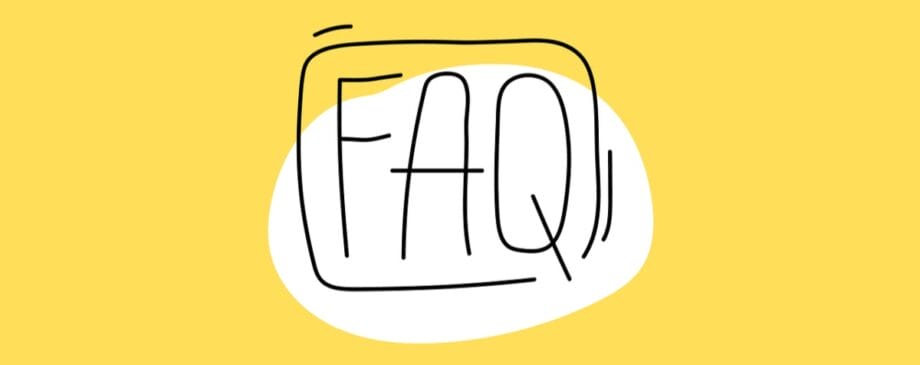
Q: How do I add video to my WooCommerce product gallery?
A: WooCommerce doesn’t support video natively, so you need a plugin. Install a product video gallery plugin and activate it. In each product’s edit page, you’ll see a new Featured Video tab or similar. From there, you can enable the video gallery and paste your video URL (YouTube, Vimeo, etc.) or upload a video file. Once saved, the video will appear alongside your product images. (Without a plugin or custom code, you cannot add videos to the gallery.)
Q: Which plugin is best for a WooCommerce product video gallery?
A: We recommend the FmeAddons Product Video Gallery plugin as a top choice. It has a 4.9-star rating and offers a range of features: upload or embed videos, multiple videos per product, custom thumbnails, and variation-specific videos. Other popular options include WooCommerce’s own product video plugins or third-party plugins like WooThumbs or YITH Featured Video. But FmeAddons stands out for ease of use and flexibility.
Q: Can I add different videos for each product variation?
A: Yes, but your plugin should allow per-variation videos. In the product editor, go to each Variation section, and you’ll find a video field under the Featured Video tab. You can then upload or link a video specific to that variation. For example, if you sell a jacket in red and blue, you can show a red-jacket video when “Red” is selected. This feature helps show the exact product variant.
Q: Will adding videos slow down my WooCommerce site?
A: It can if not done carefully. Embedding videos (using YouTube/Vimeo URLs) is recommended for performance. When you embed the video is hosted on a fast CDN and won’t clog your server bandwidth. If you upload large video files directly, they can increase page load time. To avoid a slowdown, compress your videos for web (use MP4 format) and let the plugin stream them efficiently. Your plugin also lets you control autoplay and quality settings to optimize speed.
Q: What video formats or sources can I use in a WooCommerce video gallery?
A: Most plugins support major hosts and formats. FmeAddons, for example, lets you embed YouTube, Vimeo, Dailymotion (and others) by URL. In the premium version, you can also upload self-hosted videos (MP4, WebM, etc.). If you upload files, stick to common formats (MP4/H.264) for best compatibility. In summary, you can use hosted videos or your own MP4 videos. Each video you add will appear in the gallery alongside your images, complete with the thumbnail and playback controls set in the plugin’s settings.