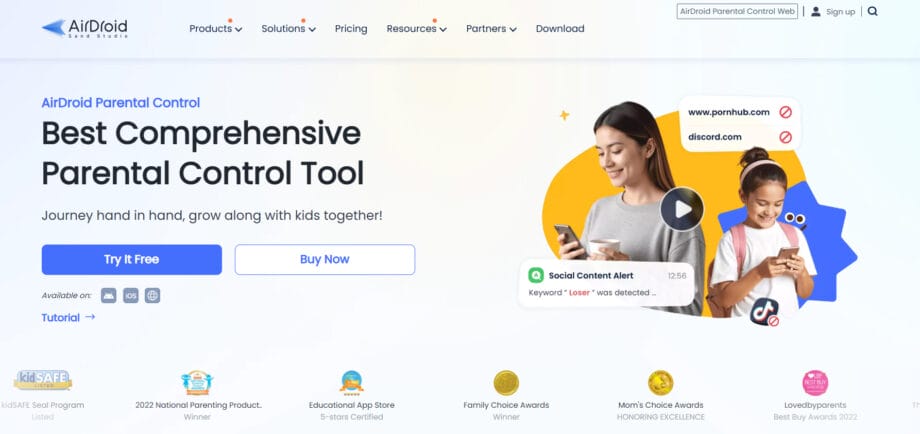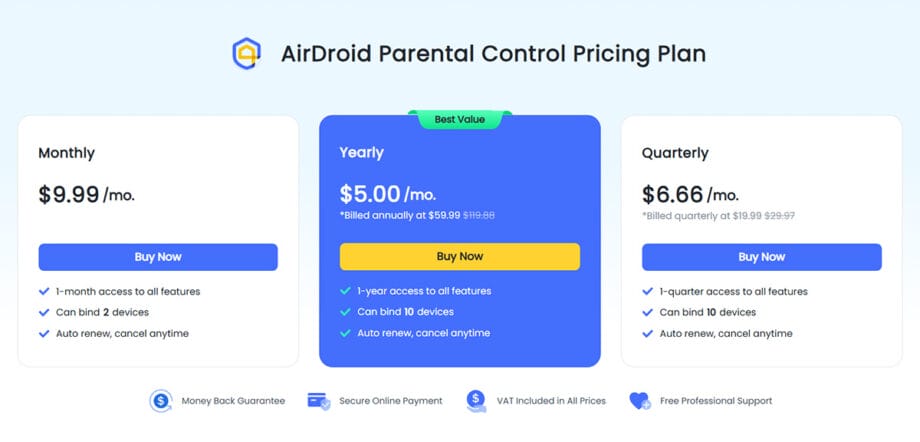Kids spend hours scrolling through Instagram and Snapchat. Many parents fret over too much screen time and unsafe apps on their children’s phones. You want to shield your child online, yet managing their devices can feel complex.
There is an app called AirDroid Parental Control, which offers remote monitoring and location tracking in one easy-to-use app. Over 14 million parents have downloaded it from the Google Play Store, a testament to its popularity and ease of use. This robust parental control app brings powerful functions right to your fingertips.
This guide explains the features of the AirDroid Parental Control app to help keep kids safe online. You will learn about real-time location features, setting screen time limits, the setup process, and pricing details. Read on to understand if this parental control app lives up to its claims.
Key Features of the AirDroid Parental Control App
The AirDroid Parental Control app is crafted by Sand Studio. It offers practical functions for daily device management. Parents use it for remote monitoring, location tracking, and screen mirroring. It also assists in regulating digital habits with its app blocker and screen time management tools.
Real-time Location Tracking and History
The GPS Family Locator displays your child’s location on a clear map. It refreshes every few seconds and logs a record of places visited, so you can review weekly routes and past locations.
Parents receive instant alerts using geo-fences when kids leave school or reach home. Notifications pop up immediately when boundaries are crossed, keeping you informed with little effort.
Granting exact location permissions during setup ensures precise tracking, whether your child visits a mall or spends time at the park.
Monitoring both the current location and travel history helps manage digital habits and boost safety. The system pairs devices via QR codes provided by Sand Studio.
This feature offers practical peace of mind without the need for frequent check-ins over text or phone calls.
Manage Screen Time and App Usage Limits
You can control daily and weekly screen time management settings using the AirDroid dashboard. The app lets you schedule device downtime during homework or rest periods so that devices shut off automatically.
Block or limit specific apps when social media monitoring shows excessive use. Set a digital curfew by scheduling periods for study or family dinners. Weekly activity reports reveal which apps consume the most time.
You can manage overall device usage and individual app access in just a few taps. Combining location tracking with internet safety features helps kids disconnect when necessary.
Explicit Content Detection and Alerts
The app scans texts and messages using keyword detection to identify harmful or inappropriate content. If it finds unsafe words, it sends an immediate alert.
AirDroid Parental Control reviews images sent or received by your child. If adult or violent pictures appear, you are alerted right away. It also tracks and filters web browsing history, blocking sites that might expose kids to dangerous content.
The dashboard gathers notifications from calls, texts, and social feeds into one view. Any unusual activity appears instantly, helping you keep your child’s digital world safe while they build healthy online practices.
Remote Monitoring for Device Usage
Parents can observe their child’s device activity from anywhere using AirDroid Parental Control. The app syncs notifications and displays the screen with screen mirroring, and it offers effective remote monitoring with remote camera access.
If you need to verify homework progress, you can view the live feed or use the one-way audio feature. For instance, if you hear a video playing when tasks are due, you can block the app immediately.
The surround recording function picks up ambient sound around the device without capturing every word. It continues to run as long as the device remains connected. Alerts about new app installations or unusual activities help you avoid surprises like late-night downloads.
This remote capability offers reassurance with just a tap, even when kids spend extensive time on digital media.
Device Compatibility
AirDroid Parental Control works with both Android and iOS devices. Parents can manage devices on phones, tablets, and any devices with a browser. Features like the app blocker and location tracking function are available on both platforms.
Features Available for Android Devices
Parents using AirDroid on Android enjoy many tools that bolster internet safety. For full functionality, you need Android 7.0 or newer.
The app packs useful controls for effective device management like real-time location tracking, location history log, remote camera access, one-way audio capture, screen mirroring, app blocker, notification management filter, surround recording capture, device usage reports, remote monitoring of calls, texts, web history, and installed apps etc.
These controls suit parents of growing kids who crave freedom yet still need guidance. Sand Studio bundles all these tools into one clear, user-friendly dashboard.
Features Available for iOS Devices
AirDroid Parental Control offers a range of features for iOS users to help parents supervise device use on iPhones and iPads. The focus is on app safety, location tracking, and efficient communication.
You can set daily downtime limits and block apps, track your child’s real-time location using GPS, set custom geo-fence alerts, monitor website visits and installed apps with instant notifications, limit app access, communicate using the family chat feature by sending quick texts or voice messages, and block inappropriate applications.
Sand Studio keeps the interface simple yet effective, ensuring your family’s internet safety stays intact even if the iOS version offers fewer features than Android.
Tips for Tailoring AirDroid Controls for Different Ages

Children use devices in different ways as they grow. AirDroid Parental Control lets you adjust settings to suit each age group. Smart app blockers and flexible screen time controls balance safety with fairness.
Early Childhood (3-8 Years)
- Enforce strict app and website restrictions. Allow only the apps and sites you select to block adult content, risky games, and anything unsuitable.
- Enable real-time screen mirroring with the AirDroid Kids feature to watch your child’s online activities as they happen. This helps catch accidental taps before issues arise.
- Activate location tracking through the remote monitoring dashboard for constant reassurance. Knowing your child’s location is especially useful if their tablet ends up at a relative’s unexpectedly.
- Set up alerts for explicit content detection so that you receive immediate notifications if inappropriate media appears. Sand Studio updated these controls in May 2023.
- Limit daily screen time using the app blocker and scheduling features. Designate off-hours for bedtime, meals, or outdoor play to promote healthy digital habits.
- Start with the guided setup on a computer for a smoother configuration process compared to other parental controls.
- Select settings that reflect your child’s age from the app store dashboard so the rules meet their specific needs.
- Block in-app purchases and downloads from unknown sources with one tap to avoid unexpected charges and unwanted apps.
Pre-Teens (9-12 Years)
- Enable real-time location tracking on the AirDroid parental control app. Receive alerts if your child leaves designated safe zones using built-in geo-fences.
- Set daily screen time limits per device. For example, restrict app use to two hours once homework is finished.
- Activate app blocker settings to disable access to risky games and select social media apps during school nights.
- Utilize remote monitoring for texts and messages on Android devices running 7.0 or above. This lets you review content on popular platforms.
- Switch on explicit content detection so that flagged images, videos, or keywords prompt instant notifications during browsing or chats.
- Schedule downtime using an instant block tool at night. Devices lock at bedtime and only reopen at set morning hours.
- Examine weekly location history via AirDroid Kids to verify if routes home match expectations or if unusual detours occur.
- Refresh content filters regularly to keep up with current trends in social media apps favored by pre-teens.
- Discuss device management rules openly so your pre-teen understands the purpose behind each control.
- Review usage reports from Sand Studio’s dashboard to spot any surges in gaming or unfamiliar downloads.
Teenagers (13-18 Years)
- Implement app blockers on high-risk platforms like TikTok, Discord, and games with inappropriate content to shelter teens from harmful material.
- Enable screen mirroring so you can discreetly observe your teen’s device activity without constantly hovering nearby.
- Set daily time limits for apps such as Instagram or YouTube using the screen time management feature to prevent excessive scrolling during study periods.
- Use the location tracking tool to keep tabs on your teen’s whereabouts and review location history if curfew is missed.
- Activate content filters to flag adult sites, gambling pages, and violent content. These filters play a critical role for this age group.
- Block social media during the night by scheduling sleep periods in AirDroid Kids, which helps build healthy routines.
- Examine weekly device usage reports to identify trends. Discuss these insights with your teen in an open, non-accusatory way.
- Permit access to study aids while locking distracting apps during school hours to enhance focus and productivity.
- Be open about remote monitoring so that teens perceive it as guidance rather than intrusive surveillance.
- Gradually ease restrictions as your teen shows increased responsibility, strengthening mutual trust while keeping digital habits safe.
Subscription Plans and Pricing
The table below compares the plans, prices, and features of AirDroid Parental Control so you can make an informed decision while keeping digital habits safe and costs in check.
| Plan | Price | Devices Allowed |
| Monthly | $9.99 | 2 devices |
| Quarterly | $19.99 (~$6.66/month) | 10 devices |
| Yearly | $59.99 (~$5.00/month) | 10 devices |
Every plan unlocks all features, including real-time location, screen time management, and instant alerts. You can cancel the subscription at any time. Payments are quick and secure. A money-back guarantee offers extra assurance.
Choose a plan that fits your family’s needs and budget. Families with multiple devices benefit from the quarterly or yearly options, while a monthly plan may suit smaller households or short-term needs.
How to Set Up AirDroid App: Step-by-Step
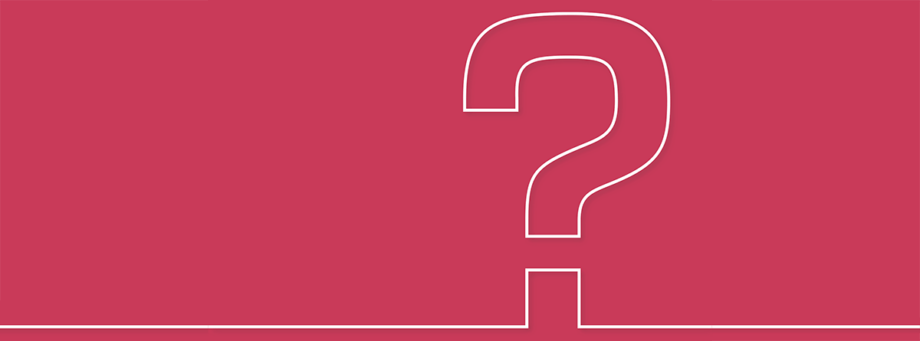
- Download AirDroid Parental Control from Google Play or the App Store on the parent device.
- Create a new account in the app and sign in to access setup options.
- Install AirDroid Kids on the child’s phone or tablet; this works for both Android and iOS devices.
- Enter the app-generated pairing code to link your child’s device to yours. The on-screen prompt will guide you.
- Accept all permission requests on your child’s device. This activates features like location tracking, internet safety tools, screen time management, and remote monitoring.
- If your child uses an iOS device, connect it to a computer or Android device for full feature access, which may require extra steps like USB debugging approval.
- For a kid’s Android device, parents should grant location permissions directly through the settings after pairing. The app provides clear pop-ups to help guide you.
- You may switch on stealth mode on an Android device to keep AirDroid Kids hidden while it manages device tasks.
- Verify that every permission box turns green on the dashboard, then test controls such as the app blocker and screen mirroring functions.
- Log in to both apps regularly to receive updates on social media monitoring alerts, location history, screen time stats, and more.
Is the AirDroid Parental Control App Worth the Cost?

For $59.99 per year (or about $5 a month), you can manage up to 10 devices with AirDroid Parental Control. You receive features like real-time location tracking, an app blocker, live camera streaming, and detailed device usage reports. The app is compatible with both Android and iOS devices.
I used the remote monitoring tools for my two kids’ phones. While setting screen time management rules was simple, enforcing them daily sometimes required extra patience. Note that Web Safe Search did not always catch risky content swiftly enough.
Many families find it cost-efficient compared to alternatives like Qustodio. The killer edge is its real-time screen mirroring, remote camera/mic access, and instant social-media notification push that lets parents spot bad messages faster and literally see/hear what their kid is doing at any second.
If you value social media monitoring on both iPhone and Android in one package, this parental control app delivers strong device management at a fair price along with a money-back guarantee.
Conclusion
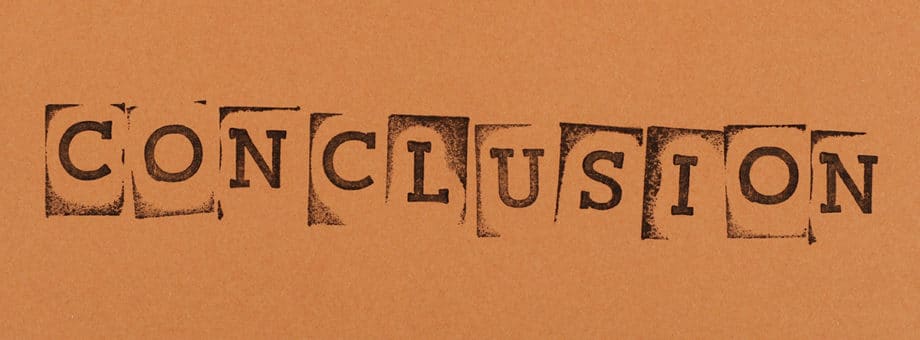
Keeping kids’ online habits safe is more important than ever. Tools like AirDroid Parental Control can make a real difference over time. Sand Studio and similar tech blogs offer more advice if you need extra guidance on internet safety.
Every parent seeks reassurance at night. This app can become an integral part of your parental controls, safeguarding your child’s online world as securely as you protect their playground.