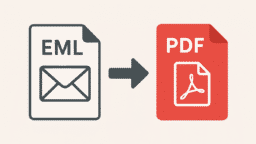Have you ever had your work come to a complete halt just because your OST file unexpectedly got corrupted? Honestly, there isn’t much you can do in that moment; instead, try to salvage any data that you can.
This brings us to a critical concern: Is it possible to retrieve your information from damaged OST files?
Restoring your information from these files is often straightforward, though the outcome largely depends on how badly your OST file is damaged. Below, we’ll walk you through some simple techniques to repair corrupted Outlook OST files, and also introduce a trusted OST converter tool for more complex cases.
Top Outlook OST File Errors
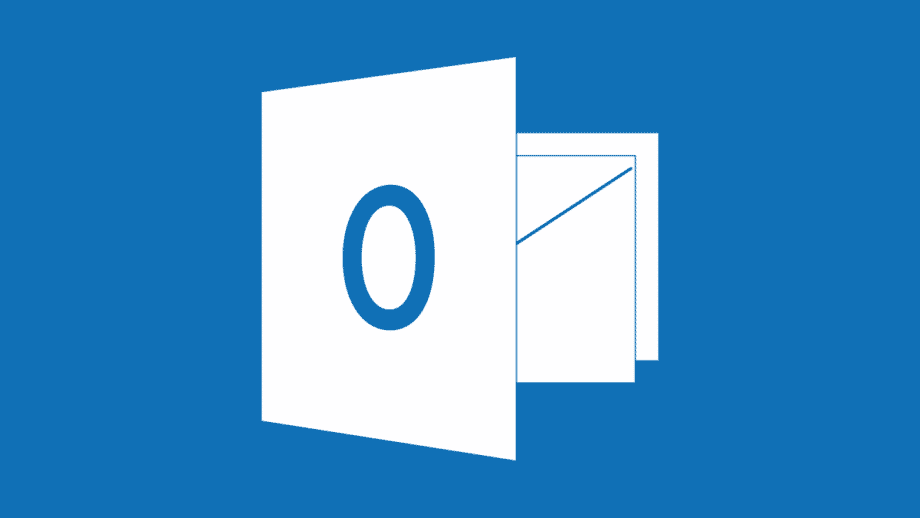
Outlook users often experience different types of errors that make their data files inaccessible and may even lead to data loss. We’ve given below some common Outlook OST file errors and their solutions.
1. Errors have Been Detected in the File xxx.ost
An error has been detected in the File xxx.ost. This error is a common issue faced by Outlook users when their OST file gets corrupted. The severity of corruption in your OST file can lead to synchronisation issues or even data loss.
Why does it happen?
- Sudden Outlook crash: OST files might get corrupt if Outlook closes suddenly due to a power failure, system crash, or forced shutdown. Changes will not be saved in the OST files and may lead to synchronisation issues.
- Synchronisation issues: Corruption arises in OST files when they fail to sync with the Exchange Server. This can happen due to a faulty network, system crash, power failure, etc.
- Oversized OST files: If the OST files grow larger than the set limit (50GB), it can affect the performance of Outlook and may even get corrupted. Large-sized OST files can also give rise to many other issues.
What’s the solution?
- Use Inbox Repair Tool: ScanPST.exe is a free tool that effectively scans and repairs corrupt OST and PST files. Just add the corrupt file and click on Repair if errors are found.
- Recreate the OST file: Try deleting the corrupt OST file and rebuilding it to see if the corruption subsides.
- Disable Cache Exchange mode and disable add-ins: Disable offline syncing and any additional plugins to see if they’re causing issues. However, make sure to re-enable the Cache Exchange mode soon after.
2. Your Mailbox Has Been Temporarily Moved to Microsoft Exchange Server
You might face the ‘Your Mailbox has been temporarily moved to Microsoft Exchange Server’ error due to a corrupt Outlook profile or synchronization issues. You get the option to connect to a ‘temporary mailbox’; however, it’s not recommended to avoid data loss.
Why does it happen?
- Incorrectly configured Outlook profile: A misconfigured or corrupt Outlook profile can give rise to this error.
- Ongoing mailbox migration: Your mailbox might become unavailable while the mailbox migration process is going on.
- Network issues: If your network is poor or unstable, Outlook might fail to connect to the Exchange Server, leading to synchronization issues.
What’s the solution?
- Wait for migration to complete: Wait for a short while for the migration/maintenance to be completed. You can check Outlook Web to see if your mailbox is available or not.
- Reconfigure Outlook profile: Either recreate a new Outlook profile or reconfigure the settings of your Outlook profile to check if the issue is resolved.
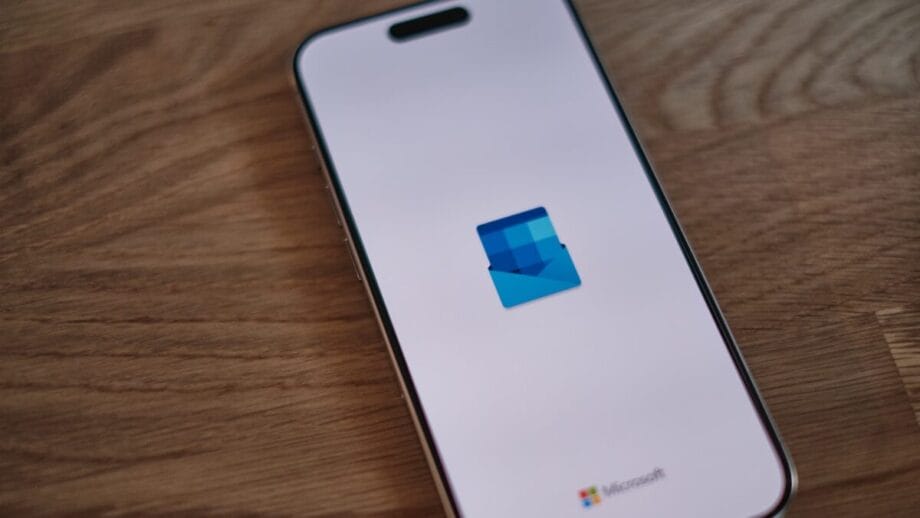
3. Error: 0x80190194 – OAB is Inaccessible
Error 0x80190194 indicates corruption in the Offline Address Book of Outlook. This error makes the OAB inaccessible and doesn’t allow users to access their offline address lists.
Why does it happen?
- Improper configuration of OAB URL: The virtual directory of OAB on the Exchange Server may not allow Outlook to open the OAB location due to improper configuration.
- Expired SSL certificate: An invalid SSL certificate can prevent Outlook from trying to connect and download the OAB.
- Corrupt Outlook profile: Corruption in the Outlook profile can prevent Outlook from synchronising with the OAB.
What’s the solution?
- Check the OAB URL: Verify the configuration settings of the OAB URL in the Exchange Server. Reconfigure it if the need arises.
- Recreate OAB: Try deleting and recreating the OAB file to see if it fixes the issue.
- Clear the OAB cache: Clear the accumulated cache stored in the given location and restart Outlook: %LocalAppData%MicrosoftOutlookOffline Address Books.
4. Cannot Open Particular Outlook Items When Offline
The ‘Cannot open particular Outlook items when Offline’ error pops up when the Outlook mailbox is unable to connect to the Exchange Server. It usually occurs if the OST file gets corrupted or when there’s a synchronization issue between the OST files and the Exchange Server.
Why does it happen?
- Synchronisation issues: If the OST file isn’t properly synchronised with the Exchange Server, then it can give rise to this error.
- Corrupt OST file: Corruption in the OST file is the root cause of many errors, including this one. If your OST file gets corrupted, the mailbox items can become inaccessible.
- Improper Outlook settings: If Outlook profile settings aren’t properly configured, then this error can arise.
What’s the solution?
- Verify Outlook’s settings: Make sure that you’ve configured Outlook with Exchange Server correctly. If needed, make the necessary changes.
- Recreate the OST file: This error can be easily fixed by recreating the OST file. It helps in refreshing the local copy of your mailbox and counters any such errors.
5. Error: 0x800CCC0F – The Connection to the Server was Interrupted
The connection to the server was interrupted’ error (0x800CCC0F), which occurs when your Outlook cannot connect to the email server. When users try to send or receive SMTP-based emails, they might see the following message in a pop-up window:
Sending / Receiving reported error (0x800CCC0F): The connection to the server was interrupted. If the problem continues, contact your server administrator or Internet service provider (ISP).
Why does it happen?
- Antivirus or firewall settings: One of the most common reasons behind this error is your Firewall or antivirus settings. Your PC’s antivirus or firewall might be blocking the incoming and outgoing of emails in Outlook.
- Oversized mailbox: An oversized mailbox can negatively impact the performance of Outlook and may even lead to file corruption.
- Virus/malware attack: Cyberthreats like viruses/malware can lead to an inability to access the Outlook profile. In worst-case scenarios, it may even lead to corruption in data files.
What’s the solution?
- Disable antivirus or firewall: Antivirus and firewall might prevent your Outlook profile from connecting with the Exchange Server.
- Increase the server timeout limit: Low server timeout settings can interrupt your connection with the server and cause issues.
- Try launching Outlook in safe mode: In Safe mode, launch Outlook without any additional plugins to check if the issue is caused by any add-ins or features.
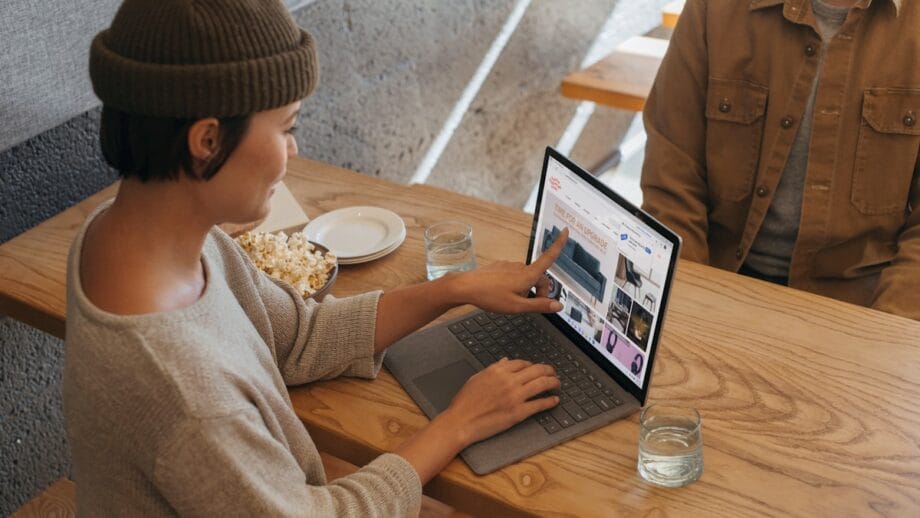
6. Error: 0x800ccc1a – Outlook Send/Receive
Typically, the 0x800ccc1a arises due to incorrect email settings entered for your email client. If you’ve entered the wrong port numbers for the POP3 or SMTP server, then you might face this error.
Why does it happen?
- Incorrect Port numbers: If incorrect port numbers are configured in the POP3 or SMTP server, then it can lead to this error.
- Incorrect encryption settings: If the server isn’t compatible with the chosen encryption protocol (SSL/TLS), then this error can arise.
- Outlook isn’t installed properly: If your Outlook application isn’t installed properly, then it can create multiple issues, including this one.
What’s the solution?
- Reconfigure encryption settings: Make sure settings are properly configured for the encryption protocol (SSL/TLS). Also, make sure port numbers are correctly entered for POP3 and SMTP servers.
- Run ScanOST.exe: Add your OST file to the ScanOST.exe tool and start repairing your OST file.
- Launch Outlook in safe mode: Outlook starts with no extra plugins or add-ons in safe mode. This helps in verifying if the add-ons are causing the problem.
7. Oversized OST Files
OST files grow large in size as attachments, emails, and other mailbox items keep accumulating over time. This leads to slow performance of Outlook, synchronisation issues, or even data corruption.
Why does it happen?
- Large attachments: Emails having large attachments are the main reason why OST files become oversized.
- Deleted items: If the deleted items accumulate in the trash folder, then it can significantly increase the size of the OST files.
What’s the solution?
- Compact OST file: Compact the size of your OST file by going to the Advanced > Outlook Data File Settings > and clicking on Compact Now.
- Archive emails: Archive old emails to free up space in the mailbox and reduce the size of the OST file.
Safest Way to Resolve Outlook OST File Errors
The errors discussed in this article often make the OST files inaccessible and may even lead to severe file corruption. Although some manual methods are available to fix OST files, these methods aren’t that effective. They’re lengthy, unreliable, and don’t offer 100% resolution of problems. The best way to avoid all risks and recover OST files? Use a trusted OST converter to save all the data to PST format.
Kernel OST to PST converter is an excellent software to recover data from corrupt, orphaned, or inaccessible OST files and save them to PST format. Easily restore all the OST file data like emails, contacts, attachments, calendars, etc. Some key features include:
- Convert healthy and corrupt OST files to various formats like PST, MSG, EML, PDF, and other formats.
- Convert multiple OST files with no size restrictions.
- Migrate OST data to servers like Office 365, Hosted Exchange, IMAP, etc.
- Easily recover data from orphaned, inaccessible, or corrupt OST files.
- Preserve the original formatting and folder structure of the OST files.
Conclusion
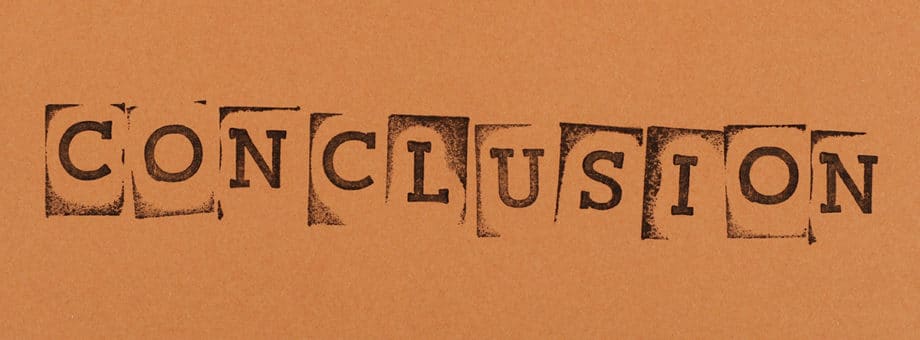
We’ve given a detailed overview of the top Outlook OST file errors faced by users. Also, we’ve highlighted the possible reasons and solutions for the same. It’s recommended to resolve these errors and repair OST files using reliable methods to avoid further damage. To recover your data easily, we’ve talked about a reliable software that simplifies the conversion process.