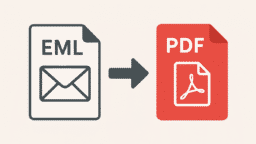Have you ever wondered if you could create your own proxy server? Setting up a personal proxy might sound complicated, but it’s quite achievable with the right guidance. In this comprehensive tutorial, we’ll demystify proxy servers and walk you through how to make a proxy step by step.
You’ll learn what proxies are, why running your own can be beneficial, what you’ll need to get started, and how to configure everything. By the end of this guide, you’ll be able to set up and manage a proxy server on your own machine or server, giving you greater control over your internet traffic.
Understanding Proxy Servers
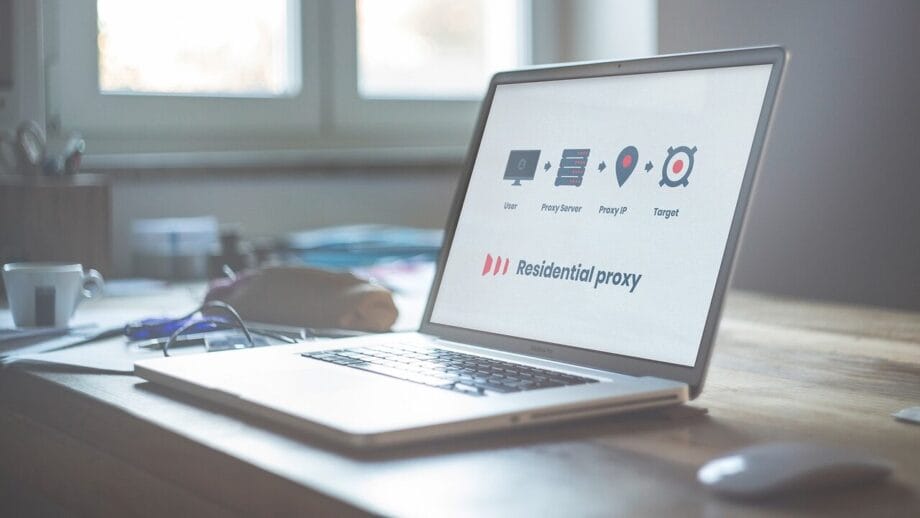
A proxy server acts as an intermediary or “middleman” between your device and the wider internet. When you use a proxy, your computer (the client) doesn’t contact websites directly. Instead, it sends requests to the proxy server, which then forwards those requests to the target website or service. The website’s response is sent back to the proxy, which in turn relays it to you.
This means any web server you visit sees the proxy’s IP address instead of your own, providing a layer of anonymity. You can think of it like hiring a messenger: the proxy delivers your request and brings back the results, so you don’t have to “show your face” to the destination site.
There are different types of proxies. The one we’re focusing on here is a forward proxy (often just called a proxy server), which serves clients by fetching content on their behalf.
In contrast, a reverse proxy sits in front of web servers to handle incoming requests on behalf of those servers. Reverse proxies are used for load balancing and protecting servers, whereas forward proxies (our topic) are used by users to route their outgoing traffic through an intermediary.
In short, a forward proxy shields clients (like you) and a reverse proxy shields servers. For this guide, when we say “proxy”, we mean the forward proxy that you, as an internet user, would set up for your own use.
Why Build Your Own Proxy?
“Every time you use a public proxy, you trust someone else with your secrets. When you run your own, the only person in the room is you.”Fortinet
With so many public proxy services available, you might ask: Why bother creating your own proxy server? The answer boils down to gaining more privacy, control, and flexibility than you’d get with a shared or third-party proxy.
Privacy and Anonymity
By routing your traffic through a proxy that only you use, websites will see the proxy server’s IP address instead of yours. This masks your identity and location online. In effect, your personal proxy acts as a shield for your privacy – trackers and websites have a much harder time identifying you when all requests come via the proxy. If you value anonymity, running your own proxy is a dependable way to achieve it.
Greater Control Over Traffic
Operating your own proxy means you get to decide how it works. You can monitor the data passing through, enforce rules, and customize settings as you see fit. For example, on your proxy, you could block specific websites or ads at the network level, set up logging to review usage, or restrict access to certain times of day. This level of control is simply not possible with public proxies (where you’re subject to someone else’s rules).
A self-hosted proxy is tailored to your needs – you’re effectively the administrator of your own little gateway to the web.
Performance and Caching Benefits
Believe it or not, a proxy can even speed up your web access in some cases. Many proxy servers (like Squid) can cache frequently accessed content – storing copies of images, scripts, and pages. If you or others using your proxy request the same resource again, the proxy can deliver it from the local cache instead of fetching it from the internet, resulting in faster load times.
Proxies may also compress data or strip out unnecessary content, which can reduce bandwidth usage. So, running a proxy might make your browsing more efficient, especially on slower networks or when accessing the same sites repeatedly.
Security and Filtering
A proxy server adds a layer of security between you and the wild internet. Because all traffic flows through it, the proxy is a convenient point to enforce security policies. You can configure it to block known malicious domains, ads, or inappropriate content before those ever reach your browser. This is particularly useful in an organization or family setting – for instance, to prevent access to phishing sites or to implement parental controls.
Additionally, by isolating your direct connection to websites, a proxy can reduce exposure to certain attacks. In short, your own proxy can function as a custom firewall and filter for your web traffic.
Learning and Cost Savings
There’s also the personal satisfaction and education factor. Setting up a proxy server is a hands-on way to learn about networking, ports, and internet protocols. You’ll gain insights into how web traffic flows and how caching or authentication works.
Beyond that, if you need proxy services extensively (say, for software testing, managing multiple accounts, or web scraping), hosting your own can be cost-effective. You won’t be paying a provider for each proxy or data usage – you’re leveraging the hardware and internet you already have. Over time, running your own proxy could save you money, especially when compared to renting many proxies from a third-party.
Of course, keep in mind the trade-off: your time and any hosting expenses. But for many, the combination of learning and potential savings makes it worthwhile.
Overall, a self-hosted proxy gives you benefits that public proxies and even paid services can’t easily offer. You get enhanced privacy, complete control, possible performance boosts, and a deeper understanding of the technology. All of this comes with the responsibility of maintenance, but if you’re willing to put in a bit of effort, the payoff can be well worth it.
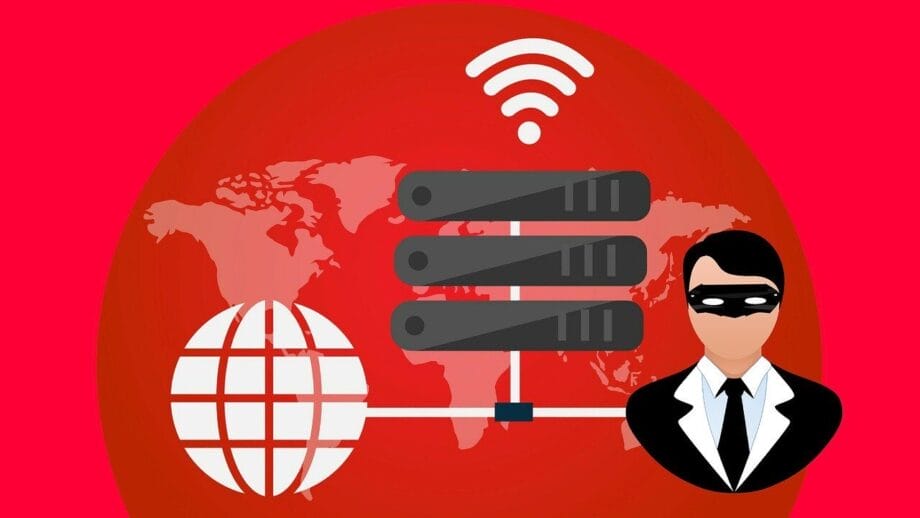
What You Need to Get Started
Before diving into the setup, let’s go over the basic requirements for making your own proxy server. The good news is you don’t need any exotic equipment – just some fundamental pieces:
A Computer or Server
You will need a machine to run the proxy software. This could be an old PC, a dedicated server, a cloud-based virtual private server (VPS), or even a single-board computer like a Raspberry Pi.
It doesn’t have to be very powerful; if it’s just handling a few connections, even modest hardware will do. What matters is that it’s a system you can leave running when you need the proxy active.
A Stable Internet Connection
The proxy server needs a reliable network connection (preferably broadband or better). If it’s a home connection, keep in mind that your upload speed will affect how fast the proxy can forward data to you. If you plan to access your proxy from outside your local network, having a public IP address for your server (or using a dynamic DNS service) is important. A stable, reasonably fast internet link with sufficient bandwidth is ideal.
Proxy Server Software
This is the software that will actually perform the proxying function. There are many options available, and your choice might depend on your familiarity and specific needs:
| Proxy Software | Platform | Features & Notes |
| Squid | Linux/Unix (also builds for Windows) | A powerful, open-source caching HTTP proxy. Squid is widely used for both personal and enterprise proxy servers. It supports HTTP, HTTPS (CONNECT tunneling), and FTP, and it offers extensive configuration for access control, caching rules, and more. Ideal if you want a robust, flexible proxy (but it requires editing text config files). |
| CCProxy | Windows | A user-friendly proxy server software for Windows. CCProxy has a simple graphical interface, making it easy to set up for those not comfortable with the command line. It supports multiple protocols (HTTP, HTTPS, SOCKS, FTP, etc.) and allows user account management. Good for quickly getting a proxy running on a Windows PC. |
| Privoxy | Cross-platform (Windows/Unix) | A non-caching web proxy is mainly focused on privacy and filtering. Privoxy can remove ads or trackers and is often used in tandem with other proxies. It’s lightweight but only handles HTTP/HTTPS traffic (no SOCKS). Suitable if content filtering is a priority. |
| 3proxy | Cross-platform (Windows/Unix) | A very lightweight proxy server daemon that supports protocols like HTTP and SOCKS. It’s less known than Squid but is quite efficient and configurable through simple text files. Good for advanced users who need a tiny footprint or to run proxies on multiple OS. |
| Apache/Nginx | Cross-platform (Windows/Unix) | Traditional web servers (Apache HTTP Server or Nginx) can be configured as proxies. Nginx, for example, is commonly used as a reverse proxy, but can also function as a forward proxy with some setup. These are powerful but intended for web server tasks; use them as a proxy only if you’re already familiar with them. |
As you can see, there are many software choices. For this guide, we’ll assume you’re using a typical solution (for example, Squid on a Linux server) to illustrate the process. If you’re on Windows, a tool like CCProxy can achieve similar results via a GUI. Regardless of which software you pick, the overall steps to set up a proxy server will be quite similar.
Step-by-Step: Setting Up Your Proxy Server
Now let’s get into the actual setup. The following steps will guide you through creating your own proxy server. Note: If you use a different software or platform, the specific commands and interface will differ, but the general process is analogous.
“You build the proxy. It stands between you and the world, silent and firm.”Avast
1. Prepare Your Server Environment
Choose the machine that will run your proxy. If you’re using a cloud VPS or a dedicated server, ensure you have administrative access (e.g., SSH access for Linux or remote desktop for Windows). If it’s a local PC, you’ll want it connected to your network (and ideally with a static LAN IP if used within your home network).
Also, make sure the operating system is up-to-date. This step is about setting the stage: update your system packages and confirm you have permission to install software.
2. Install Proxy Software
Next, install the proxy application of your choice on the server. For example, if you’re on Linux, you might install Squid.
On an Ubuntu or Debian-based system, that can be done by running:
sudo apt update && sudo apt install squidSquid will automatically start running as a service once installed.
If you’re on Windows and opted for CCProxy, download the installer from the official website and run through the setup wizard (it’s a quick installation).
Other software will have its own installation methods (some may just be a single executable or require building from source).
After installation, verify that the proxy service is running. For instance, with Squid, you can check the status using a command like systemctl status squid on Linux.
3. Configure the Proxy Settings
This is a crucial step. By default, many proxy servers are locked down to prevent open access. For example, Squid initially only allows connections from the local machine (localhost). You’ll need to tweak the configuration to allow clients from your network (or a specific IP range) to use the proxy.
In Squid’s case, you’d edit the squid.conf file to add your network or IP under an access control list (ACL) and permit that in the rules. You might add a line defining an ACL for your subnet or your personal IP, and then a http_access rule to allow that.
Similarly, with CCProxy or other GUI tools, you’d go into their options and set which IP addresses (or all, 0.0.0.0/0) are allowed to connect, and whether any authentication is required. At this point, you can also set a username/password for your proxy if the software supports it.
Squid, for instance, can use a basic authentication file to require login credentials for proxy users. Setting a password is highly recommended if your proxy will be accessible from the internet, so that only you (and authorized users) can use it.
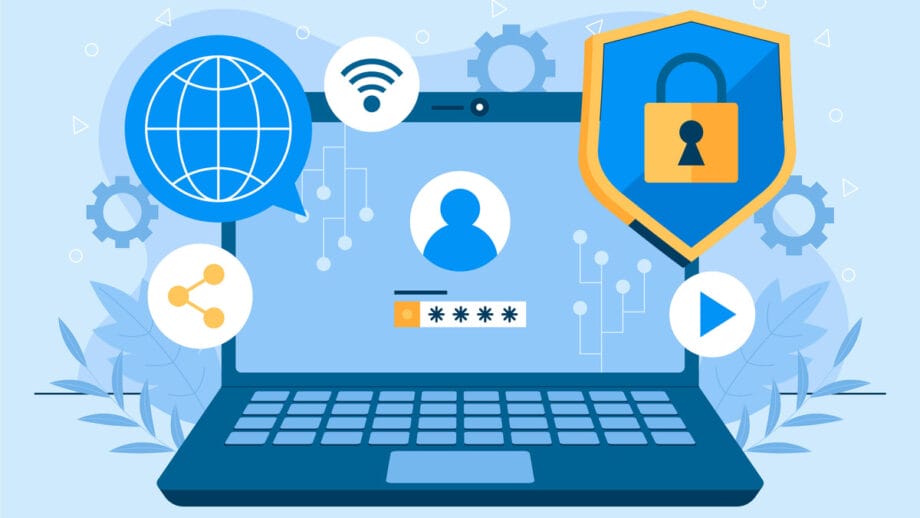
4. Start the Proxy Service (or Restart to Apply Changes)
After configuring, ensure the proxy service is running with the new settings. If you edited a config file, you’ll likely need to restart the service to apply the changes (e.g., sudo systemctl restart squid for Squid).
For GUI-based proxies, you might just hit a “Save” and the service may restart itself. Verify that the proxy is indeed active. Also, if your server has a firewall, open the proxy port so that external connections can reach it.
The standard port for HTTP proxies is 3128 for Squid (another common one is 8080, and SOCKS proxies often use 1080). Make sure to allow the port through any firewall software or cloud security group. For example, if using Ubuntu’s UFW firewall and Squid on port 3128, you’d run sudo ufw allow 3128.
5. Configure Your Client to Use the Proxy
With the server up and running, the next step is to point your web browser or device to use this proxy. On a PC or smartphone, you typically go into the network settings or browser settings and find the proxy configuration section.
For instance, in Windows 10/11, you would open Settings > Network & Internet > Proxy, then enable the manual proxy setup and enter the IP address of your proxy server and the port number. On a Mac, you’d go to System Preferences > Network > Advanced > Proxies and enter the details.
In your web browser (if you prefer per-application settings), you can usually set a proxy under connection settings (for example, Firefox has an option to set manual proxy settings). If your proxy requires a login, enter the username/password when prompted (browsers will typically ask when first connecting).
Remember to set the proxy for the correct protocol: if you configured an HTTP/HTTPS proxy, use those fields; if it’s a SOCKS5 proxy (e.g., from a custom setup), use the SOCKS proxy field.
6. Test the Proxy
Finally, it’s time to test that everything works. Open a web browser through the proxy and visit a site that shows your IP address (for example, a site like WhatIsMyIP.com). You should see the IP address of your proxy server, not your usual home IP. This confirms that your traffic is indeed routing through the proxy.
If the page fails to load or your IP is unchanged, double-check the previous steps: ensure the proxy service is running and accessible, and that your client settings are correct. You can also use command-line tools like curl to test the proxy. For example, using curl:
curl -x http://<your_proxy_ip>:3128 https://www.google.com -L -vThis attempts to fetch Google through your proxy (replace <your_proxy_ip> and port with your server’s details). If you see a successful response or your proxy’s IP in the output, it’s working.
Once these steps are completed and testing looks good, congratulations – you now have your own working proxy server!
Self-Hosted Proxy vs. Proxy Service
Now that you know how to make a proxy, it’s worth considering how a self-built proxy compares to using a third-party proxy service. Each approach has its pros and cons:
Using Your Own Proxy
As discussed, running your own proxy means full control over the service. You can decide who uses it, configure it to your liking, and ensure the logs and data stay with you. It can also save costs if you need a lot of usage; for example, if you require many IP addresses or high bandwidth, hosting your own might be more economical in the long run.
Another benefit is that your proxy is private – you’re not sharing it with hundreds of random users (which is often the case with free proxies), so performance can be more consistent.
However, the downsides are the responsibility and limitations. You’ll need to maintain the server (apply updates, fix issues), and your proxy will only have the network locations that you provide. For instance, if your server is in New York, all your traffic will exit from New York, which might not help if you want an IP in another country.
Using a Proxy Service
“The real luxury of a proxy provider is freedom from fuss. You log in, choose your location, and let the service do the heavy lifting – no cables, no headaches.”Proxys.io
Proxy provider services sell or rent access to proxies on their infrastructure. The big advantage here is convenience. You pay a fee and get ready-to-use proxy addresses in the locations you want. No setup or maintenance on your part – the provider handles all that.
These services often offer proxies in many geographic regions (some providers have proxies in dozens of countries around the world), which is great if you need an IP from a specific location. With such a service, you could easily get a proxy in Europe or Asia without having to own a server there.
The trade-off is cost and trust. Good proxy services are not free – you’ll be paying per month or per GB of data. And you are trusting the provider with your internet traffic (they could potentially see some of your unencrypted browsing data). There’s also the chance that popular proxy services’ IP ranges get known and blocked by certain websites.
In summary, if you enjoy a DIY approach and want maximum control (and potentially lower costs for heavy usage), running your own proxy server is the way to go. If you need a variety of proxy locations or don’t want the hassle of upkeep, a proxy service might be more convenient. Some people even use a hybrid approach: maintain a personal proxy for everyday use, but use paid proxies for specific tasks that require different regions or additional reliability.
Maintaining and Securing Your Proxy
Once your proxy server is up, it’s important to maintain it properly and keep it secure. Here are some tips to ensure your proxy runs smoothly:
Regular Updates
Keep your proxy software and server OS updated. Developers often release updates that patch security vulnerabilities or improve performance. For example, if you’re using Squid or Privoxy, check periodically for new versions or security announcements. Applying updates helps protect against known exploits and bugs.
Access Control and Authentication
If you haven’t already, make sure your proxy isn’t an “open relay” for the entire internet. Unrestricted public proxies can be abused by malicious actors or spammers, and you could end up responsible for their traffic. Use strong authentication (unique, strong passwords for proxy users) or at least IP-based access rules to restrict who can use the proxy. For instance, limit access to your home IP or a specific range of IPs if possible. This ensures that strangers can’t piggyback on your proxy and misuse it.
Monitoring and Logs
Check your proxy server’s logs occasionally. Most proxy software will log requests by default. Reviewing these logs can alert you to any unusual activity (e.g., unknown IPs trying to connect, or an unexpected spike in traffic). It’s also a good way to verify that caching is working as intended and to troubleshoot any problems. By monitoring usage, you can catch configuration issues or attempted intrusions early.
Performance Tuning
Depending on your needs, you might want to adjust some settings for optimal performance. For caching proxies like Squid, you can tweak the cache size or memory usage to better suit your hardware. Ensure your server has enough resources (CPU, RAM, disk space) for the expected load. If you notice the proxy slowing down under load, consider increasing memory for cache or upgrading your hardware. Regular maintenance (like clearing out very old cache objects) can also help keep the proxy efficient.
Security Measures
Consider additional protections, such as running the proxy service under a non-root user account to limit its system privileges (this is usually the default with Linux services like Squid). If your proxy is for personal use and you know you’ll only access it from certain locations, you could configure your firewall to only accept connections from those IP addresses. This way, even if someone discovers your proxy’s address, they won’t be able to use it.
Always follow best practices – for example, if your proxy is accessible via the internet, use strong passwords and avoid using default ports if possible (changing the port can thwart some automated attacks).
By staying on top of maintenance, your proxy server will remain reliable and secure. Treat it like any other server on the internet: keep it patched, monitor it, and don’t expose it more than necessary. A well-maintained proxy can serve you for a long time with minimal issues.
Conclusion
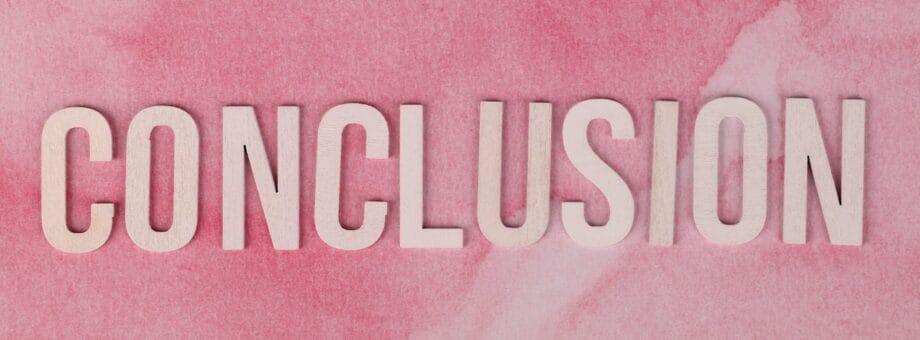
Creating your own proxy server can be a highly rewarding project. We’ve learned that a proxy acts as a go-between for your device and the internet, and by building one yourself, you gain privacy, control, and flexibility. We covered everything from preparing the hardware and choosing suitable software to installing, configuring, and testing the proxy step by step. You also saw the differences between self-hosting a proxy versus using a paid service, and got tips on how to keep your proxy running safely after it’s set up.
With a bit of effort, you now have the know-how to run a proxy server tailored to your needs. Whether it’s for added anonymity, controlling web access on a network, or just the satisfaction of having your own proxy, you are in control. Happy proxying!