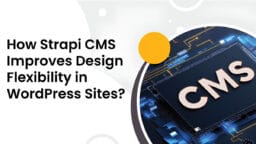The digital landscape is continuously growing, and AI-driven chatbots have emerged as a powerful tool for WordPress site owners. They are more than just automated responders; they are available 24/7 and are capable of understanding as well as responding to a varied range of user queries. AI chatbots can considerably improve your website’s functionality as well as your brand’s authority by answering simple FAQs and offering customer support to even generating leads, as well as personalizing the user experience.
This article provides a complete, step-by-step guide for integrating an AI chatbot into your WordPress site.
Why Include an AI Chatbot in Your WordPress Site?
Adding an AI chatbot to your website offers many benefits that can play an important role in growing your business. Key advantages are:
- 24/7 Customer Support.
- Improved User Experience as well as Engagement.
- Lead Generation and Qualification.
- Personalization and Proactive Outreach.
- Data Collection and Insights.
Selecting the Right AI Chatbot for WordPress

This is a very important step, where you need to first select the right AI chatbot platform. There are a lot of options that are currently available in the market, each with distinct features as well as capabilities. Things to consider:
1. Ease of Integration
A platform with a dedicated WordPress plugin is the simplest option for most WordPress users. Plugins like HubSpot, Tidio, and WPBot are capable of handling the complex code integration for you. If you have a certain level of technical knowledge, you can also select platforms like Botpress or Voiceflow that offer a universal embed code, which can be manually added to your site.
2. AI Capabilities
Not all chatbots are created equal. Some may be simple rule-based bots that only respond to pre-programmed keywords, whereas others may use advanced natural language processing (NLP) for understanding context as well as intent. Look for a chatbot that has the ability to offer custom AI training on your website’s content as well as a knowledge base. This makes sure that the bot provides accurate answers.
3. Customization and Branding
Your chatbot should look as well as feel like it is a combined part of your website instead of an external widget. Select a platform that allows you to customize the appearance of the bot, such as its colors, avatar, as well as conversational tone, so that it matches your brand identity.
4. Features and Functionality
Consider all the factors that users want your chatbot to do. Do you need it to:
- Answer FAQs?
- Combine with an e-commerce platform like WooCommerce?
- Generate leads with conversational forms?
- Offer multilingual support?
- Hand off conversations to a live human agent?
Make a list of all the features that you must have on your website and pick a platform that fulfills your particular business goals.
5. Pricing and Scalability
Several platforms provide a free plan with limited features, which is a great way to test how the platform works. When you are ready to scale, compare the pricing aspects as well as what they offer. A good platform will allow users to upgrade as their website grows without the involvement of a complicated migration process.
Step-by-Step Integration with a WordPress Plugin (The Easy Method)

This is the most popular as well as suggested method for most users, because it does not require any coding knowledge.
The steps include:
Step 1: Select Your Chatbot Platform and Install the Plugin
After picking a chatbot provider that offers a WordPress plugin, the first step is to simply install it.
- First, log in to your WordPress admin dashboard.
- Go to Plugins, then click on Add New.
- In the search bar section, simply type the name of your chosen chatbot plugin.
- After the above step is done, click on the “Install Now” option, which is situated next to the correct plugin.
- Once installation is complete, click on “Activate”.
Step 2: Connect Your WordPress Site to the Chatbot Platform
After completing the activation of the plugin, you will be prompted to connect your WordPress site to your chatbot platform account.
- You may either be directed to a setup wizard or a dedicated settings page for the chosen plugin.
- You then have to follow the on-screen instructions that will be provided either for creating a new account or logging in to your existing one.
- After this, the plugin will automatically synchronize your website as well as create a unique identifier, like a “Chatbot ID” or “API Key,” for starting the connection.
Step 3: Train Your AI Chatbot
Training the AI chatbot is the most important step for making sure that your chatbot is actually helpful. The intelligence of your chatbot mostly depends on the data that you provide.
- First, go to the dashboard of your chatbot platform (which is usually a separate web application from your WordPress dashboard).
- Then, search for a section titled “Training”, “Knowledge Base”, or “Data Sources”.
- This is the section where you will upload all the information that you want your chatbot to know. You can usually import data from:
- URLs of the website (the bot will mostly crawl your website for learning from your pages).
- Documents (could be in the form of TXT files, PDFs, as well as DOCs).
- FAQs (you can also upload a list of questions and answers).
- Also, you have to make sure that you train the bot on the most important content related to your business, like your “About Us” page, product details, pricing details, as well as return policies.
Step 4: Customize the Chatbot’s Appearance and Behavior
Now it is time to make the chatbot look as well as feel like it is part of your brand.
- Within your chatbot platform’s dashboard, find and go to the “Widget” or “Design” settings.
- Customize the widget’s appearance:
- Upload a custom logo or avatar for the bot.
- You can change the chat bubble color to match your brand.
- Set its position on the page (bottom-right is standard).
- Write a welcoming greeting message to encourage users to start a conversation.
Step 5: Test and Refine
Factors to consider before a launch are to carefully test the chatbot to make sure it is functioning as expected.
- Open the website in an incognito browser window to check the appearance of the chatbot to visitors.
- Ask a broad range of questions, both simple as well as complex, for testing its efficiency and accuracy.
- Also, check the flow of conversation for correct working
- If you notice that the bot is providing incorrect or incomplete answers, the first task is to correct the training data as well as refine it. Also, it is a continuous process as the more trained the chatbot is, the smarter it gets.
Step-by-Step Integration with Embed Code (The Advanced Method)
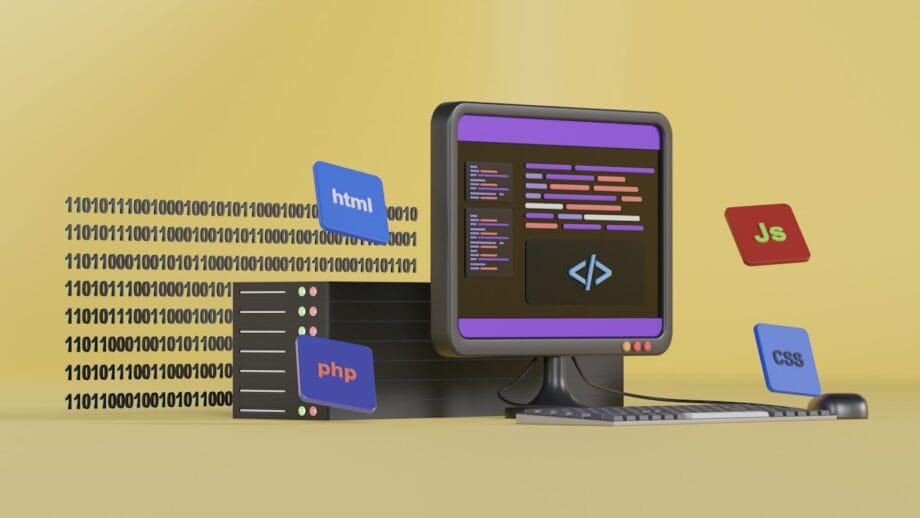
The situations where a chatbot platform does not have a dedicated WordPress plugin, or a user wants a chatbot on a specific location, the universal embed code is utilized. This method requires users to add a snippet of JavaScript to a WordPress site.
Step 1: Generate Chatbot’s Embed Code
- First, log in to the chatbot platform’s dashboard.
- Then go to the Integrations or Deployment section.
- You should look for an option to insert the chatbot on a website and then copy the provided JavaScript code.
Step 2: Choose a Method to Add the Code to WordPress
There are a few options available for adding the code snippet to the site’s header or footer.
- Method 1: Using a Plugin (Recommended)
- First, install a plugin like WPCode, which is the safest form of using a plugin.
- After the first step is completed, navigate to the WordPress dashboard to locate Code Snippets, which shows Header & Footer.
- Further, insert chatbot code into the Footer section, and inserting it into the footer ensures that the main content of the page is loaded first, which in turn improves the site’s performance.
- Click on Save Changes.
- Method 2: Directly Editing Theme Files (Use with Caution!)
- Firstly, this method is only developed for advanced users as it is risky. Also, a single mistake may even crash the entire site.
- Additionally, you should always create a backup of the site before proceeding.
- Also, in the WordPress dashboard, go to the Appearance section, then click on Theme File Editor.
- On the right-hand side, find and click on the footer.php file.
- Then paste the embed code right before the closing </body> tag.
- After pasting is done, click on Update File.
Step 3: Test Your Combination
Just like the plugin method, you must also test your site to make sure the chatbot widget is working correctly.
- Firstly, clear your website’s cache.
- Then, open a new incognito window and visit your site.
- Finally, confirm that the chatbot widget is visible as well as functional.
Best Practices for Chatbot Success

Incorporating an AI chatbot is just the first step. To get the most out of it, you need a strategy.
1. Define Clear Goals
The major purpose of adding a chatbot is to provide support, capture leads, or guide users. Also, having a clear goal will help to train the bot more effectively as well as measure its success.
2. Monitor and Analyze Performance
The majority of chatbot platforms have built-in analytics that regularly review these metrics to recognize:
- Frequently asked questions?
- Where are users dropping off in a conversation?
- How many leads is the bot generating? Further, data is utilized to continuously improve the chatbot’s conversational flows and knowledge base.
3. Provide a Human Hand-off
AI is powerful and is in a developing phase of the product life cycle, and there are times when users need to speak to a human; ensuring that the chatbot has a clear and easy way for users to be connected to a live agent via live chat, email, or phone number is essential. Further, this prevents users from getting frustrated and ensures businesses don’t lose potential customers.
4. Set Realistic Expectations
The site should clearly communicate to its users as well as let them know that they are interacting with an AI bot; you can simply add a line in the welcome message. This helps in managing expectations as well as preventing users from getting frustrated with the bot’s limitations.
Conclusion

Including an AI-driven chatbot in your WordPress site can be a strategic move that may considerably boost your customer engagement, simplify your operations, as well as drive growth. Additionally, by following this step-by-step tutorial, users can confidently select the right platform, including it into their website, and create a powerful tool that serves their visitors around the clock. Start small, test often, and let your AI chatbot transform your website into an intelligent, dynamic experience.