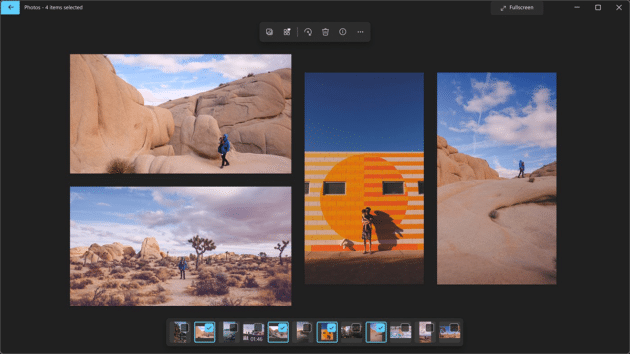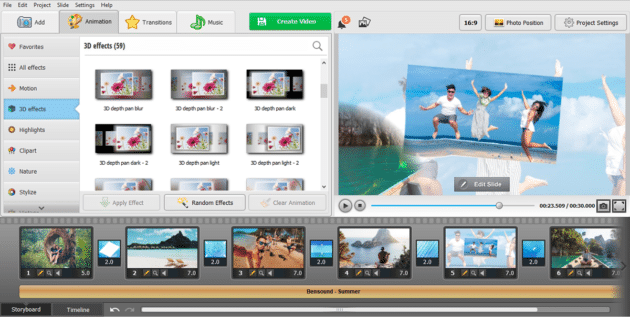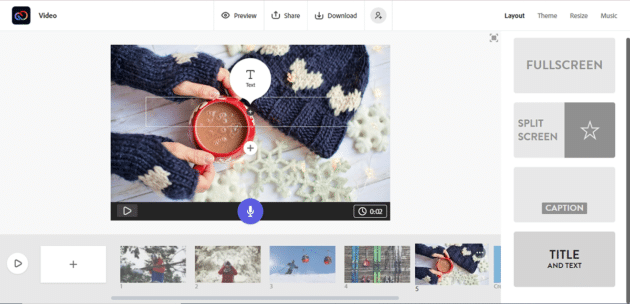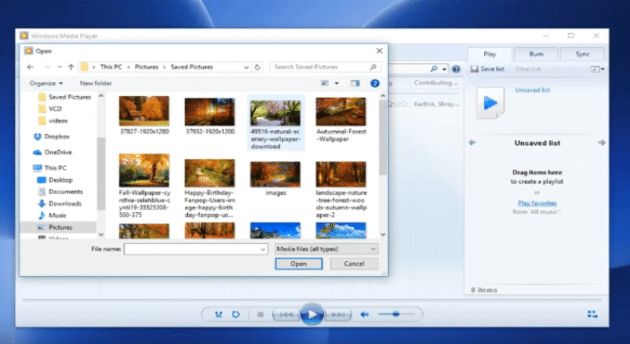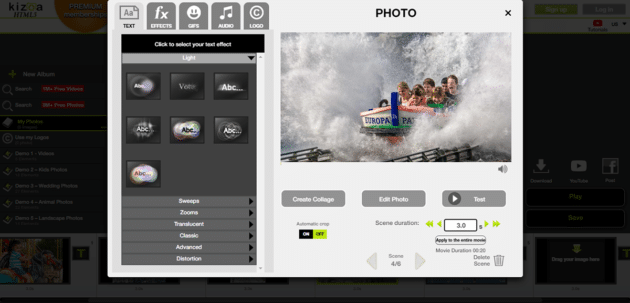If you are a photographer, you probably have taken countless shots that are worthy of showing. Don’t let them stay hidden in dusty albums. Organize your photos into thematic slideshows instead. Such a video is always a pleasure to rewatch. Besides, it can make an unusual surprise for a friend or a family member. If photography is more than a hobby to you, a slideshow will also be a creative move for promoting your service.
Making short videos with your images is not difficult. Besides, there are many handy programs specializing in making slideshows on Windows 10/11 currently on the market. So, to begin with, you should find the slideshow maker that will suit your needs best. To assist your process of choosing, we have created this review of the top 5 programs for making such videos. Below, you will find slideshow software for Windows 10/11 that will suit both newbies and experienced PC users. Let’s move on.
1. Microsoft Photos
Few people pay attention to the programs they have pre-installed on their PCs, considering them too primitive for making visually appealing content. Microsoft Photos is one of such applications you get within the Windows package. And guess what? You can actually create pretty nice slideshows on Windows 10/11 with its help.
To get started on your project with MS Photos, you first need to create a separate folder with your favorite photos. Otherwise, choose a selection automatically generated by the app. For instance, MS Photos usually unites pictures of smiling people into a single album.
Once you have your photo batch, there are 2 tracks you can take – either go with an automatic slideshow generated by the program or make a new video project from scratch. In the first case, your photos will appear in the exact order as in the folder. The program will also accompany your video with music.
If you make your clip from scratch, you can manually place the photos in the needed order and adjust their showtime. Then, you can add title cards, decorate images with captions and 3D effects, use motion transitions, add music from the program or your PC library, and enhance pictures with filters.
Another exciting feature of Microsoft Photos is Themes, a collection of filter and transition presets that help you set the needed mood for your video.
2. SmartSHOW 3D
If you want more creative freedom in your slideshow-making process but prefer user-friendly programs to videography industry giants, go with SmartSHOW 3D. This Windows 10/11 slideshow maker was designed for users who value their time and can’t afford to spend too much of it on editing. The software has 200+ thematic slideshow templates, collages, clips, and title cards, which you can use to make a beautiful slideshow with ease.
SmartSHOW 3D also has the Slideshow in 5 Minutes wizard for people with a busy schedule. It takes you through the whole process of creating your video – you choose a thematic template, import your pictures, choose music, and get a social-media-ready slideshow in the next couple of seconds. This feature would also be of great help to newbies in slideshow making.
SmartSHOW 3D has all the basic features you would need for creating a perfect slideshow for leisure or work: a photo enhancement tool, image cropper, sound editor, filters, and whatnot. Besides, there are tons of embellishments you can use to sprinkle your video and give it the necessary vibe: 400+ transitions and animation effects, clip arts, text styles, and a library of 200+ royalty-free songs.
Once you finish decorating your slides, you will be able to export your video in any video format, whether you want to rewatch it on a large screen, share it on the web, or save it on your smartphone. If you are a lover of the good old ways, you can burn your slideshow video to a DVD and customize a menu for it.
For all the above, this lightweight but powerful software is suitable for people of any skill level. Visit a step-by-step SmartSHOW 3D tutorial above to learn how to make a slideshow on Windows 10/11 with this program or get better acquainted with it.
3. Adobe Spark
Don’t have enough hard drive memory for extra programs but still want to make a slideshow on your Windows 10/11 PC? The online Adobe Spark will come to your rescue. Unlike most Adobe software, it is pretty intuitive and has easy-to-navigate menus. What’s best about the program is that it leads you through the slideshow-making process step by step. All you have to do is type in the title, choose a template, and upload your images – you can pull them up from your computer’s library, Google Drive, Dropbox, Creative Cloud, and Google Photos.
The editor’s interface greets you with helpful pieces of advice and quick video-making tips, so you won’t feel lost or overwhelmed even if you are using this slideshow maker for the first time. Besides, you don’t have to reinvent the wheel with Adobe Spark Video. It suggests ready scenarios you can follow while placing your photos, depending on the slideshow type you are making. Once your photos are in their places, embellish them with captions, title cards, and icons – there are tons of these in this slideshow maker. This Adobe online editor is also packed with pre-designed graphics, stock images, music, and themes of any color scheme you like and has a voice-over tool for narrative videos.
The editor helps make slideshows for promotions, presentations, studies, storytelling, teaching, and special occasions. If you are a professional photographer, you might also appreciate that Adobe Spark allows using images from your Lightroom library. A couple of downsides to this slideshow maker are that you have to have an account to use it, and your Internet connection must be stable.
4. Windows Media Player
Want to create a slideshow on Windows 10/11 for playing in the background of a speech – simplistic, just photos, and no embellishments? The free Windows Media Player will be just enough for that. Like the MS Photos, this application comes with the Windows installation package. However, sometimes you have to enable the software beforehand to use its features.
WMP is an uncomplicated program that offers pretty modest functions. It supports the playback of videos, music, and photos. You can also fast forward, reverse, and change the playback speed of your media, which makes it most suitable for working with soundtracks. The program is also capable of extracting and copying music from CD files. However, the DVD playback feature has to be added separately as a plug-in. There are also a lot of skins you can download to make the software more fun.
To play a slideshow with WMP, you need to take a few quick steps. Open the program, go to the Pictures tab, select all the photos you want to have in your slideshow, right-click on your selection, and hit Play. WMP will start showing your pictures in an instant.
Windows Media Player was last updated in 2009 with the release of Windows 7 OS. The latest update is not compatible with PCs running on older Windows versions. Some experienced PC users might feel that the software is a bit slow if used on a computer with a newer Windows version.
All in all, you should not expect anything fancy from this media player. However, it will work fine for minimalistic slideshows. As of November 2021, the developers say that WMP will continue to be included with Windows 11.
5. Kizoa
The last but not least slideshow creator in our review is Kizoa. It is a suitable option for people who prefer online programs and want to make slideshows on Windows 10/11 quickly. This online application is packed with ready-made slideshows for promotion, family, nonprofit, holiday, and studies videos. All you have to do is plug your own content into the template and save your video. The program offers easy export options to your computer, Facebook, YouTube, Email, etc. What’s more, Kizoa has tons of royalty-free videos, photos, and music that you can use if you feel that something is missing.
If you have some extra time for creativity, this online slideshow maker also allows making videos from scratch. Kizoa has plenty of artistic elements for that: trendy effects, dynamic transitions, beautiful text animation, and so much more. You will even find a collage builder within the app, use it to make some collages for your slideshow.
You should be aware that you need a Kizoa account to save your slideshows made in the program. If you do not have a Premium membership, the creative options might also feel slightly limited. Despite that, Kizoa is a great slideshow maker to have at hand if you have a stable Internet connection.
Summary

These were the top 5 ways how to make a slideshow with music on Windows 10/11. We have reviewed options for a diversity of users. Hopefully, you have found software that suits your particular needs.
If you are still not sure which of the 5 suggestions to use, here is our advice to you. In case you want to make a simple photo slideshow with music, do it with the pre-installed Microsoft Photos. Want to create a fun video with embellishments, music, transitions, and effects within 5 minutes? Get the easy but mighty SmartSHOW 3D, which has built-in slideshow templates for any occasion. Finally, if you are a casual user who doesn’t want anything extra on their PC and has a stable Internet, create your picture slideshow in Adobe Spark – an uncomplicated product from a professional software developer.
If you have never used slideshow makers before, we recommend that you try each of the programs we have reviewed today. Luckily, you can get all of them for free. We also suggest you visit the programs’ websites to go into more detail about each way of creating a slideshow.