Watermarks are often included in the PDF to indicate ownership, privacy, and to prevent molestation or misuse. There may be examples where you need to remove the watermark, which may be due to the need for a clean version to use a draft document, generate final edited documents, or simply share with others. Removing a watermark from PDFs should not cause a headache.
In this tutorial, we will show you easy and simple methods for removing watermarks from PDFs using a user-friendly and effective tool like Systweak PDF Editor. We will also cover additional tools and techniques to help you complete the task.
Why Remove Watermarks from PDF?
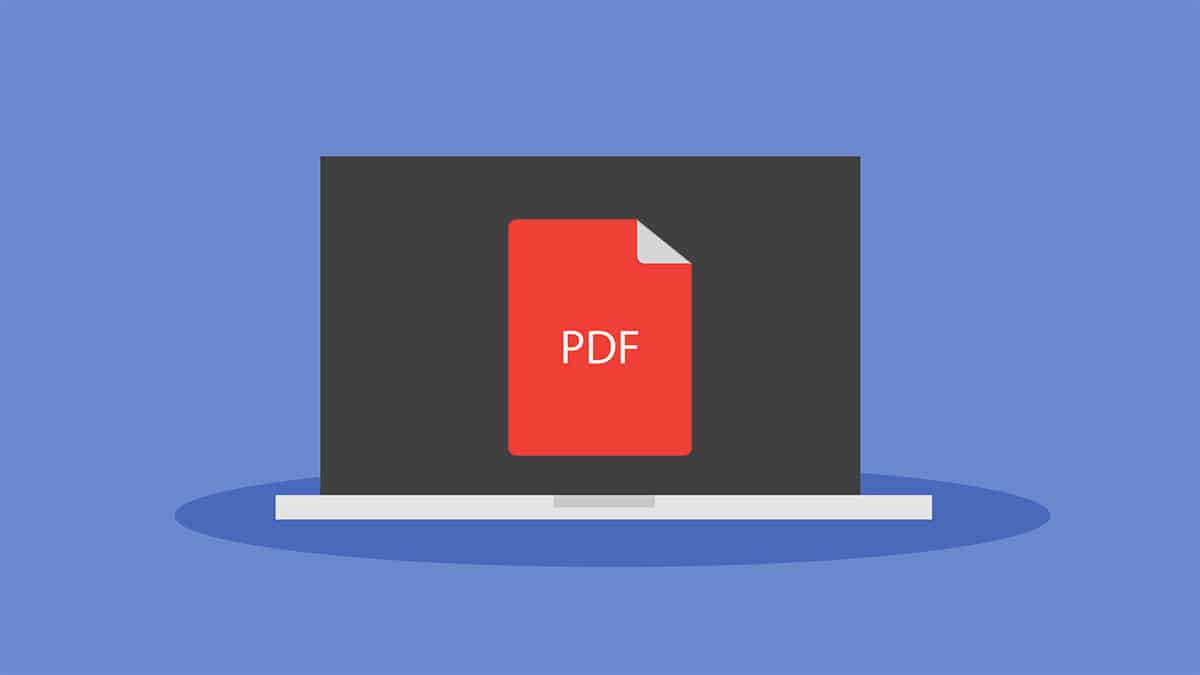
Watermarks are often used to design a document as confidential, a draft, or to an individual or organizational ownership. Most of the examples as such as a watermark, can occur; there are many examples when the watermark is required for ease and professionalism.
Some of the most common scenarios to remove watermarks include:
- Final Version Readiness: Each file typically would have a watermark or a stamp that indicates “DRAFT” or “SAMPLE,” which needs to be cleaned up before proper distribution or printing. Removing the watermark makes it a neater file and indicates it is now complete.
- Recycling Document Content: When you have an existing PDF you are repurposing, like templates, reports, or educational documents, having old watermarks might be confusing or a distraction. And if not confusing, it just adds some unnecessary elements to the content you are trying to reuse.
- Improving Readability and Presentation of the Document: Certain watermarks (huge or even semi-transparent) can disrupt the usability of text in the document or the print quality, and decluttering a document also improves the document presentation.
- Rebranding/Personalizing Files: You may want to remove a previous company’s branding or old logo image and replace it with your branding image. This action is commonly taken while working with shared templates or working in multiple teams.
Reminder: You should always be aware of the legal rights or permissions to delete a watermark, especially in the case of licensed or proprietary works.
Method 1: Use Systweak PDF Editor to Remove Watermarks
This is the easiest and most effective way to remove watermarks. The Systweak PDF editor offers a one-click tool that removes text or image watermarks from any or all pages-affecting formatting, layout, or quality.
Steps:
- Launch Systweak PDF Editor on your PC.
- Click on Open PDF and load your PDF.
- Navigate to the Edit tab on the top menu.
- Click on the Watermark > Remove the watermark.
- Go to the file and save your document.
Bonus tip: If you only want to remove the watermark from specific pages, navigate to those pages and select the expulsion selectively.
Best for:
- Users need fast, safe, offline editing.
- Professionals dealing with official documents.
- Maintain full formatting integrity.
Note: If the watermark you want to remove is located on a specific page, then you need to scroll to that page and manually select and remove the watermark.
Method 2: Use PDF to Word Conversion (Then Reconvert to PDF)
If you don’t have access to a dedicated PDF editor, it’s an easy workaround, but it already uses Microsoft Word.
Steps:
- Open Microsoft Word and load your PDF. This will be automatically converted into an editable term format.
- Go to Design > Watermark > Remove watermark.
- For the image watermark, double-click the header area, click on the watermark, and press delete.
- After removing, click on the File > Save the form and choose PDF as the format.
Things to keep in mind:
- The formatting may be shifted during conversion.
- It is not ideal for complex or designed documents.
Best for:
- One-time editing or personal documents.
- A user without a PDF editor but with access to Microsoft Word.

Method 3: Manually Edit or Crop Pages
Sometimes a watermark is in the corner or edge of a document and not in the middle. In such cases, you can just harvest it or cover it with a white box.
Steps using Systweak PDF Editor:
- Open the file and go to the Edit tab.
- Use the Crop equipment and then the Crop Page to trim the watermark.
- Alternatively, insert a white rectangle (or image) on the watermark to hide it.
- Save the revised documents.
Limits:
- Can hide the content with watermarks.
- The margin-based or watermark works best for the logo marks.
Best for:
- Watermark at the top/lower corners.
- Informal documents where accurate formatting is not important.
Method 4: Remove Watermark from Scanned PDFs (OCR Required)
If the PDF is a scanned document or an image-based (non-editable) document, you have to use OCR (optical character recognition). OCR will convert it to an editable format before removing the watermark.
Steps using Systweak PDF Editor:
- Open the scanned PDF.
- Click on the OCR tool and select OCR from PDF to identify the text and layout.
- Once changed, Edit > Watermark > Remove the watermark.
- Save clean versions.
Tip:
- Double-check the OCR output for accuracy.
- After conversion, you may need to adjust some lessons or formatting.
Best for:
- Scanned contracts, forms, or printed files.
- PDF where the watermark is embedded in the image itself.
Comparison Table: Methods to Remove Watermarks
| Method | Best For | Tools Required | Ease of Use |
| Systweak PDF Editor | All Watermark Types | Systweak PDF Editor | ⭐⭐⭐⭐⭐ |
| Convert PDF to Word and Edit | Simple texts/Image Watermarks | Word + Converter | ⭐⭐⭐ |
| Crop or Overlay White Rectangle | Watermarks on margins | Systweak PDF Editor | ⭐⭐⭐ |
| OCR & Edit | Scanned/image PDFs | Systweak PDF Editor (OCR) | ⭐⭐⭐⭐ |
Why Choose Systweak PDF Editor?
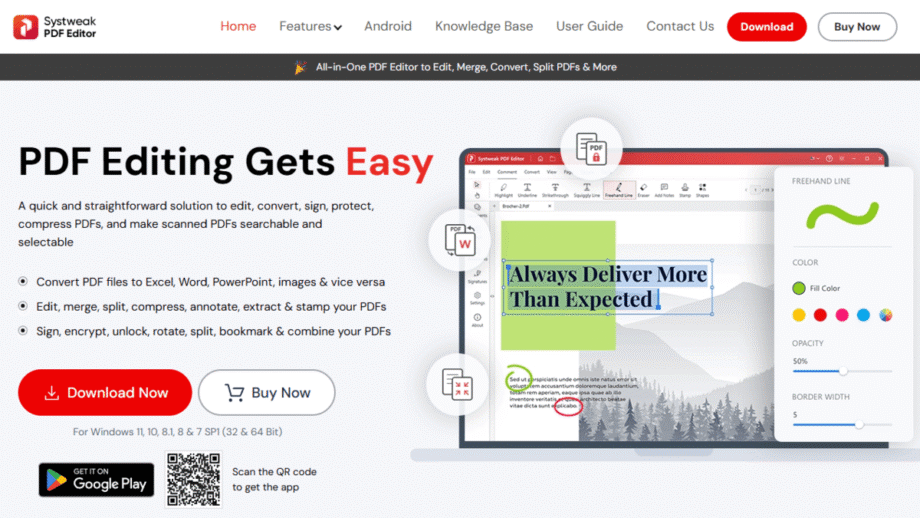
If you need to edit PDFs, especially if you are looking to remove watermarks from PDFs, Systweak PDF Editor is fast, safe, and easy to use. Here are some reasons this would be a good solution for all users:
- Easy to Use: User-friendly interface that is very easy for beginners and does not require any technical skills to complete PDF-related tasks.
- One-Click Watermark Removal: You can remove the watermark you want very quickly without having to worry about changing anything else on your PDFs or removing any other content.
- Offline and Safe: The program can be used entirely offline, so you do not need to upload your documents to the web, and you are never too concerned with security.
- More than just removing Watermarks: You can edit content, text, images, run OCR, sign documents digitally, secure with encryption, split and merge pages, and perform many more tasks within the same tool.
- Retains Everything in Original State: Unlike systems where you are doing it manually, this application will store your original layout, fonts, and design.
- No Ads or Restrictions: There are no upload limits, no ads, and no watermarks when saving your files.
Whether you are an occasional user or a user who works with PDFs every day, Systweak PDF Editor is a great, easy-to-use PDF editing software that provides you with a professional experience, start to finish.
Final Words
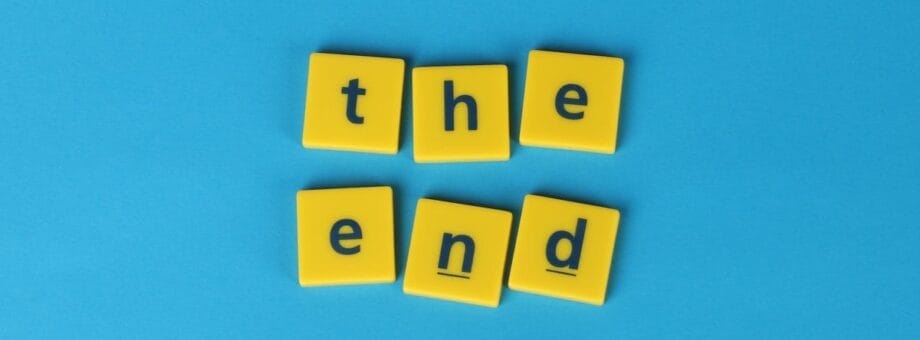
Watermarks are beneficial, but it is good to know how to remove them when they are an obstacle to clarity, presentation, or just use. When you get to the point of finalizing a report, reusing parts of materials, or considering publishing a final draft of a document, removing the watermarks seems to be an important detail for presenting and using your PDF documents.
While converting PDF to Word for easy watermark removal works in simple cases, converting the PDF to Word may cause other formatting problems, and work for you. If you want a quick, clean, accurate, or professional finish for the documents, then you can take the easy route in Systweak PDF Editor.
The user-friendly interface and the usable editing tools will allow you to remove watermarks very easily, and ensure that the final PDF you will use has the formatting and finishing touches you want with only a couple of clicks.
Regardless of whether you choose the options, choosing the proper knowledge and proper tool can help you save time and frustration, and help you always keep your documents in the best shape.
FAQs
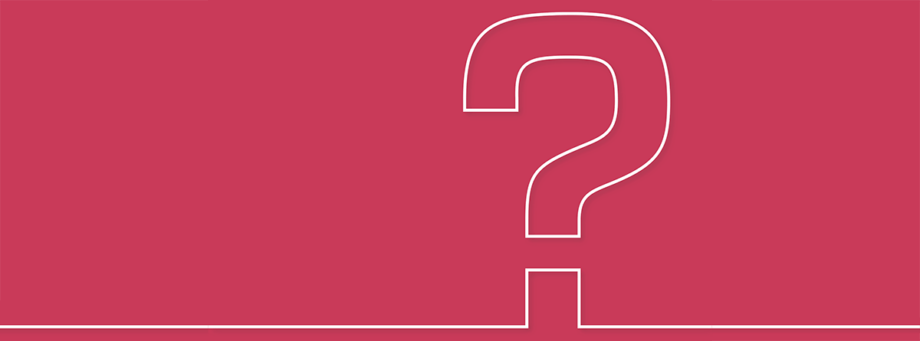
1. Can a Watermark be removed from any PDF?
Yes, as long as the PDF is not password-protected or restricted, and also if you are authorised to edit the document.
2. Is Systweak PDF Editor secure?
Yes, Systweak PDF Editor operates offline, so your files are secure, and nothing goes up on the internet.
3. Does removing a Watermark affect my PDF output?
No. When removing a watermark with Systweak PDF Editor, the removal will be clean without affecting the content or layout.
4. Can I select pages to have watermarks removed?
Yes. If you want to only have selected pages that have a watermark removed, Systweak PDF Editor will let you do one or all pages in the file.
5. Can I put a new watermark after removing another?
Sure. You can add customized watermarks by utilizing the tools that the editor offers within the software.
6. What if my PDF is scanned?
If what you have is a scanned file, be sure to utilize the OCR function in the Systweak PDF Editor to make sure you convert it to an editable document before watermark removal.






