One of the greatest cameras for making high-definition action videos is definitely a GoPro. It’s very small, durable and capable of capturing some amazing moments that a regular camera would hardly do. It also provides an outstanding experience for travelers and really fun to use due to smartly designed controls.
But like most other consumer-grade cameras, GoPro records videos in the MP4 format. As we already discovered earlier, MP4 files are implemented as media containers. Just like other similar video file types, MP4 files may get corrupted, no matter how versatile and shock-resistant your camera is.
In this article, we are going to focus on issues you may have with video files recorded with a GoPro camera. Specifically, we’re going to explain how your GoPro footage can be damaged, what are your options to repair GoPro video files, and how to prevent your videos from being corrupted in the future. So, here we go…
How GoPro Video Files May Become Corrupted or Unplayable?

There are many reasons why a GoPro video can get corrupted. Usually, a damaged GoPro file looks just like a regular MP4 video. But when trying to play it, you’ll get an error, something like “can’t open the file”, or “this file is corrupted”. So, here are the top reasons why this may happen:
Recommended for you: Drone Photography Tutorial: 10 Tips for Better Drone Photos.
1. Unexpected Power Loss
 The first reason for this may be that your GoPro camera had shut down suddenly due to an unexpected power failure. This is one of the most common issues that may result in a broken video file.
The first reason for this may be that your GoPro camera had shut down suddenly due to an unexpected power failure. This is one of the most common issues that may result in a broken video file.
When you are shooting video, your GoPro camera records data to its temporary memory. It is then split into small chunks and saved in the external memory (microSD card). This is a constant on-going process during the recording session. In the end, when you finish recording, you get the final MP4 file.
Now, if your GoPro doesn’t have enough battery life and powers off the camera during the recording process, it may happen that the last portion of the recorded video data won’t be transferred and saved on the microSD card. The camera won’t be able to finalize the output MP4 file either. As a result, you won’t be able to play the video. Media players just can’t read un-finalized video files.
A similar issue may occur if you power off your GoPro camera without terminating the recording session prior to that. In other words, you should always press the “stop” button prior to turning off your GoPro. If you miss doing so, you may end up with a corrupted, unplayable video file.
2. Unsupported SD Memory Card
 The second reason for a corrupted video file may be a failure of the microSD card. GoPro cameras produce a high data volume output, especially when you’re recording a 4k video at a high frame rate. Moreover, GoPro cameras record two video streams at the same time: a high-resolution video (as per your specified settings), plus a low-resolution video for a fast preview.
The second reason for a corrupted video file may be a failure of the microSD card. GoPro cameras produce a high data volume output, especially when you’re recording a 4k video at a high frame rate. Moreover, GoPro cameras record two video streams at the same time: a high-resolution video (as per your specified settings), plus a low-resolution video for a fast preview.
Such a high data volume output requires certain types of SD cards. Not all SD cards are capable of handling the data output produced by GoPro cameras. In fact, GoPro has a list of certified SD cards that they recommend to use with their cameras.
If you use an SD card that has a low read/write speed, it may fail to record some of the video files, especially those with high resolution and frame rate. Also, some cheap no-name SD cards, which are not certified by GoPro authorities, may even lock your camera during the recording process.
3. Deleted Video Files
 The third common reason is accidentally deleted video files or a formatted SD card. When trying to recover a deleted video file, data recovery tools often miss some chunks of the file or combine various parts of the video improperly. This is because un-delete tools don’t “understand” the content of the file. Given that MP4 files have quite a complex structure, it’s not a trivial task to recover them.
The third common reason is accidentally deleted video files or a formatted SD card. When trying to recover a deleted video file, data recovery tools often miss some chunks of the file or combine various parts of the video improperly. This is because un-delete tools don’t “understand” the content of the file. Given that MP4 files have quite a complex structure, it’s not a trivial task to recover them.
Even worse, since GoPro cameras record two video streams simultaneously (a high-res stream followed by a low-res stream), this creates an awful fragmentation of the output video file. As a result, most of the data recovery tools often fail when trying to recover deleted GoPro video files.
Sometimes, the tool may report that the file is recovered successfully. However, when trying to open it, your media player will throw an error. In reality, the recovered file may have damaged sections, miss metadata, or even contain junk data instead of the actual video stream.
How to Repair Corrupted GoPro Video Files?

Let’s now discover the options we have to repair GoPro video files when you can’t open them with a media player.
You may like: 20 Essential Must-Have Software For Your Computer or Laptop.
1. Third-Party Video Repair Tools
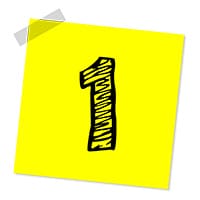 Fortunately, there are tools that can repair GoPro video files. They analyze the contents of the damaged MP4 files and then re-build them if there are any issues found within the files. Earlier we’ve already reviewed one of such tools, called Restore.Media.
Fortunately, there are tools that can repair GoPro video files. They analyze the contents of the damaged MP4 files and then re-build them if there are any issues found within the files. Earlier we’ve already reviewed one of such tools, called Restore.Media.
It appears that this app has a strong recovery algorithm specifically optimized for video files recorded with GoPro cameras. Restore.Media works online. To repair a GoPro file, you need to register a free account on their site. Then upload your corrupted video and wait a few minutes till the app repairs the file. Once done, you’ll see a preview of the repaired video.
Please note that the preview is in low resolution and quality. The preview lets you check if the video has been repaired. If it looks fine, you can proceed and download the file in the original resolution and quality.
If there is still anything wrong with the video, you can contact one of Restore.Media’s engineers and ask to check the file for you. Also, there is a great blog on Restore.Media’s site, giving you complete instructions on how to repair GoPro video files.
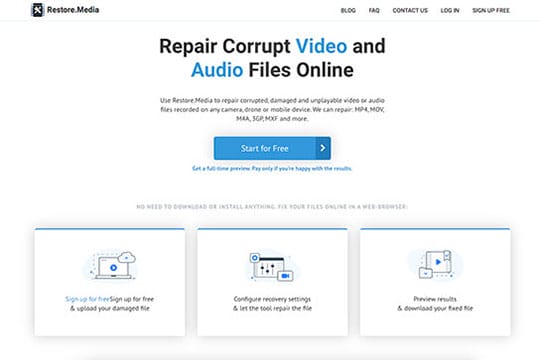
2. The Built-In SOS Feature of GoPro
 If you were not able to restore the video with a third-party tool, you can also try the GoPro “SOS” feature. This is basically a video repair tool built into the GoPro camera. It’s not as powerful, as the tool mentioned above, but worth a try if nothing else helps. The GoPro’s “SOS” feature scans your SD card for unfinalized video files and then tries to restore their structure. Here is how to activate it:
If you were not able to restore the video with a third-party tool, you can also try the GoPro “SOS” feature. This is basically a video repair tool built into the GoPro camera. It’s not as powerful, as the tool mentioned above, but worth a try if nothing else helps. The GoPro’s “SOS” feature scans your SD card for unfinalized video files and then tries to restore their structure. Here is how to activate it:
Step 1: All you have to do is to power off your GoPro camera. Then re-insert the SD card with the corrupted video files in your GoPro camera and power it on.
Step 2: Wait a few seconds to let the camera scan the memory stick. If your GoPro locates the damaged file, it will display a symbol of a patch or a bicycle.
Step 3: Now, in order to repair the file, press a random button on your GoPro camera. The camera should fix the file in a few minutes.
Please note that depending on the GoPro model you have, the steps needed to activate the file recovery feature may vary. For example, in HERO Session models, you don’t need to press any buttons to repair a file. Here you can find a detailed guide on how to activate the GoPro’s video repair feature in different camera models.
How to Prevent GoPro Videos from Being Corrupted?

No matter how powerful video recovery apps are, sometimes MP4 files are damaged and messed in a way that no tool will help you to fix them, unfortunately. So, it’s always a good idea to try to prevent your GoPro footage from being damaged instead. Just follow the simple rules listed below and you won’t have any problems with your video files:
- First, make sure to use only certified SD cards with your GoPro camera. Different GoPro HERO models may require different SD cards. You can find the list of supported SD cards on the GoPro’s official site.
- Second, make sure to keep your GoPro’s battery charged. You may also need more than one battery if you consider shooting during a large period of time. You can buy a back-up battery on the GoPro’s site.
- Do a quick-format of the SD card once you’ve downloaded all the recorded files from it. This will prevent the fragmentation of the new video files recorded with the camera. We suggest that you format the SD card within the GoPro camera.
- Protect your camera with a safety case when shooting in some extreme conditions.
- Finally, keep the firmware of your GoPro camera up to date. This will help avoid camera glitches and lock-ups.
You may also like: Depositphotos Review: Your One-Stop Solution for Royalty-Free Stock Photos & Videos.
Final Thoughts

We hope, from now on, you will not have to worry if your GoPro video gets corrupted. Just follow the easy instructions presented in this article to get your footage recovered. Also, follow the simple rules suggested in the last chapter of this article to prevent your GoPro video files from being damaged in the future.





