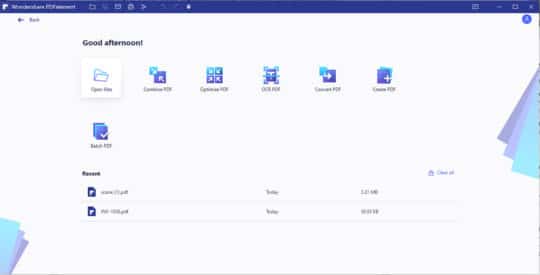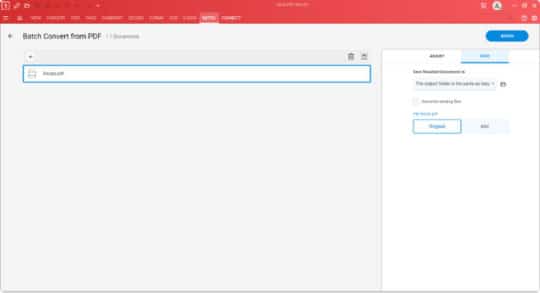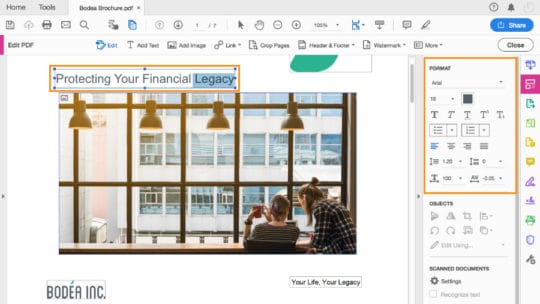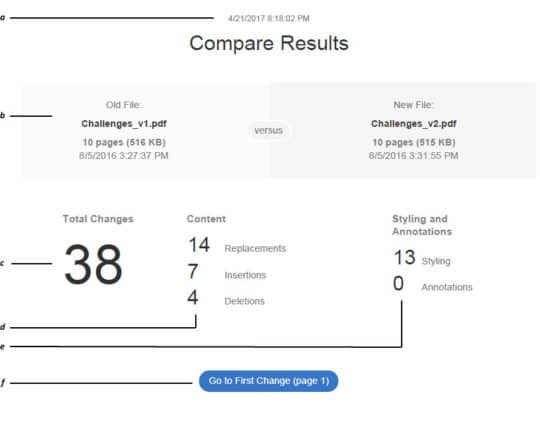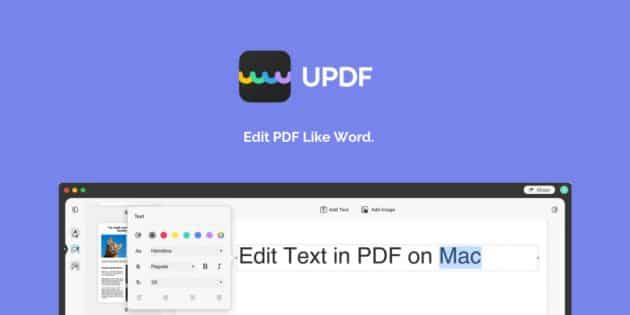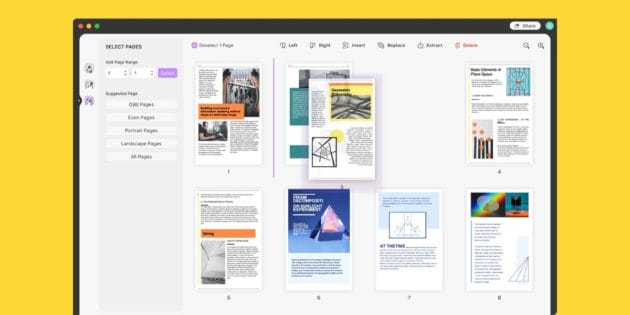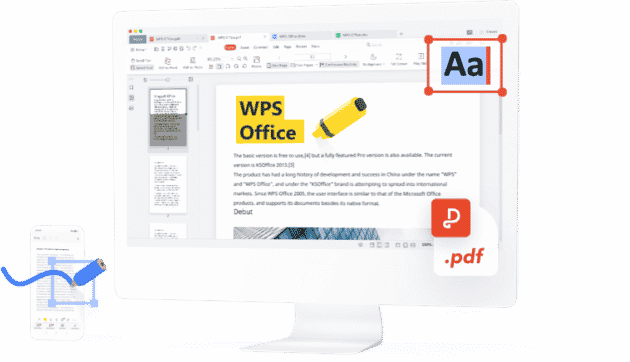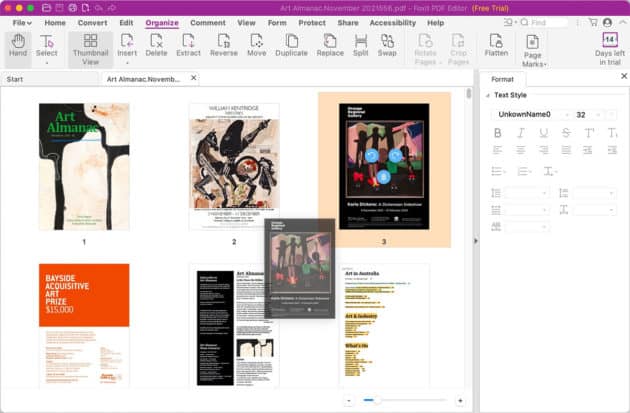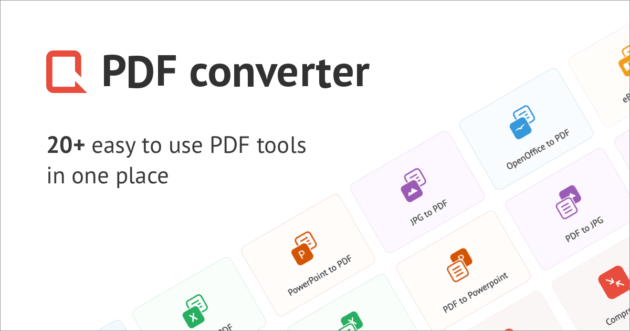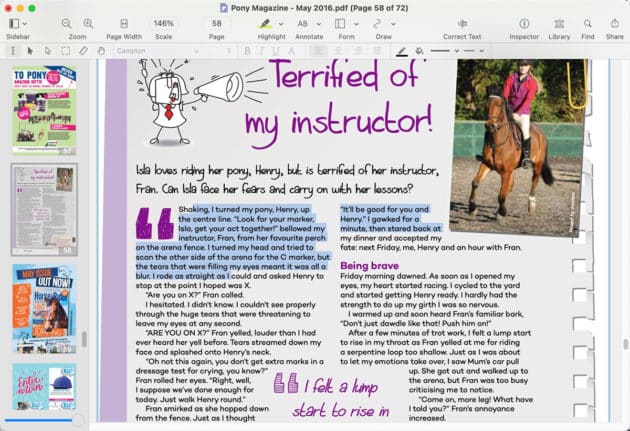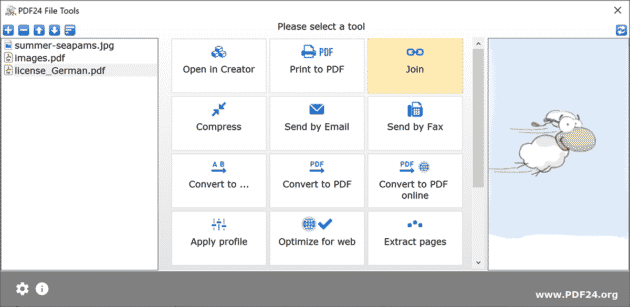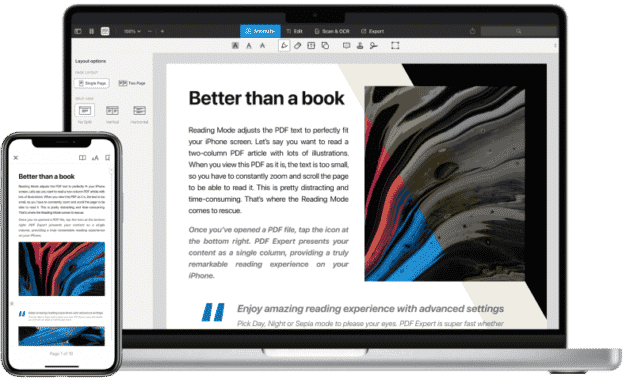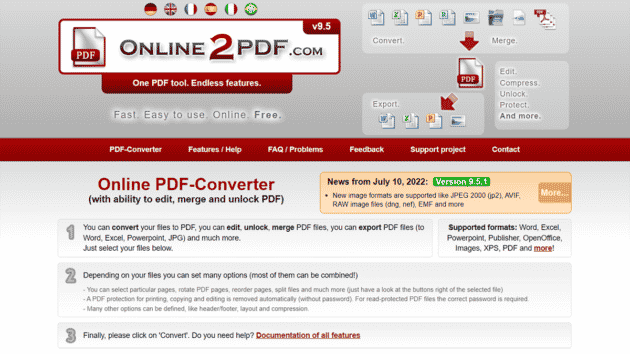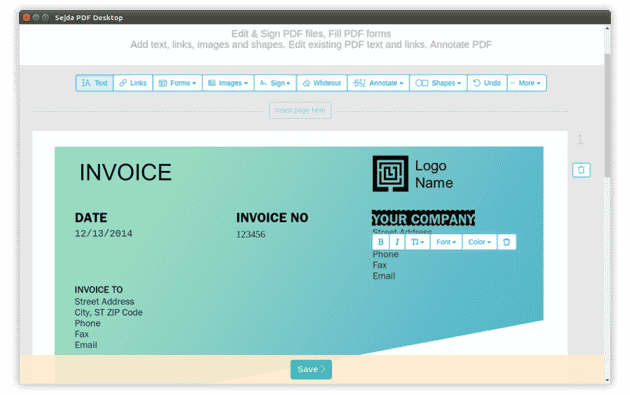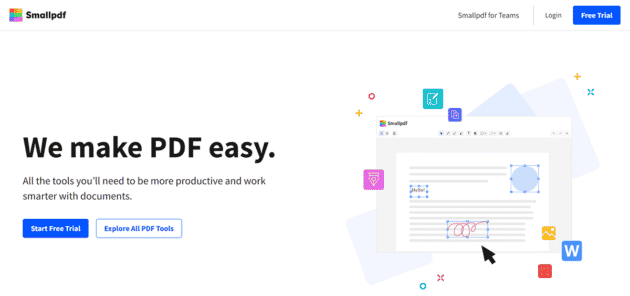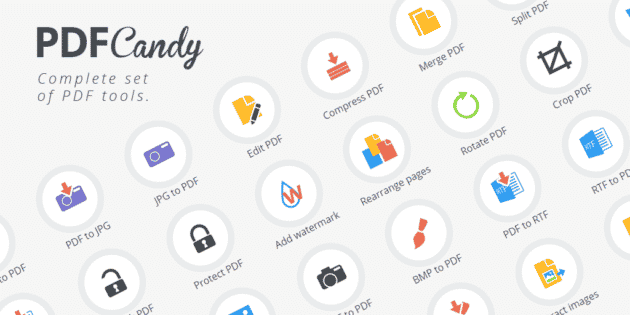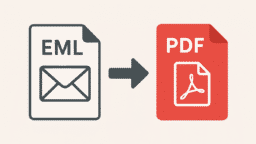Article Note: This article “15 Best PDF Editors in the World to Create, Edit, and Share Your Work” was first published on 22nd December 2020. We last updated this article on 23rd July 2022 with fresh information.
A good PDF editor is essential if you want to change, share and collaborate relevant information in a quick and very precise manner. A versatile, stable, and user-friendly PDF editor that can efficiently process complex tasks while maintaining its ease of use represents a key tool for the digital world.
Today’s constantly changing technology has brought us into an era where documents are usually no longer printed but are shared via email or using other means like cloud storage, etc. As there are various types of devices for viewing these documents, it is becoming increasingly important to have an easy-to-use way of sharing them with friends and family or even working on them from wherever you are. Therefore, if you need to edit a PDF file, it is important that this job is done quickly and easily. You will need a powerful PDF editor. They allow you to save valuable time editing documents on the go.
Are you looking for a game-changing PDF product to enhance your productivity and meet the needs of your growing business? Then look no further because we have filtered out the top PDF editors that you can use either online, offline, or as a hybrid product with desktop and cloud capabilities.
Let’s look at each of these PDF editors, their features, pros and cons, and finally an overview of the products from a business use case perspective. Our guide will introduce you to the best PDF editors on the market and help you choose one that fits your needs.
1. Wondershare PDFelement
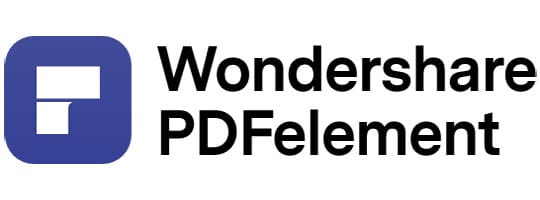
Wondershare PDFelement is a mature productivity tool with the power to simplify the PDF experience.
The application offers the full range of PDF capabilities including editing, creation, conversion to other formats, security features, annotation tools, page, and file management, forms management, electronic signing, advanced OCR and batch processing, and more. The best part, however, is the continued effort by the company to perfect the UI design and functionality to create a user-friendly and intuitive product.
PDFelement is a PDF editor that does its job with few frills. It is a straightforward PDF editor that’s consisted of many. The application provides an easy-to-use interface, comprehensive help, and several unique features that set it apart from other similar programs.
PDFelement is definitely a good all-around tool, offering enough features to keep most use cases covered, while not being overly cluttered or confusing to use. However, the Pro version is quite expensive in the market. If you’re willing to pay, there are many upper-level professional PDF editors out there for you to choose from.
The newly launched PDFelement 8 is a great example of this effort and sports the following new features:
Recommended for you: 9 Excellent Document Editing Software You Can Consider to Use.
Intuitive UI
The user interface has been further simplified from the previous version and heavily focuses on a positive user experience. New users will be able to quickly get comfortable with the software and know exactly what to do starting from the home page. The iconography has been fine-tuned so everything is much clearer than before, which helps users navigate quickly to any feature they need to use. The menu options and ribbon toolbars in the inner pages have also been simplified and given additional tools for easier navigation, providing a simpler and faster experience overall.
PDF Editing with OCR
Non-editable documents such as scanned PDFs can now be read as they are or converted to an editable format at the click of a switch. The user can toggle between ‘read’ and ‘edit’ modes to suit the required action and even scan files to PDF to instantly make them editable or searchable. This flexibility makes it an ideal PDF reader and editor for any type of PDF file, and you can even work on a file without interruption as OCR is being processed.
Cloud Storage and Online Electronic Signature Integration
Wondershare has introduced a revolutionary new integration with the new PDFelement for Windows. It includes direct access from the desktop application to a cloud storage service and an online electronic signature platform that can be used to request signatures from multiple people at a time. Both these features can be accessed normally through the respective menu items in PDFelement 8 for Windows. The documents saved on the new Document Cloud are secured by enterprise-grade security protocols, and your documents are sent through secure channels for signing by external users. PDFelement 8 subscribers automatically receive free storage and limited e-signing capabilities, while the paid option for Document Cloud includes 100GB of storage and unlimited document sending.
Blazing Speed
The new PDFelement is lighter and faster when it comes to launching the application, and document opening is also much faster. It is also lighter on your computer’s resources so you’ll see fewer lags and experience 50% fewer crashes even on low-spec computers.
Comprehensive Forms Management
Whether you’re creating forms from scratch or converting non-interactive forms to interactive PDFs, PDFelement has your back. From simple form-filling and signing to advanced form data extraction and form field recognition, this software is an end-to-end solution to handle your company’s forms workflows.
Easy Reading and Annotation
Powerful tools to read eBooks and other content, with convenient markup tools to reference important parts, take notes, and so on. Find everything you need in a nearly arranged toolbar and use the ‘continuous comment’ function to speed up your document review and feedback process.
Optimize and Organize
Reduce file size, split and merge files, reorder pages, or add/remove pages, and do everything you need to get your PDF collection into shape. Simple drag and drop and other features make it easier to do what you need to do.
PDF Security
Security is a major concern today, and PDFelement offers enterprise-grade security for your documents. Encrypt them with passwords, restrict modifications, add copyright or confidential watermarks, and redact sensitive content before sharing PDFs with others.
Pros
- Faster launch and document open times increase efficiency.
- Intuitive tools make it easier for new users to become comfortable with the software.
- Cloud integration enables secure global access to authorized users.
- Reduce contract signing timelines with a secure online e-signature platform.
- The desktop-Cloud hybrid model gives you the best of both worlds – offline and online use.
- OCR support for 22 languages – multilingual OCR is possible.
- Comprehensive tools to handle small and large PDF workloads without needing other third-party applications.
- Cross-platform support with different versions of PDFelement for Windows, Mac, iOS, and Android.
- Accurate and fast conversions can reliably convert files to and from PDF and maintain core attributes like fonts, layout, alignment, etc.
- Over 300 source formats are supported for conversion to PDF (PDF Creation).
- Enhanced security and privacy feature to keep your company information safe.
- Easy sharing and printing features within the software’s interface.
Cons
- The free version is available but watermarks will be added to edited and converted files.
PDFelement has long been a favorite of heavy PDF users, and the new PDFelement 8 for PC takes the experience to a whole new level with its powerful new features, slick new UI, and the usual pocket-friendly pricing.
2. Soda PDF Anywhere
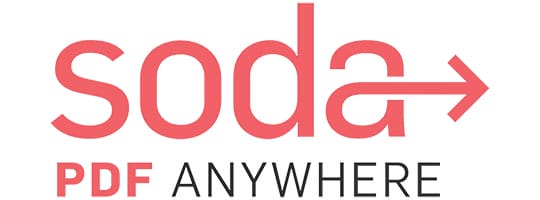
Soda PDF developed by LULU Software enables users to read, markup, create and edit PDFs online. It features some extra functionalities, for example, e-signature and OCR. The full desktop program is available for Windows. Also, an online version is available for Mac.
Soda PDF offers a unique hybrid model of a desktop application for Windows users and an online version that Mac and other OS platforms can use through the browser. It has the advantage of being able to have your files reside offline but you can edit them online with a simple cloud upload function that is part of Soda PDF Anywhere. It also has a robust e-signature function with status tracking. Probably the best feature of Soda PDF is the design, which is very much like an MS Office application like Word or Excel. This makes it easy for Windows users to get used to the software without having to go through a steep learning curve.
With Soda PDF Anywhere, you can choose to purchase only the features you need through the various plans—it’s like getting a custom-tailored suit for a great price. In addition, the free Soda PDF Online version injects new flexibility into the system and works seamlessly with existing storage platforms like Dropbox, Box, Google Drive, and OneDrive.
Some useful features are listed below:
Batch convert tool
Users can process a queue of files with this feature. The conversions are quite accurate and you can even use OCR to convert scanned documents into editable PDFs. However, the conversion to PDF feature is limited to Word, Excel, and JPG files, which we’ve noted in the Cons section below.
Manage PDFs
Soda PDF offers flexible tools to merge and split files, organize merged files, delete pages, and compress file size. You can also rotate pages or resize the pages of a PDF easily with the built-in feature.
Pros
- The wide range of PDF tools makes it ideal for most types of usage.
- Online access across multiple OS platforms.
- Cloud integration to work from anywhere.
Cons
- Batch process limited to file conversion.
- A limited number of file formats are supported for ‘to PDF’ conversion.
- No installable version for Mac systems.
Soda PDF doesn’t offer a free version but you can take a free 14-day trial to see if you like the software.
3. Adobe Acrobat DC
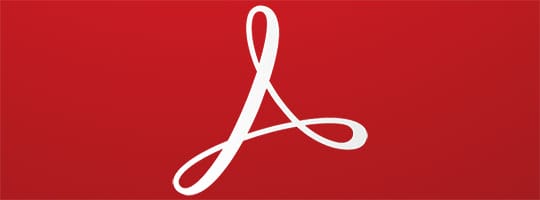
No list of best PDF products would be complete without a mention of Adobe Acrobat DC. This is the long-standing market leader and pioneer of PDF. Through its long history as the earliest tool for handling PDF documents, it has evolved to feature some of the most diverse PDF capabilities that you’ll ever find.
However, that’s also its Achilles Heel. The barrage of features thrown at the user is often quite overwhelming, which makes it unsuitable as a PDF editor for beginners. In addition, the price point puts it out of reach for many small businesses with limited software budgets. Nevertheless, it is the perfect tool for professionals who need to work offline and online.
Adobe Acrobat DC is a full-service professional PDF editor software on desktop and mobile. You can create, convert and edit PDFs. It allows you to share PDFs that are easy to view, review, and sign. Using Adobe Acrobat DC, you can easily track the progress of your projects from any device and from any location. While the interface may be overwhelming for beginners, the software is powerful and versatile.
In sum, Adobe Acrobat DC can provide you with a powerful and versatile experience that’s sure to be a good fit for almost any need. However, if you’re looking for an editor with more basic features, lower price, and a more easily understood interface, we have other recommendations for you below.
The cloud integration came with the DC version and is part of Adobe’s family of Creative Cloud products that include some of the most iconic software applications on the market. Acrobat comes in a Reader variant and an Acrobat variant. Acrobat is available in Standard and Pro versions, with robust features that cover everything from simple editing to complex PDF tasks. Some core features are mentioned below:
PDF Editing
This is where Acrobat truly shines since it is essentially a PDF editor. Any element of a PDF file can be added, changed, or removed, and the font recognition feature is matched by very few products like PDFelement. Acrobat is also good at maintaining the overall integrity of the layout when editing PDF content but there are known issues with complex layouts containing multiple types of elements such as tables, text, graphs, images, objects, hyperlinks, etc.
OCR
Text recognition is another one of Acrobat’s strong areas. It’s more accurate than most other PDF OCR tools and you can even scan a document directly into an editable PDF because the process occurs simultaneously.
Document Comparison
The side-by-side feature is useful because it highlights differences between two seemingly identical files, making it easy to spot the variations and make corrections accordingly.
Pros
- Mature product with lots of helpful resources and a large user community.
- Tons of features for anything you need as far as PDF is concerned.
- Cloud integration for greater collaboration online.
- Heavyweight tool for power users with large PDF workloads.
- Powerful conversion engine and accurate OCR capabilities.
Cons
- The obvious disadvantage is the pricing of its licenses.
- The interface can be quite complex for new users – a steep learning curve to master all functions.
- Bug testing is not as good for new versions – many user complaints on public forums.
Despite its problems, Adobe Acrobat DC remains the most-used PDF editor in the enterprise segment because of the width of its product portfolio. Many companies prefer cross-integrated software for document management and products like Adobe XD for UI design and Photoshop for image editing are an integral part of their businesses, making Adobe Acrobat an essential addition to their software portfolios.
PDFelement vs. Soda PDF vs. Acrobat DC

To give you an overview of these three great products, we’ve prepared a comparison table so you can choose the best one based on your requirement. The ratings are based on a scale of 1 to 5, with 5 being the best/highest rating in each category.
| Feature/Product | PDFelement | Soda PDF | Acrobat DC |
|---|---|---|---|
| Comprehensive Features | 4 | 3 | 5 |
| Affordability | 5 | 4 | 3 |
| Conversion Accuracy | 5 | 5 | 5 |
| Conversion Speed | 5 | 4 | 5 |
| OS Support | 5 | 3 | 5 |
| Ease of Use | 5 | 4 | 4 |
| Total Score | 29 | 24 | 27 |
You may like: 25 Lesser-Known Amazing Windows 10 Features You Need to Know.
BONUS: Some other Noteworthy PDF Editors

When we talk about PDF editors, Wondershare PDFelement, Soda PDF, and Adobe Acrobat DC are maybe the top choices for most folks. But these three are not the only options. There are plenty of feature-rich PDF editors are available to choose from. Some of them are listed below.
4. UPDF
UPDF is a powerful free PDF editor software that gives you total control over your PDF files at no cost. You can easily change existing words and their properties, and also convert PDF to Word, images, and more. UPDF allows you to annotate PDF by using highlight, underline, stamps, stickers, and more annotating tools, or delete whole superfluous text blocks.
The UPDF PDF editing software makes it easy to enhance your PDF files across all platforms like Mac, Windows (available soon in July 2022), iOS, and Android, whether you’re looking for a simple way to make them look better or a robust solution that gives you the tools to create a customized PDF. You can edit images with a few simple clicks such as cropping, extracting, rotating, and inserting images. Or replace them with your own photos.
By using editing tools in UPDF for Mac, you can edit PDFs like Word and manage PDFs as a professional. It takes just minutes to organize pages in PDF including rotating, deleting, reordering, replacing, inserting, or extracting pages from PDF. UPDF for Mac supports converting PDF to Office Format (Word, Excel, CSV, PPT), and images (BMP, JPG, PNG, GIF, TIFF), HTML, XML, Text, RTF, PDF/A. It is a beautifully designed PDF Converter for Mac and PDF annotator for Mac. It provides a variety of annotating tools such as highlights, underlines, strikethrough, text box, stamps, and even hundreds of stickers for you to choose from. This app is a fast and easy way to share PDFs with your colleagues via email or URL.
UPDF is a brilliant piece of PDF converter and editor software with so many uses. The fact that you can swap out images, add sticky notes and even sign your PDFs automatically is quite handy. It has the functionality and features to be a great option for any designer who works in this industry. If you are in the market for free editing software to help you create, view, edit or manage your PDF files, UPDF is definitely one to keep in mind.
5. WPS Office PDF
WPS Office PDF suite is a multifunctional program that provides the functions of PDF editing, converting, and annotating. WPS Office can group your documents, spreadsheets, and presentations in one window, and create different workspaces to organize your own files. The user interface design makes it no-curve to learn and resembles Microsoft Office in its appearance.
One feature of WPS Office is its built-in optical character recognition software (OCR) that allows you to convert pictures to text. The Standard version is free and allows only for text comments; however, it does not allow for editing PDFs. To have access to more features, you must purchase the Premium version.
Overall, the program is great but has features that are not adapted to those who intend to create PDFs. The program provides many features and uses, such as OCR and fast word processing, but if you want an easy-to-use tool to create professional documents from scratch, this is not the best product for you.
6. Foxit PDF Editor
Foxit PDF Editor is a solution that lets you view, convert, edit and create PDF documents. It offers a host of basic and advanced features, including OCR, cloud storage integration, and PDF signatures. You can collaborate on PDF documents in a breeze. Foxit is available for download on Windows, Mac, and mobile systems like iOS and Android. The program enables users to view their documents securely and print them with ease. With the built-in digital signature feature, you can sign your documents digitally with a touch of a button. Foxit PDF Editor provides original features to help users manage and convert PDF documents.
Thus, as a user of this app, you will be able to convert PDF to other formats, edit and save PDF files on your computer and view documents both secured and unsecured. All these things are supported by Foxit.
7. Freepdfconvert
Freepdfconvert is an online PDF converter. It’s also got several useful tools for PDF files. You can merge or split your PDF files, and you can upload them to be password protected using 256-bit AES encryption. You can also unlock a protected file, compress files, delete pages that no longer interest you, or even rotate them—all online downloading no programs! In the free version, you can convert only two pages; otherwise, you’re forced to upgrade to the paid version.
In the end, your ideal PDF editor will probably depend on your needs—but there are several strong candidates out there. Freepdfconvert didn’t have all the bells and whistles and it’s still free to use and offers you an array of useful tools that make it well worth a look.
8. Nitro Pro PDF Editor
Nitro Pro PDF Editor is a PDF editor software that allows users to view, convert, change and create PDFs intuitively. This application covers all the standard functions of creating and changing PDF documents while focusing on streamlining learning and being user-friendly. The software has also been focused on delivering performance and speed, offering increased flexibility and cloud storage integration.
Nitro PDF Pro is a powerful PDF editor with many features, offering many tools to help you edit your PDFs the way you want. Nitro works well no matter whether you are a beginner or professional. It’s also one of the easiest to get started with—even if you’ve never used it before.
Nitro Pro comes in two packages. Standard one focuses on PDF creation and conversion, while the Business one aims at user collaboration and business productivity. Its enterprise-level solution offers training resources and assists with planning and reporting.
9. PDF24 Tools and PDF24 Creator
PDF24 Tools is a group of tools for fixing PDF problems. PDF24 Tools come in two flavors: online in the browser, or on your desktop as PDF24 Creator. PDF24 Creator is a free PDF editor which has an easy-to-use interface and more features at no cost.
This app allows you to combine, separate, extract, move, delete, and rotate pages. You can also protect and unlock PDFs, and compress and convert your PDF documents. Moreover, you can add page numbers and watermarks to the PDF, and much more. PDF24 Creator comprises a full-featured and lightweight PDF reader and a PDF printer. PDF24 Creator is not as feature-rich as the pricier PDF editors, but it has many useful features for free.
10. PDF Expert
PDF Expert is a professional software for managing your business PDF files. It enables you to review, edit, annotate, and merge PDF files. With PDF Expert searching, multiple PDFs become effortless with its high-speed search function. This app provides a wide selection of tools to edit PDF elements such as image editing, text editing, and link editing. Its intelligent OCR technology allows recognizing text in images or scanned PDFs. You can also annotate, sign and convert your PDFs, or even scan them and digitally enhance their quality. PDF Expert does not provide free features. You have to purchase a plan. What’s more, it is only available on Mac and iOS. So, you cannot use it if you use Windows or Android devices.
11. Online2PDF
Online2PDF allows users to create PDFs from other files. This software is ideal for beginners who don’t know how to convert and create PDFs from or to other formats. Online2PDF is a powerful, yet simple tool for converting, editing, compressing, and merging/splitting files. The interface is old-fashioned and not as intuitive as some of the premium software available today. It is an excellent solution for managing pdf files for many needs. The fact that it is accessible freely even makes it more commendable. However, if you’re looking for a simple but useful online PDF editor, Online2PDF might not be a good option.
12. Sejda
Sejda is an intuitive PDF management tool online. It works with an online service, so you will never need to install the software again. Because Sejda is in your browser and online, you can convert, edit, merge, and split documents right there. The app also functions on tablets and phones, though not as capably. If you’re unwilling to use the online version, there’s a downloadable desktop application as well.
Sejda is designed to work quickly and intuitively. It isn’t your standard PDF converter software. The only flaw of Sejda is its limited functionality. It is a highly efficient and user-friendly way to create and manage PDF files, with a limited feature set that shouldn’t prove to be an issue for most users. If you’re a light PDF user, Sejda could be a good option.
13. iLovePDF
This is a PDF solution on the web browser. iLovePDF provides a toolkit to merge, compress, split, convert, add watermarks and unlock PDFs in seconds. Users can also convert PDF to Word, Excel, PPT, and more… Besides, it can support adding or deleting pages from PDF files. The software is free-for-all features on the web, but there is a limit to the processing file numbers. You can have it on your computer or phone.
14. Smallpdf
Smallpdf is a web-based PDF solution which is developed by a Switzerland company. The user experience on its website and programs are friendly and easy to use. While they may not have the powerful tools found in standard desktop applications, Smallpdf’s simplicity makes up for it and makes this program incredibly easy to use. Smallpdf is focused on performing a few PDF-related tasks with as little hassle as possible. It can split, merge and rotate PDF documents—and it even features some limited security functions like password protection and electronic document signing.
Smallpdf is not a heavy-duty program, and it’s not going to power your business or change the world. It is an excellent option if you need a simple and free solution. However, if you’re looking for a more powerful PDF editor, Smallpdf might be underpowered.
15. PDF Candy
PDF Candy is a web-based PDF tool that lets you edit PDFs online. It also has a desktop version. PDF Candy has many advanced features, including converting PDFs to multiple formats, merging PDFs, and extracting text and images. You can also resize the page, add watermarks and crop the document. With PDF Candy, if you need to edit a PDF file, you can download the file to your computer or store it in your Google Drive or Dropbox cloud.
The best part about PDF Candy is its ease of use. It just has a simple, intuitive layout that works well and helps you accomplish what you need to do with ease. The interface is very streamlined, making it perfect for beginners and amateurs who aren’t looking to get directly involved in the intricate coding underlying each program. It’s also great for anyone who needs to work with a lot of text files, as it can extract information from those files and put it together into an eBook. It’s not the most versatile PDF editor out there, but if keeping things simple is your preference, then PDF Candy might be the best option for you.
You may also like: How to Fix High RAM and CPU Usage in Windows 10?
Conclusion
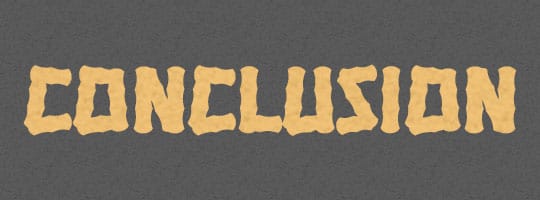
You decide whether or not a tool is effective based on what it offers you. And while many of us don’t mind paying for high quality, there are plenty of free PDF editors available out there that can satisfy an array of users and creative needs.
In the end, we believe that it’s important for users to make sure that whatever software they choose is simple to use, compatible with their devices, and has as many features as possible. Our list hopefully helped you get a better sense of what is out there when it comes to programs that can help to work better with PDF files.