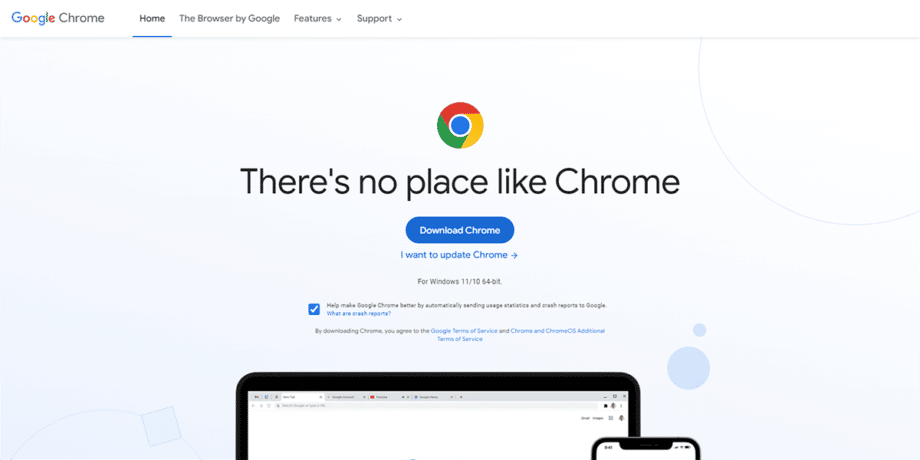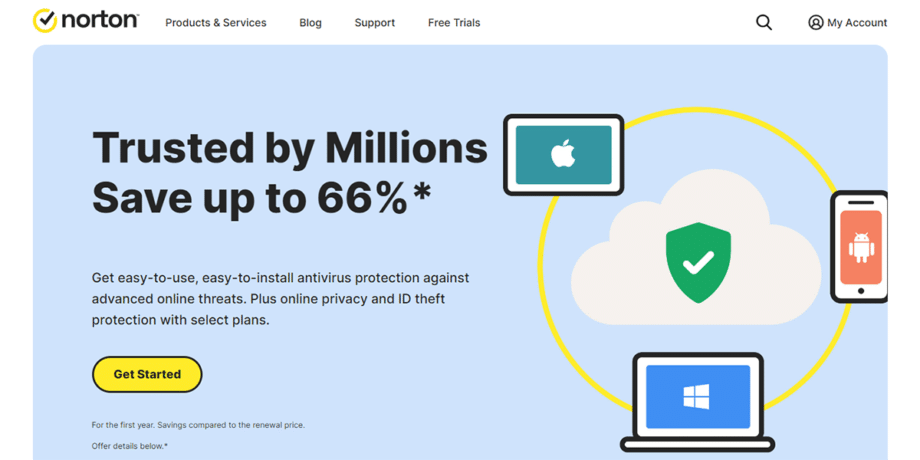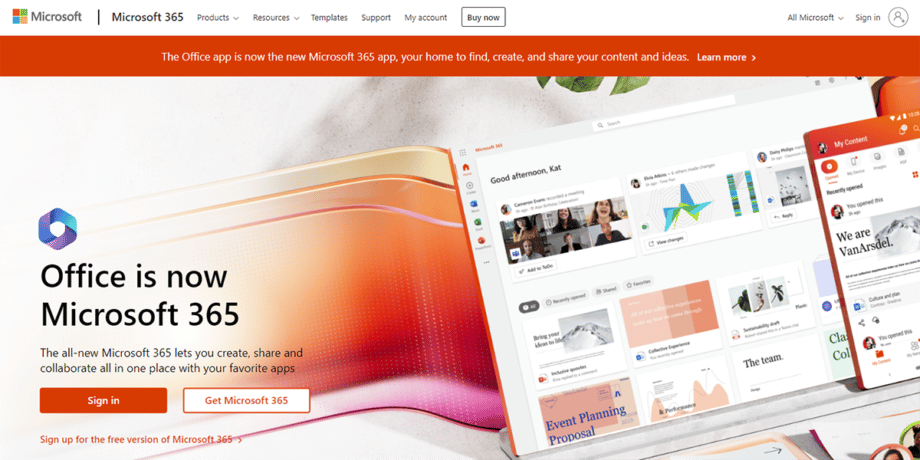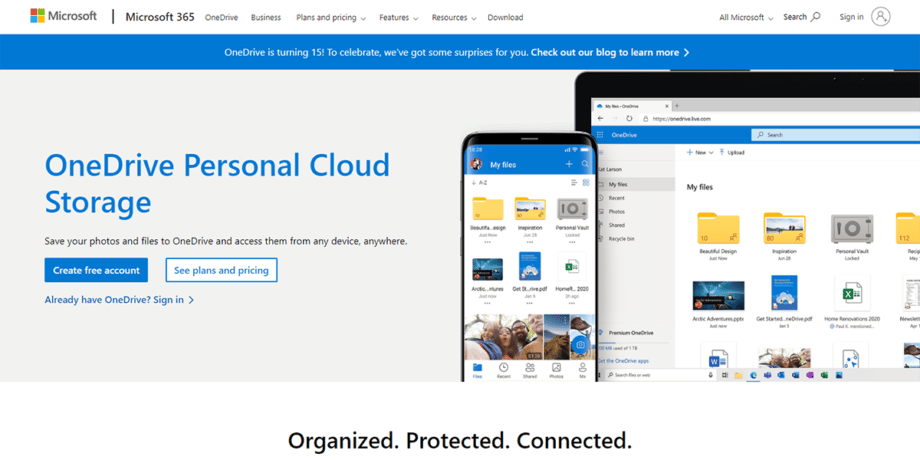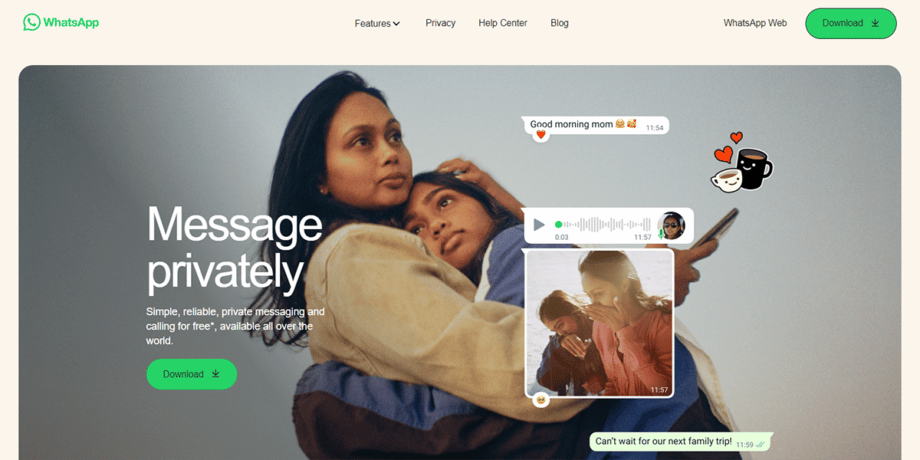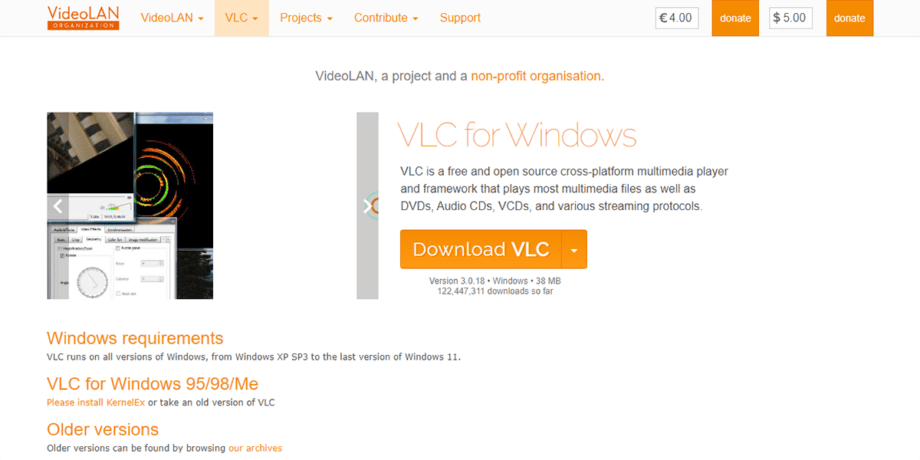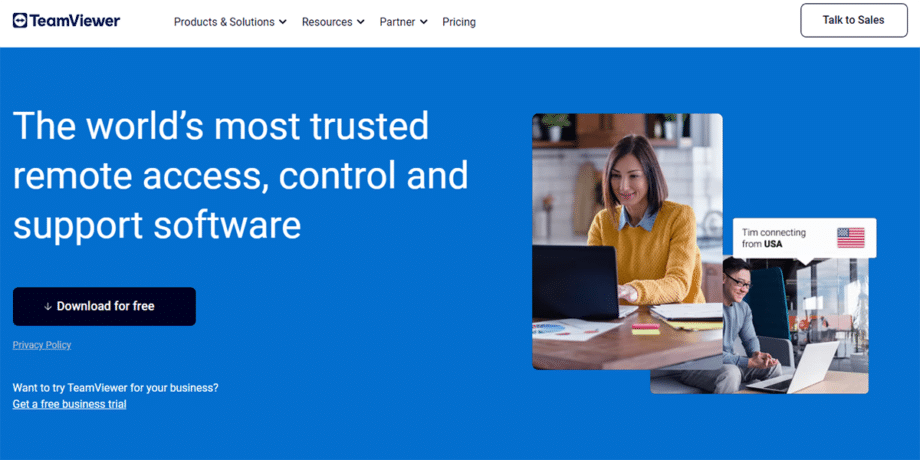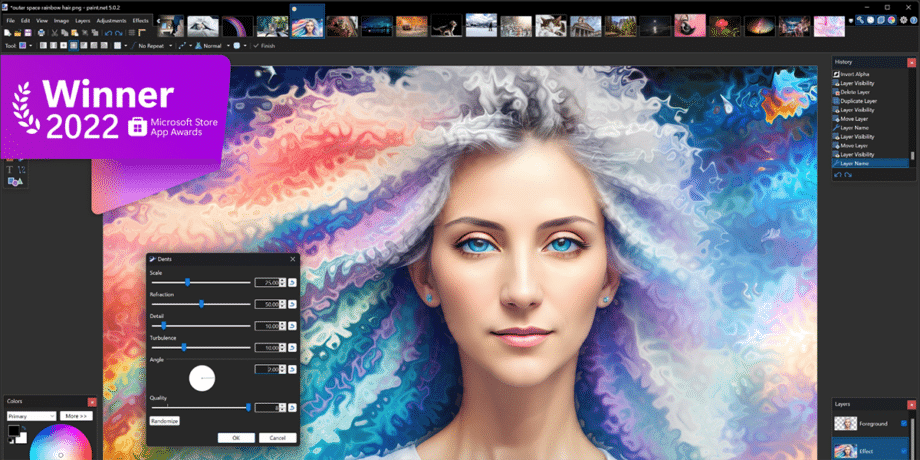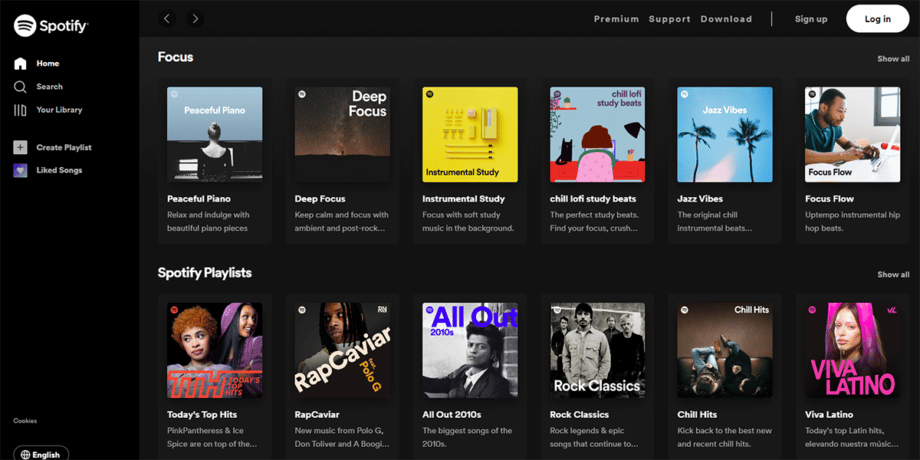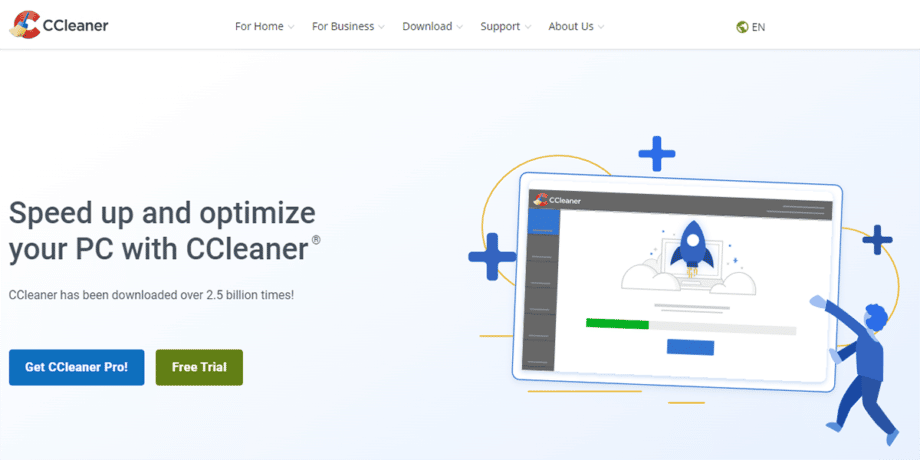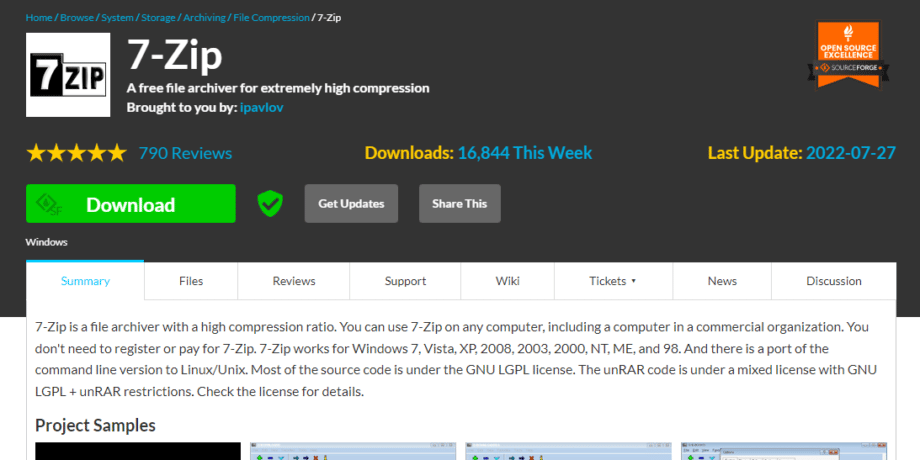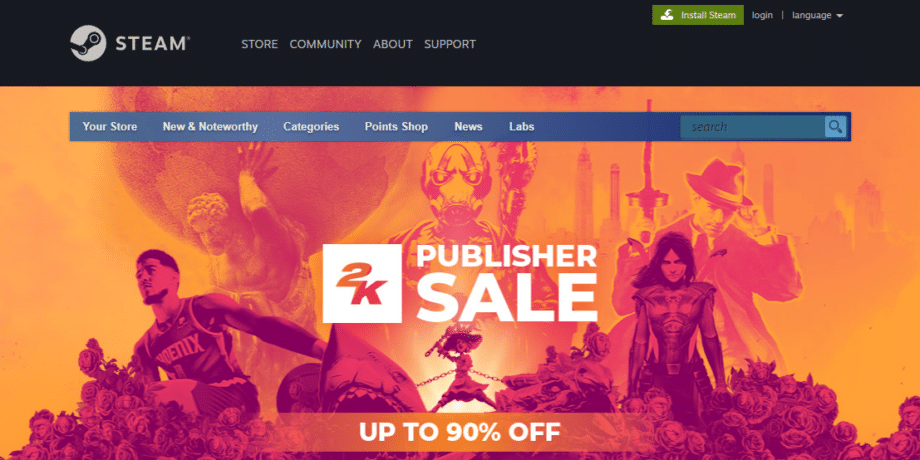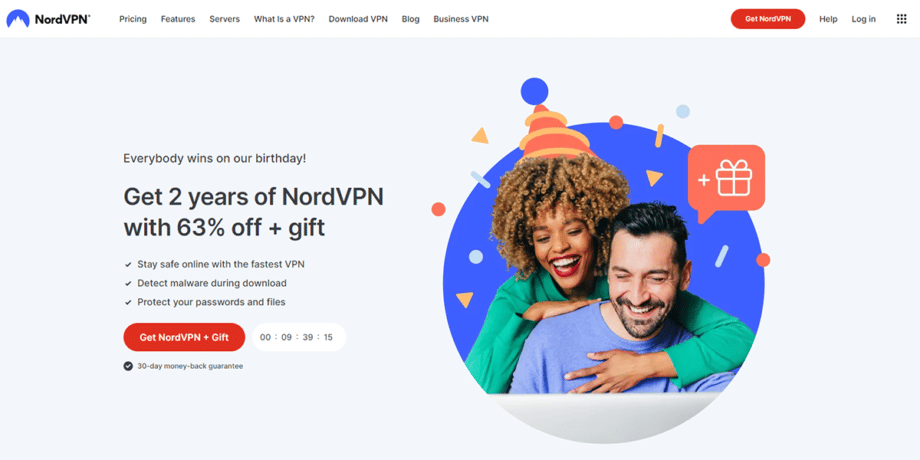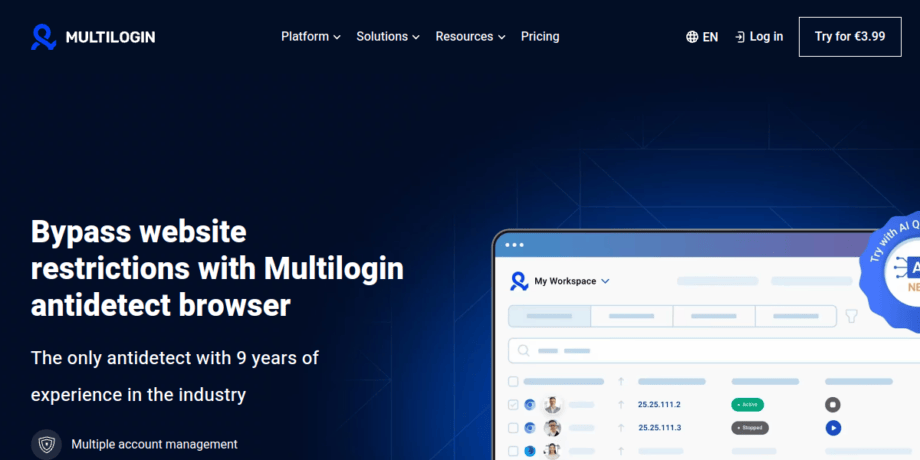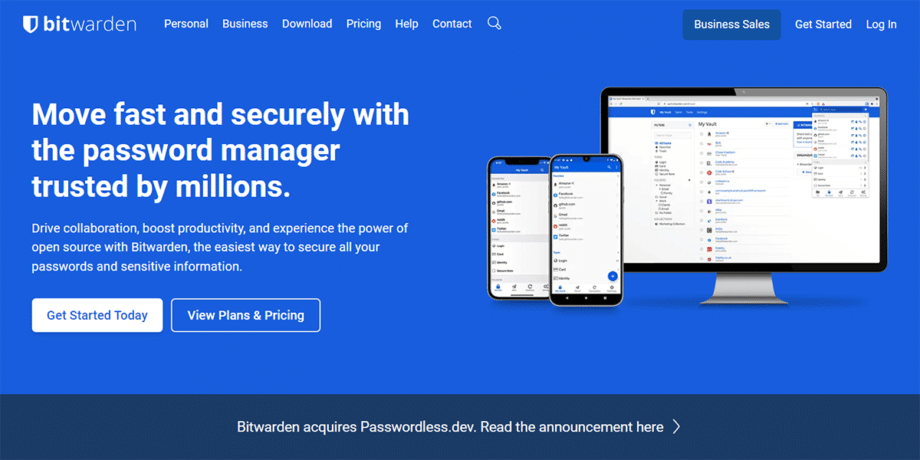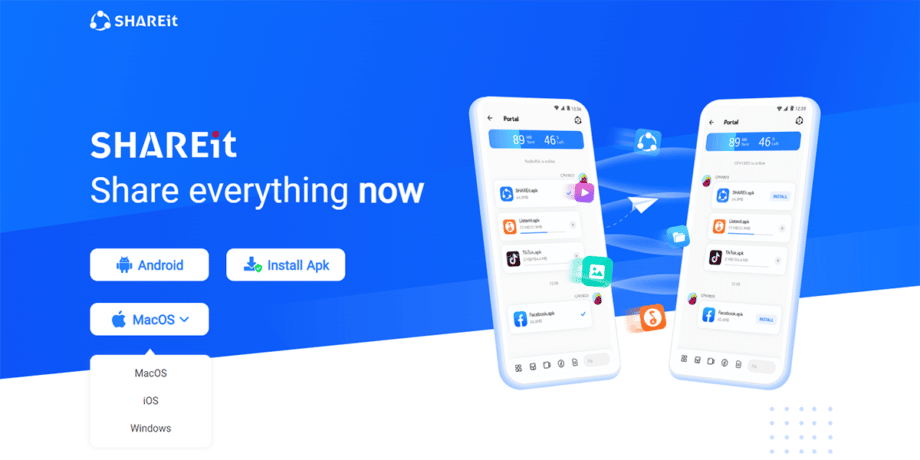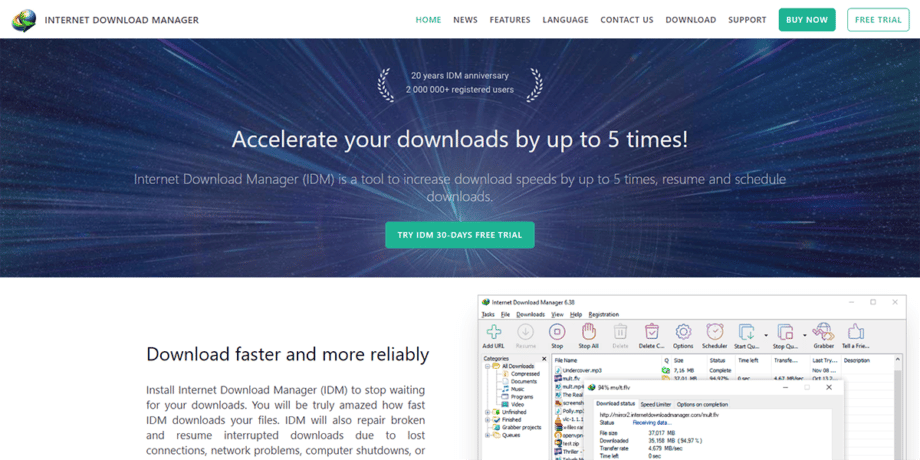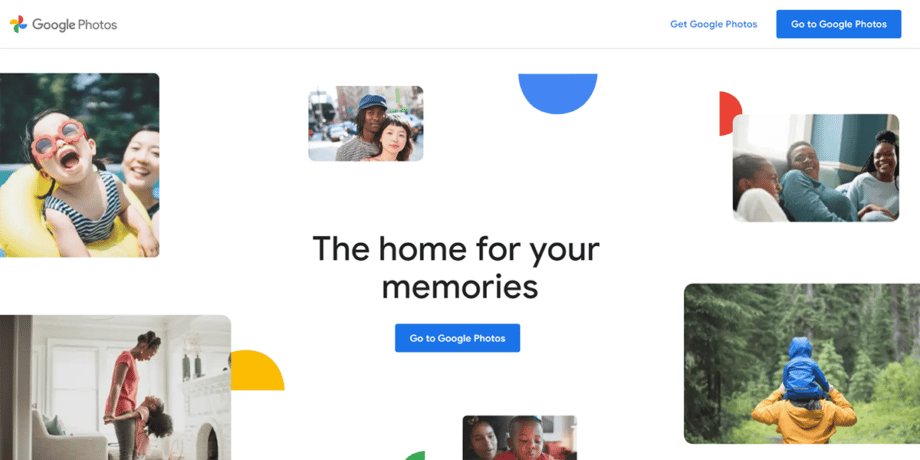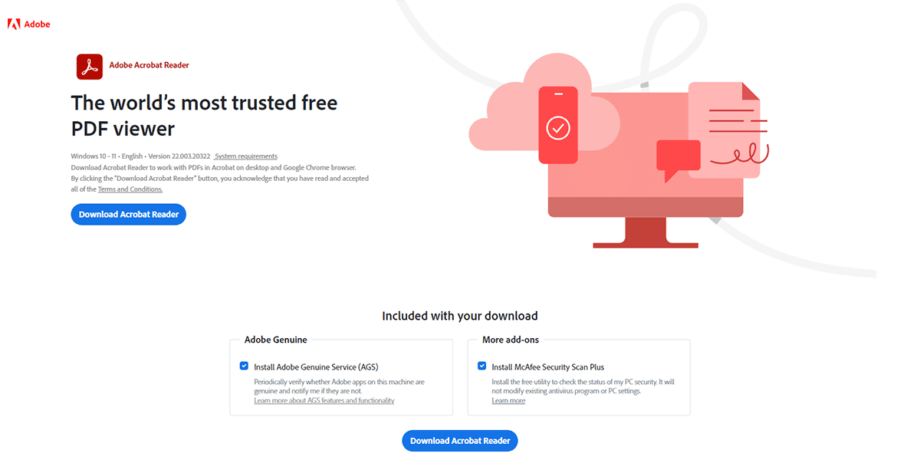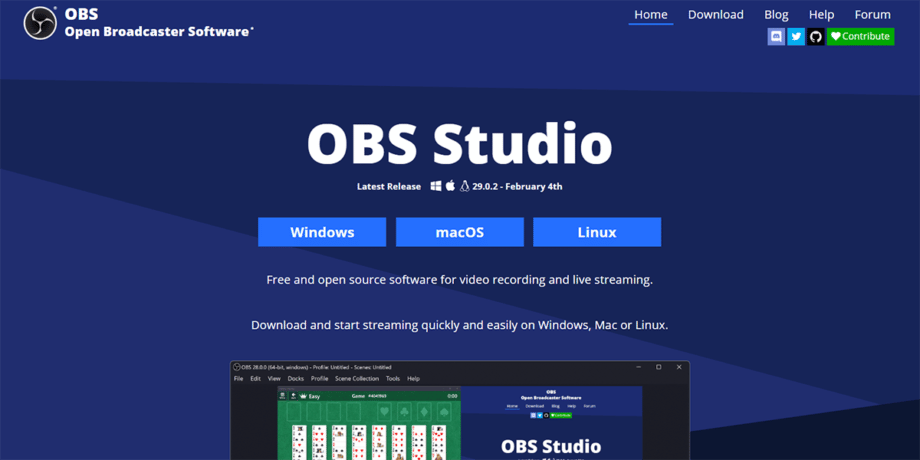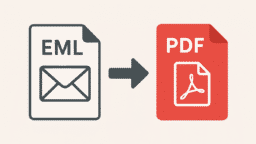Starting with a new laptop or PC fills you with excitement and a hint of puzzlement. A number of apps quickly demand your attention. Pop-ups urge you to add antivirus software. Friends share suggestions for web browsers. Ads promote yet another media player.
Tackling the essential software becomes a challenge. Choosing the right and most important software can feel like solving a puzzle while you stare at the screen. Fun fact: Over 450,000 new malware programs appear each day, according to AV-TEST Institute. This statistic reminds me to take malware protection seriously.
I tested dozens of tools on Windows 11 and other operating systems before putting together this guide. This guide explains why each tool stands out by covering resilient antivirus software, reliable cloud storage, and even a trusted PDF reader. Read on to uncover my preferred picks that can be your favorite too.
A Web Browser (Google Chrome)
A good web browser opens up the internet much like a key turns a lock. I always install a fast, secure browser first because it shields my data and helps me find what I need quickly.
Google Chrome works flawlessly for me. I use it on all my devices. As of June 2025, version 137.0.7151.68/69 features monthly updates that keep bugs away and boost security.
Chrome owns over 65% of the market share (as of May 2025) and syncs bookmarks from my phone to my PC or tablet using cloud storage. It’s safe browsing and sandboxing, developed by expert teams, that blocks harmful malware.
Extensions add superpowers like password managers or productivity apps right into the browser window. I set custom shortcuts to speed up tasks. It also checks passwords against data breaches and integrates with Google Drive to open PDF files and Docs directly in the browser.
An Antivirus (Norton)
A reliable antivirus program shields your new laptop from dangerous malware. I depend on it to scan files, update virus definitions, and block threats from risky downloads or email attachments. This protection makes file sharing on Windows safer.
Norton antivirus offers strong detection to safeguard up to five devices. I use it on Windows PC, plus on Android phone and iPad. Its real-time defense stops threats before they cause harm. Norton employs an advanced AI scam detection engine and Dark Web Monitoring. It includes a built-in VPN and PC Cloud Backup. Priced at $24.99 with auto-renewal, it updates virus definitions regularly. I rely on it while using creative software like image editors or productivity apps like an office suite.
An Office Suite (Microsoft Office 365)
A quality office suite boosts your work, school, and creative projects alike. I use Microsoft Office 365 every day for writing, calculating, and presenting ideas. It allows real-time collaboration and makes storing files via cloud storage simple.
Microsoft Office 365 helps me work smarter. It bundles Word, Excel, PowerPoint, Outlook, and Teams for calls and messaging. Each plan includes 1 TB of OneDrive storage. I appreciate the real-time collaboration features and Copilot’s AI-powered suggestions. Home plans work well for personal use, while Business and Enterprise options address heavier office tasks. Legacy versions like Office 2016 or Office 2019 no longer receive updates, making Office 365 the clear choice.
A Cloud Storage (Microsoft OneDrive)
Storing files online means you never lose access to important documents. As an Office 365 user, I also rely on Microsoft OneDrive, a trusted cloud storage tool that keeps my data safe and my hard drive free.
Microsoft OneDrive lets me save files in the cloud with ease. You can start with the free 5GB or upgrade up to 6TB if needed. The Personal Vault feature secures sensitive data using two-factor authentication and 256-bit encryption. Sharing files via email or chat is straightforward. OneDrive meets all my storage needs on a new system.
A Communication App (WhatsApp)
I use WhatsApp, a dependable app for chatting and video calls. It makes sending updates, sharing files, and keeping in touch simple and fun.
WhatsApp connects me with people around the globe. Over 2 billion users in more than 180 countries rely on it daily. I can message, share files, or make voice and video calls from my laptop or PC. End-to-end encryption keeps conversations private. Group video meetings for up to eight people run smoothly, and live location sharing provides real-time updates. Its friendly interface pairs well with productivity apps. After comparing several options, WhatsApp proved reliable and easy to use.
It’s not ideal every time that you use WhatsApp. My friends and colleagues are also using WhatsApp, and so me too. You can choose a different tool if your pals and coworkers are on a different platform.
A Multimedia Player (VLC Media Player)
A multimedia player lets you enjoy videos and music in various formats without extra fuss. It handles files like WMV, FLAC, and more, ensuring smooth playback.
VLC Media Player tops my list for media playback. This open-source software plays nearly any file type, including AVI, FLV, MP3, MP4, WMA, and WMV. Its clean interface stays free of ads and trialware. It handles lossless formats like FLAC and classic video files with equal ease. It consistently delivers a smooth viewing or listening experience.
A Remote Connectivity Tool (TeamViewer)
Remote connectivity lets you access your computer from almost anywhere. I use TeamViewer, a secure tool that makes troubleshooting or transferring files a breeze.
TeamViewer allows me to control laptops and PCs remotely. Secure, encrypted links connect devices within seconds. IT professionals use it to quickly fix problems. I help friends remove malware or set up antivirus software without leaving my chair. The software also simplifies file sharing during sessions, and it works well on Windows for a smooth, safe experience.
A Good Image Editor (Paint.NET)
A quality image editor makes photo editing fast and fun. You should use a creative software that lets you crop, resize, add text, and apply effects easily.
Paint.NET earns a spot in my toolkit. It began as a college project with support from Microsoft. Its clear layout helps me start editing right away. I use it for tasks like layering, unlimited undo, and simple image adjustments. Special effects such as red-eye removal, noise reduction, and blur bring pictures to life. This open-source tool balances ease of use with powerful features for photo editing.
Despite its robust capabilities, this app lacks advanced tools, and if you are a professional retoucher or photographer, you may want to look elsewhere.
A Digital Music Player (Spotify)
Music can enliven your day, whether you work or unwind. You should choose an audio player that streams clearly and organizes playlists effortlessly.
Spotify remains my top choice for digital music. I can stream over 80 million songs and 4 million podcasts, plus hundreds of thousands of audiobooks. Spotify Premium offers ad-free play and offline access. With over 1 billion downloads, it blends entertainment with smart technology to keep my creative energy high.
An Email Client (Thunderbird)
A smart email client keeps your inbox neat and sends messages quickly. It manages multiple accounts, so you can communicate without opening extra browser tabs.
Thunderbird stands out as my email solution. It offers calendar integration, task management, chat support, and an RSS reader. Its tidy interface sorts emails with filters to curb clutter, and robust spam filtering blocks phishing and malware threats.
A PC Performance Optimizer (CCleaner)
A performance optimizer clears digital clutter and speeds up the system. You should rely on one to sweep away junk files and boost your PC’s performance.
CCleaner, my go-to tool, quickly removes temporary files and duplicate data and fixes registry issues. With simple controls, I can clear browser history and protect my privacy without hassle. A few clicks free up space for other creative software or productivity apps like Paint.NET. Its ease of use makes system maintenance straightforward.
A File Compressor (7-Zip)
A file compressor turns bulky folders into neat, compact packages. This tool makes file sharing faster and saves storage space.
7-Zip stands out to me for its power and simplicity. Created by Igor Pavlov, it compresses files rapidly on Windows. It supports over a dozen archive formats, including ZIP, RAR, TAR, and ISO. Its interface is simple enough for beginners, and AES-256 encryption secures data during file sharing.
A Video Games Distributor (Steam)
A video games distributor keeps your game library up to date without cluttering the desk with discs. It lets you buy, download, and play titles all in one spot.
My choice is Steam; it simplifies digital game management. I have access to nearly 30,000 games from major studios and indie developers. Every day, over 24 million users log in worldwide, with almost 5.7 million actively gaming. Cloud archiving preserves data, and an in-game DVR captures memorable moments. Steam constantly updates its library to suit every taste, from strategy games to puzzles.
A Good VPN (NordVPN)
You must use a VPN to shield your online identity and keep snoopers at bay on public Wi-Fi. It adds a layer of safety when you work in busy cafés or remote spots.
NordVPN always installs first on my new laptop. With over 7,400 servers in 118 countries, I stream shows and unblock websites from anywhere. Using 256-bit AES encryption, it safeguards my browsing. Its zero-log policy ensures privacy. At $13 a month or $60 for the first year, it offers speedy downloads and smooth file sharing.
An Antidetect Browser (Multilogin)
Privacy matters when managing multiple accounts. An antidetect browser hides your identity and reduces online tracking.
Multilogin lets me create several browsing profiles that mask my digital fingerprint. I run either Chrome-based or Firefox-based engines. The latest versions support API automation, which saves time. I set up workflows that streamline daily tasks. It works well on Windows systems and integrates with various Chrome extensions. It also supports debuggers to assist with troubleshooting. Although some features seem dated, it remains a practical choice.
A Password Manager (Bitwarden)
A secure password manager keeps all your login details in one safe spot. You can avoid weak or repeated passwords by using one that encrypts everything.
Bitwarden caught my attention as an open-source solution. It works across all devices, including Android and iOS. End-to-end encryption protects my credentials. Its centralized management and two-factor authentication add extra layers of security. Available as a free-to-use tool, with premium plans at $10 per year and family plans at $40 per year for 6 users, it balances safety and cost.
A File Transfer App (SHAREit)
A trusted file-sharing tool lets you move pictures, music, videos, or documents quickly. It makes transferring data fast and hassle-free.
SHAREit achieves file transfers at speeds up to 42MB per second. This is a major improvement over old USB sticks or slow Bluetooth connections. I use it on laptops, smartphones, and tablets. Its phone clone tool saves time when moving data to a new device, and its video download feature makes saving clips a snap. Developed by Smart Media4U Technology Pte Ltd, it stays user-friendly and fast.
A Download Accelerator (IDM)
A download manager speeds up transfers and organizes files neatly. You should use one to grab updates and large software installers without delay.
Internet Download Manager (IDM) increases download speeds up to five times on Windows systems. It can also recover interrupted downloads instantly. It’s built-in virus checker stops malware threats before files reach my system. IDM integrates seamlessly with Google Chrome and Mozilla Firefox. Its simple interface means even beginners can start in minutes.
An Online Image Storage (Google Photos)
An image storage tool protects your photos and makes them easy to access. You should rely on one that delivers speedy searches and organized galleries.
Google Photos is my reliable choice, and it offers 15GB of free cloud storage. Automatic backup secures my images without extra effort. Its smart editing tools and Google Lens integration help with quick visualization and searching. This app feels like a digital vault for my memories.
A PDF File Reader (Adobe Acrobat Reader)
A capable PDF reader opens and annotates files like ebooks or manuals quickly. Pick one that works well in Windows 11 and syncs with cloud storage for ease.
My choice, Adobe Acrobat Reader, runs smoothly on all my devices. It opens documents without delay and lets me print forms cleanly. Protected Mode guards against malware in risky attachments. I can sign documents directly within the app. Annotation tools simplify highlighting key parts. With free access, it suits beginners and seasoned users alike.
[BONUS] A Screen Recorder (OBS Studio)
A screen recorder captures meetings, tutorials, or gameplay with clear audio and video. You should value one that delivers high-quality recordings without complications.
OBS Studio is my top choice for screen recording. I use it for streaming, recording sessions, and basic audio mixing. This open-source software is free to download. Its latest update improves performance and stability. Studio Mode allows live scene editing, while the built-in mixer controls background audio levels smoothly. OBS Studio makes producing clear video content a simple task.
Conclusion
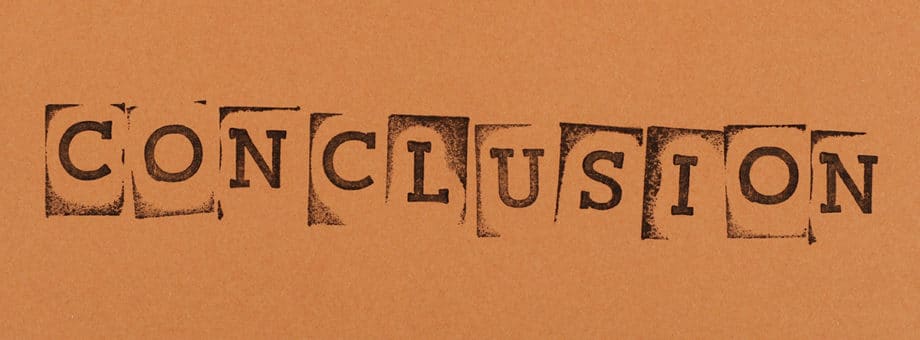
You just explored 20 must-have software programs (plus a bonus!) for a brand-new laptop or PC in 2025. Each tool offers simple steps and practical features that anyone can use without confusion.
Which apps will you install first to boost your workflow or protect your computer? Good planning now means fewer tech headaches later.
Don’t forget, not only installing, but keeping each software updated is key for security and speed.
My personal rule before using any new system starts with this checklist: review all needed programs from my guide above, update everything right away, and set regular reminders for maintenance so things run smoothly month after month.
Note: This article was first published on March 30, 2020. We last updated this article with fresh information on June 9, 2025.