Apple Mail, or simply called Mail, is a native email application that comes pre-loaded on every Mac device. Users can use this application to configure email accounts of various email clients like Yahoo, Yandex, Gmail, Microsoft Exchange, etc., to gain access to their mailboxes or send and receive emails.
Many users looking to transition from Apple Mail to Microsoft Outlook often find it challenging to do so because Apple Mail saves a copy of the mailbox data as an MBOX file – a container file format that is incompatible with Outlook for Windows.
As Windows Outlook (Classic) only supports the PST file format for import/export functions, the only way to move transition mailbox data is to convert the exported Apple Mail MBOX file to an Outlook importable PST file format using an MBOX to PST file converter.
Let’s read further and see how the process works.
Stepwise Process to Export Apple Mail to Outlook
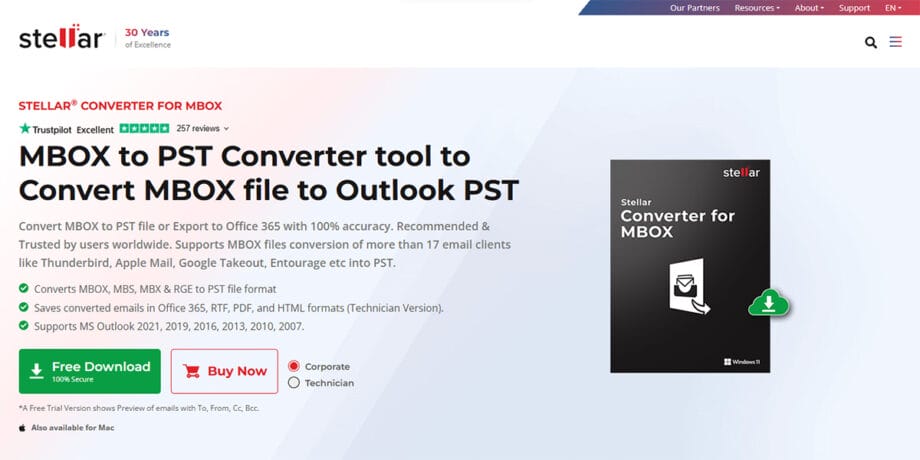
There is no direct or manual way to open or import emails from an Apple Mail MBOX file into Outlook for Windows. The only way to do it is to convert it to the PST file format. Here is the complete breakdown of the process to import emails and other mailbox data from Apple Mail to Outlook for Windows. Let’s look at it in detail.
If you have an MBOX file containing mailbox data like emails, contacts, calendars, etc., from Apple Mail, the simplest way to import it to Outlook is to convert the MBOX file to a PST file using a third-party MBOX to PST file converter.
To do this, a third-party tool like Stellar Converter for MBOX can come in handy. Recommended by IT professionals and admins, this specialized software is available both as a free web-based tool and a downloadable desktop-based application.
Stellar Converter for MBOX online is a convenient online MBOX to PST converter tool that lets you convert small MBOX files that are ≤100 MB in size, on the go. It eliminates the need to download any software or have Outlook installed on your PC. All that is required is a web browser and an internet connection.
Here are some advantages of using the online MBOX to PST converter tool:
- Free and secure online MBOX to PST converter tool
- It is quick and easy to use, which makes it ideal for all users.
- No need to install Outlook or configure a user profile in it
- Generates a preview of the converted mailbox items as a downloadable HTML file
- It supports MBOX files of all major email clients, like Thunderbird, Eudora, Apple Mail, etc.
But what if you want to convert large MBOX files?
You can rely on the desktop-based application of Stellar Converter for MBOX. It is an advanced software that allows you to scan and convert MBOX, MBX, and RGE files of various prominent MBOX-supporting email clients, including Apple Mail, Mozilla Thunderbird, Gmail (Google Takeout), PocoMail, Eudora, etc.
You can use this software to convert unlimited MBOX files of any size to an Outlook-compatible PST file format. It can also save MBOX file data as MSG, EML, PDF, HTML, and other commonly used file formats. You can use it to save individual mailbox items like emails, contacts, calendars, etc.
Moreover, the Technician edition of this software also has a functionality that allows you to import the mailbox data into an existing Outlook account or directly export it to a Microsoft 365 (Office 365 profile).
Follow the steps below to use this software to convert large or multiple MBOX files to PST or other file formats:
- Download Stellar Converter for MBOX from its official website.
- Install it.
- Launch it.
- The Select MBOX window will appear.
- Use the dropdown list against the Email Client and select Apple Mail from it.
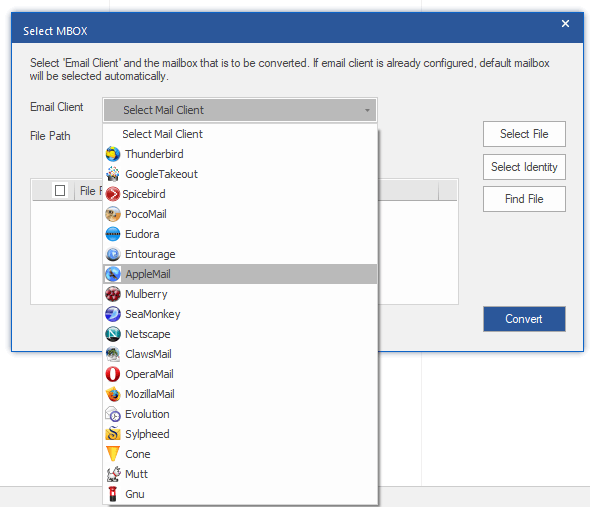
- Next, click on the Select Identity button.
- Locate the folder containing the exported Apple Mail MBOX file. Select it and click on Convert.
- It will scan and convert the selected MBOX file to PST file format. After this, it will show an enhanced preview of the mailbox data.
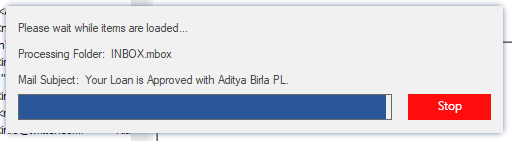
- Select the emails to preview the emails and check for data integrity.
- After verifying the emails, click on the Save Converted File button in the ribbon.
- In the Save As window, select the Save as PST option and click Next.
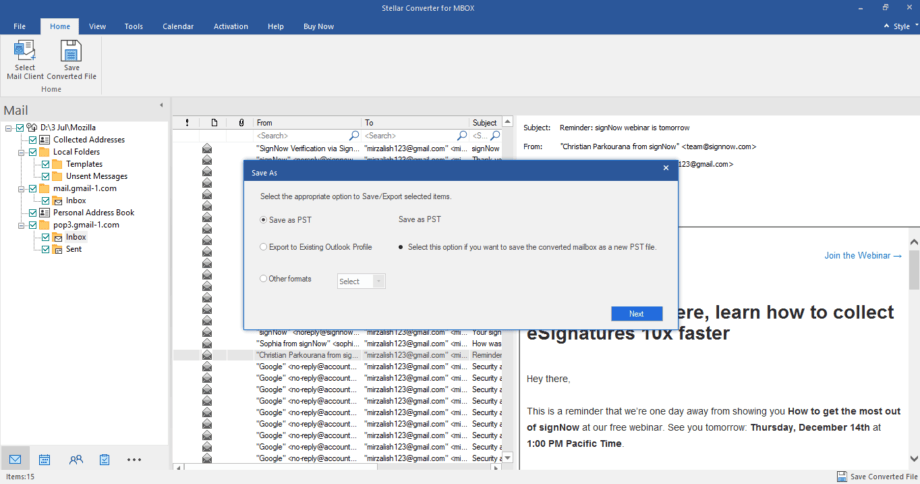
- Click on Browse to select the Destination folder and click Save.
EndNote
To summarize, the MBOX file format is not supported by Windows Outlook (Classic). Hence, you cannot directly open it or import emails from it into Outlook. You will need to convert the MBOX file to an Outlook-importable PST file format.
For this, you can count on a specialized MBOX to PST software like Stellar Converter for MBOX, as it is the only way to convert MBOX files to an Outlook-importable PST file format and export Apple Mail mailbox data to Windows Outlook. It accurately converts all the mailbox items to PST or any other selected file format. So, you don’t have to worry about losing mailbox data.






