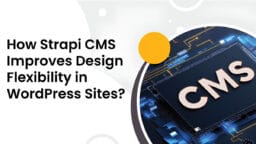A one-page checkout keeps everything on a single screen so buyers can move quickly. But long address fields still slow people down. Add Google address autocomplete for WooCommerce, and the address box will offer suggestions as customers type. That cuts typing, cuts mistakes, and helps more shoppers finish payment. This guide walks you through the exact steps: create the API key, place the field, map address pieces, test on phones, and watch costs. Each step uses plain language and clear actions.
Why This Combo Works?
A one-page checkout shows totals and payment in one place. When you add address suggestions, customers pick an option instead of typing the whole address. That keeps the momentum and lowers the chance of wrong addresses. In short: fewer keystrokes, fewer errors, better checkout flow with Google address autocomplete for WooCommerce.
What You Need Before Starting?
- Admin access to WordPress and WooCommerce.
- A one-page checkout layout or a plugin that supports single-page flow.
- The address autocomplete plugin that uses Google APIs.
- A Google Cloud account to create an API key.
- Several test addresses from the countries you ship to.
Having these ready makes setup quick and smooth.
Steps to Use Checkout Address Autocomplete with One-Page Checkout
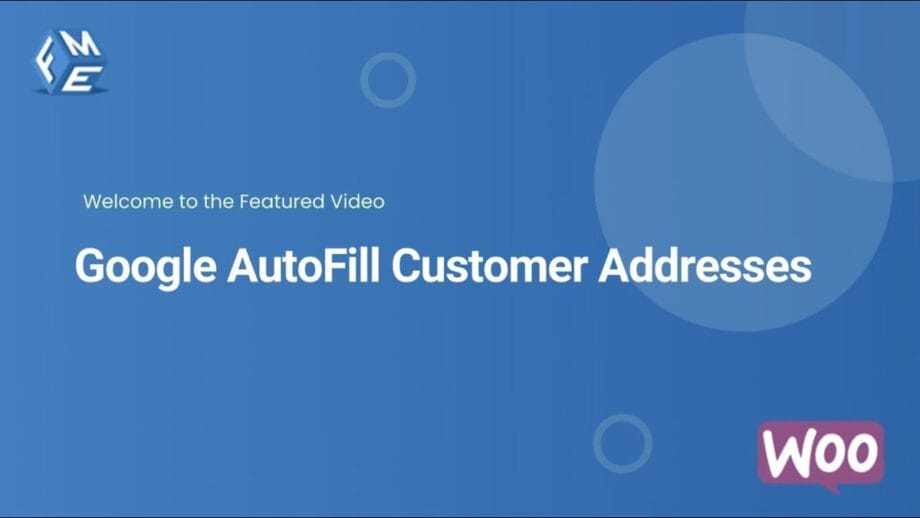
Step 1: Create and Protect Your Google API Key
- Open Google Cloud Console and create a project.
- Go to APIs & Services > Credentials and create an API key.
- Enable APIs: Places API, Maps JavaScript API, and Geocoding API.
- Restrict the key to your site with HTTP referrers (your domain).
- Keep the key private and do not paste it in public code.
A restricted key protects your budget and keeps Google address autocomplete for WooCommerce working only on your store.
Step 2: Install and Enable the Plugin
- Download the Google Address Autocomplete for WooCommerce plugin ZIP file.
- In WordPress: Plugins > Add New > Upload Plugin.
- Upload, install, and activate.
- Open plugin settings under WooCommerce and paste the API key.
- Turn on address suggestions and pick whether to show a map for billing, shipping, or both.
Once active, address suggestions should appear in the checkout address field.
Step 3: Fit Suggestions into a One-Page Layout
Keep the suggestion list compact so it does not push the payment button out of view. Use a limited list height that scrolls if needed. Close the list as soon as a suggestion is chosen. These small UI choices stop the autocomplete from disrupting the one-page flow.
This section focuses on Google address autocomplete for WooCommerce in this workflow.
Step 4: Add a Compact Map for Confirmation
A little map helps customers confirm where the delivery should go. Use a collapsible map or a small thumbnail. Allow a draggable marker if precise drop points matter. Keep the map small on mobile so the main payment area stays visible.
This section focuses on Google address autocomplete for WooCommerce in this workflow.
Step 5: Keep Forms Short and Clear
Trim non-essential fields. Move long or rare fields to the account page or order notes. Use short placeholders like “Street address and number.” Clear labels reduce mistakes and make suggestions easier to use.
Step 6: Test
Real phones show real problems. Test on Android and iPhone, and check on a slow network too. Try partial addresses, apartment numbers, and international formats. Place a test order and check the saved fields in the admin screen. Real-device testing finds layout and mapping issues that emulators can miss.
This section focuses on WooCommerce address autocomplete in this workflow.
Step 7: Handle Edge Cases
Give customers a manual-entry option when suggestions don’t match. Use a separate field for apartment numbers. If you don’t ship to PO Boxes, show that rule before checkout. These fallback options keep orders flowing when the API can’t help.
Step 8: Watch API Usage and Control Costs
Google offers a free tier, but heavy use can generate charges. Check usage in Google Cloud Console during the first weeks. Set billing alerts and a daily cap while you learn customer behavior. If calls spike, consider caching repeated queries or limiting the number of suggestions.
Step 9: Privacy and Compliance
Be transparent: tell customers that address suggestions use Google services. Add a short line near the address field and update your privacy policy. If you must follow local privacy rules, note how location or form data is handled. Clear language builds trust.
Step 10: Accessibility
Make autocomplete usable for everyone. Add ARIA labels to the input, allow keyboard navigation with arrow keys and Enter, and keep a clear manual fallback for screen readers. Accessibility widens your audience and helps with compliance.
This section focuses on Google address autocomplete for WooCommerce in this workflow.
Step 11: Performance Tips
Load the Maps JavaScript API only on checkout and account pages. Use async loading so scripts don’t block rendering. Hide the map on mobile by default to cut load time. These changes keep the page fast and make suggestions feel instant.
This section focuses on Google address autocomplete for WooCommerce in this workflow.
Step 12: Common Problems and Fixes
- No suggestions: check the API key, key restrictions, and that the Places API is enabled.
- Wrong fields filled: re-check component mapping.
- OVER_QUERY_LIMIT: review quota and billing.
- Suggestion list hidden: adjust CSS z-index and test across themes.
Logs in the browser console and Google Cloud error messages usually point to the cause.
Step 13: Measure Impact
Track average time to complete checkout, abandonment rate, and manual address edits. Compare these before and after you enable suggestions. Small drops in abandonment or fewer edits often justify the effort and any API costs.
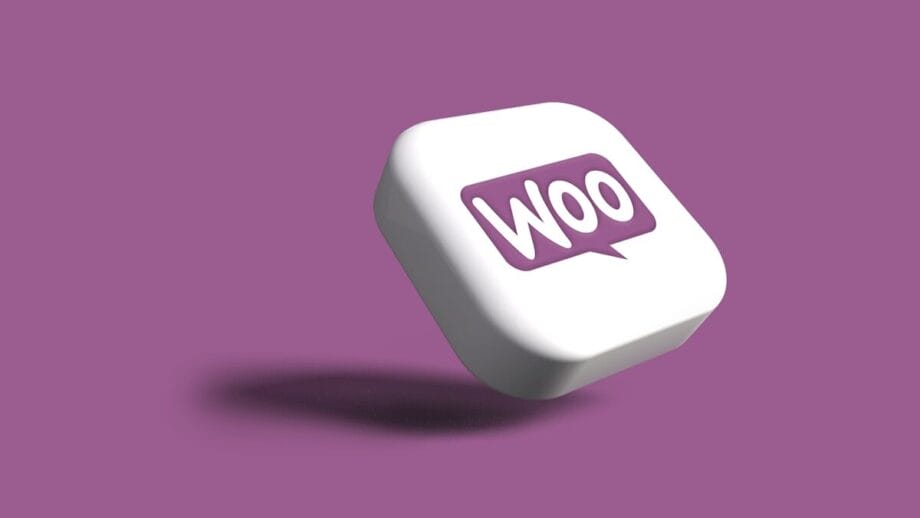
Testing Plan
Testing in the real world avoids surprises. First, open checkout on a desktop and type a partial local address. Pick a suggestion and watch the fields fill. Next, use a mobile phone on cellular data and repeat. Then try an international address from a country you ship to. Finally, place a test order and look at the saved values in the order details. If mapping looks off, fix it and test again. It takes time, but it saves more time later.
How to Explain This to Your Team?
Write a short note for the support staff. Explain that address suggestions come from Google and may auto-fill fields. Share steps for when a customer reports a wrong address: check whether the suggestion was selected, look at the map marker if present, and confirm the saved formatted address on the order screen. Ask staff to request screenshots when needed. A clear process shortens support time.
Developer Notes for Style and Layout
Ask your developer to ensure the suggestion list appears above other elements and is not hidden by z-index issues. Add keyboard navigation support to the input. Load the Maps script only when the address field is focused or visible to keep the initial load fast. Small developer tweaks make a big difference in the final user experience.
Real-World Examples
Small stores often see quick benefits. One local shop pre-selected the store country and hid the map on the mobile. They completed checkouts faster, and the team hours spent fixing addresses dropped. Another store kept a compact suggestion list and added a small map thumbnail for confirmations. Both examples show that small, simple changes pay off fast.
Troubleshooting Steps for Common Errors
If you see an error, check quotas and billing. If suggestions don’t appear, verify that the Places API and Maps JavaScript API are enabled and that the key is restricted to your domain. If parts go to the wrong fields, re-check the mapping settings in the plugin. If a plugin update breaks things, roll back, collect console logs, and contact the vendor with clear steps to reproduce the issue.
Final Launch Checklist
Before going live, confirm the API key is restricted and active. Test five addresses from each country you serve. Check mobile behavior and ensure the map is not hiding payment controls. Add the privacy note on checkout and set Google billing alerts. This short list prevents common mistakes on launch day.
Pro Tips for Smoother Rollout
Start by enabling suggestions for billing only, or shipping only, not both. Watch how customers use the field and add the map later if needed. If your store needs exact drop points, enable the draggable marker for selected orders. These small changes make Google address autocomplete for WooCommerce feel helpful rather than intrusive.
Small Business Budget Tips
If you worry about API costs, set a daily cap and monitor usage. Run tests during quiet hours to see normal behavior without campaign spikes. Limit the suggestion count to reduce repeated lookups. For many stores, the gains from Google address autocomplete for WooCommerce outweigh small API costs.
What to Tell Customers
Add a short note by the address field: “Address suggestions powered by Google.” If you limit countries, say which ones are supported. Explaining the feature helps users trust it and use it the right way when checkout is busy.
When to Revisit Settings
Check your setup after big sales days, marketing pushes, or when you change shipping zones. Re-run the quick test suite and make sure the API key restrictions still match your live domain. Revisit Google address autocomplete for WooCommerce settings if you redesign checkout or move it to a new page.
Final Notes and Next Steps
After launch, check analytics for two weeks. Look at checkout time and returns. If something seems off, tweak mapping and country restrictions. A steady setup of Google address autocomplete for WooCommerce pays back in saved time and fewer delivery mistakes.
FAQs
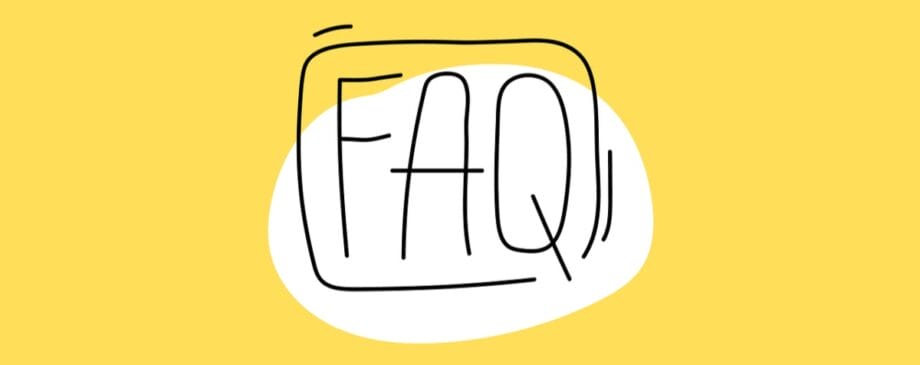
1. Will suggestions slow my checkout?
No. Load the Maps script only where needed and use async loading. A compact setup keeps the page fast.
2. Can I show suggestions without a map?
Yes. Many stores show suggestions only, especially on mobile, to avoid extra layout weight.
3. How do I avoid unexpected API charges?
Restrict the API key to your domain, set billing alerts in Google Cloud, and monitor usage after launch.
4. What if parts end up in the wrong fields?
Check the component mapping in plugin settings and test with sample addresses. Fix mapping and re-test.
5. Will this work with custom one-page checkout plugins?
Usually yes, but always test the suggestion list and adjust CSS so the list is visible above other elements.
Conclusion

Slow address entry ruins momentum on a one-page checkout and wastes time. The simple solution is to add Google address autocomplete for WooCommerce so customers see suggestions, pick one, and the checkout fields fill themselves. Set a protected API key, map returned address parts to the correct WooCommerce fields, keep the suggestion list compact, and test on real phones. You need this because it makes checkout faster, cuts wrong addresses, and reduces support work – a small setup that returns real-time savings.