Unveiling the Versatility of iPhone Volume Controls
Every iPhone is imbued with a plethora of functionalities that often go unnoticed by the casual user. Among these are the volume buttons located on the device’s left side, a design choice that has persisted since the inaugural iPhone’s debut in 2007.
Rather than opting for the typical rocker switch prevalent in many Android counterparts, Apple has retained a two-button configuration. To the untrained eye, these buttons seem solely dedicated to modulating ringer and media volumes.
Yet, Apple has ingeniously embedded supplementary capabilities within them, thus amplifying their utility. For example, while using the Camera application, a simple press of a volume button can instantly capture an image, offering users a means to attain stable snapshots.
Furthermore, these buttons serve multiple purposes: they can initiate emergency SOS calls, silence alarms, or facilitate the snooze function on morning wake-up signals. Indeed, the iPhone’s volume controls manifest as a compact yet potent aspect of what renders Apple’s design both practical and user-centric.
Revamping Camera Interaction
The iPhone quietly excels in providing users with an effortless camera experience. Its volume buttons elegantly double as remote controls for capturing images. While numerous flagship smartphones boast unique shortcuts, Apple’s approach to this feature is crafted to feel fluid and instinctual.
Instead of relying on the on-screen shutter, which can induce jarring movements or lead to awkward hand placements, users can press either volume button to take photos. This design choice mimics the tactile sensation of operating a traditional camera, a familiarity that many users fondly appreciate.
Apple has also broadened the functionality to enhance video footage recording. A mere click of the volume button initiates filming without necessitating a thumb stretch toward the red on-screen button, allowing for steadier shots.
For casual videographers or those on the move, this seemingly minor adjustment can significantly improve the quality of their recordings.
Moreover, pressing and holding either button while in photo mode activates a QuickTake video feature, enabling a seamless transition from stills to motion. For those desiring added versatility, the volume up button can be assigned in Settings to trigger bursts of photos, making it especially useful for capturing dynamic subjects.
Essential Emergency Features
In crisis situations, efficacy and immediacy are paramount. Apple’s SOS functionality is meticulously engineered to cater to these needs. By simultaneously pressing and holding the side button and either volume button, users gain access to a critical menu. This allows for immediate SOS calls to emergency responders or grants access to one’s Medical ID, even when the device is locked.
Additionally, an alternative method—tapping the side button five times—can be set up in Settings, providing a discreet means to initiate an SOS alert without attracting undue attention.
Advanced models, such as the iPhone 16 Pro and later, further enrich this feature with Emergency SOS via satellite. This innovation empowers users in remote areas devoid of cellular coverage to retain connection with emergency services by orienting the phone toward the closest satellite.
Beyond initiating calls for help, the SOS mechanism also alerts designated emergency contacts, transmitting location data and situational updates. Vital health information—including allergies, medical conditions, and medications—can be stored in the Health app’s Medical ID section, accessible to first responders regardless of the phone’s lock status.
Alarm Management with Ease
Many iPhone users are all too familiar with the grappling match against the morning alarm. Rather than fumbling to locate an on-screen snooze button in a state of half-consciousness, Apple provides a thoughtful alternative: the physical volume buttons.
A mere press of either button can silence an alarm, granting users those invaluable extra moments of rest before embarking on the day ahead. This feature is also functional for alarms set to vibrate only, making it equally beneficial for those who prefer a more subdued wake-up call.
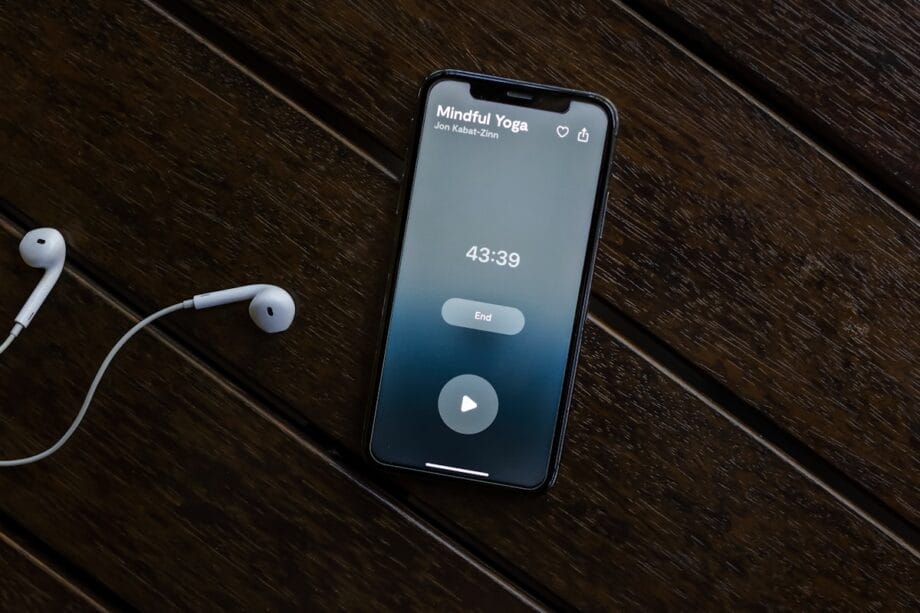
The brilliance of this capability lies in its user-friendliness. During those groggy moments, reaching for a minuscule digital button can be disheartening, whereas the volume buttons are readily accessible by touch. While this does not replicate the satisfaction of silencing a vintage alarm clock with a satisfying thump, it provides a similar instant relief without the hassle.
For those who rely on multiple snoozes to start their day, ensuring this setting is activated can be pivotal, striking a balance between a gradual wake-up and the risk of oversleeping.
Controlling Notifications and Connectivity
A moment of tranquility can quickly be disrupted by a jarring ringtone from one’s iPhone. We’ve all encountered instances where we forget to mute our devices or inadvertently reactivate them. Fortunately, the volume buttons offer a swift and discreet remedy.
A quick press of either button silences incoming calls, preserving personal peace and the comfort of others in proximity. For further control, the side power button can also decline calls outright.
Additionally, the volume buttons play a pivotal role in managing notifications from Find My. Users tracking a misplaced device can be overwhelmed by the noise of alerts. With a press of a volume button, these notifications can be muted while still remaining active, providing control amid clamorous circumstances.
Source link: Bgr.com.






