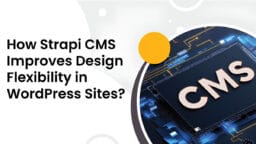Running a WooCommerce store in 2025 means figuring out which features are actually worth adding and which ones just slow things down. There are way too many plugins out there, and not all of them help your store the way you think. Some look cool but don’t really do much. Others are small but actually make a big difference.
One of those features is the WooCommerce menu cart. You’ve probably seen it before, that little cart icon sitting up top in the menu showing how many items are in your cart. Some store owners love it and can’t run without it. Others think it clutters things up and slows load time.
In this blog, we’re gonna go over whether having a menu cart is the right call for your WooCommerce site. We’ll look at the use cases where it makes sense and where it doesn’t. And we’ll also talk about which WooCommerce menu cart plugin might actually be worth using if you do decide to go for it.
We’ll break down the pros and cons of using a menu cart versus not using one. By the end, you should be able to decide what makes sense for your store setup and your customers. And if you’re going for it, we’ll show you which plugin deserves a shot and which ones to skip.
Why Your Store May Need a WooCommerce Menu Cart Plugin?
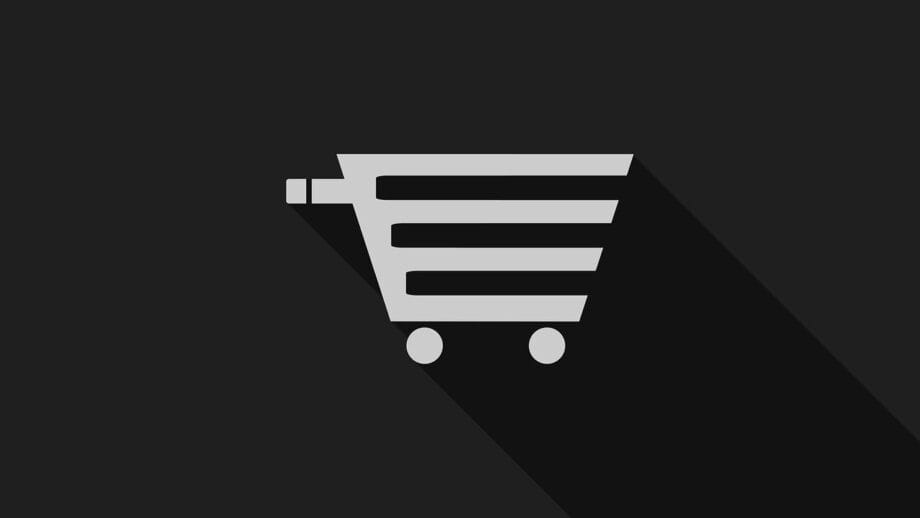
A WooCommerce menu cart plugin adds a little cart icon right in your site’s navigation. It shows how many items a shopper has and sometimes shows the cart total, too. It’s small but can do a lot for how your store feels and how fast people shop. If you run a store that sells fashion, electronics, cosmetics, digital goods, or anything where customers add more than one thing at a time, this plugin might be more useful than you think.
Without a cart icon right in the menu, customers usually have to click around or scroll just to check what they’ve added. That gets annoying fast. It’s those tiny, slow moments that lead people to bounce. With a menu cart plugin, you make their path easier. And when people move quickly, they’re more likely to finish what they started.
If your WooCommerce store has a high average order value or sells bundles or lots of add-ons, then having that menu cart in view is key. Customers can see their cart fill up as they shop. That creates a sense of progress. It keeps them focused. It’s like saying, “Hey, you’re almost there, just go check out”.
Some solid reasons why your store might need a WooCommerce menu cart plugin:
- Shoppers can view cart status without switching pages
- Reduces drop-offs by making checkout easier to reach
- Keeps customers aware of the total price and items while browsing
- Helps stores that sell combos or up-sells track product adds
- Makes your site feel more like a real store with a real structure
- You don’t need to rely on the basic WooCommerce layout anymore
Think about it like this. If your customers are putting in effort to find their cart, you’re already making it harder for them to buy. A WooCommerce menu cart puts the cart where it needs to be, right in front of them, without extra steps. And that can mean better conversions for you.
What Kind of Online Store Might Not Need a WooCommerce Cart in the Menu?
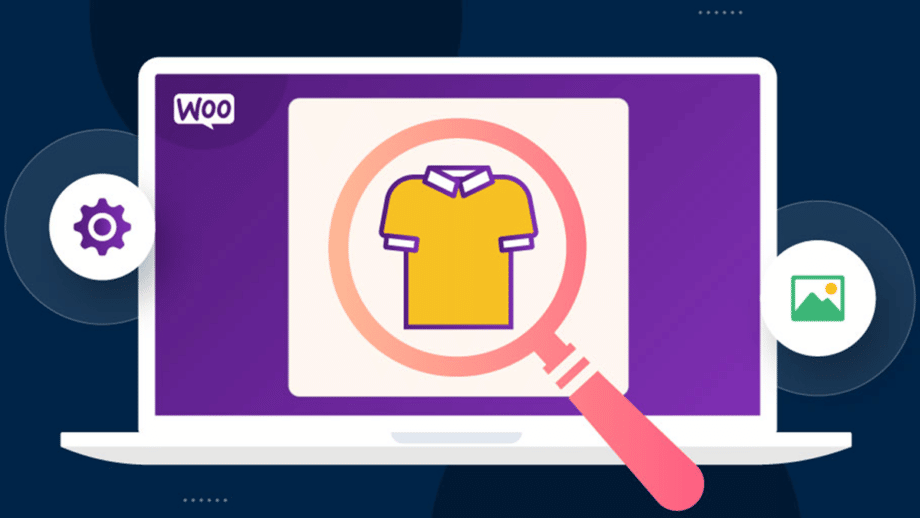
Now truth is most online stores do need a cart in the menu. But not every single one. Some types of stores run in a way where a menu cart just doesn’t matter that much. If your store only sells one product or relies more on form submissions than carts, then this plugin might not really change much.
Stores with long sales funnels or those that book services instead of selling items may not use a cart at all. The same goes for stores that send customers off-site to pay or just collect leads. In those setups, the cart isn’t a key part of the journey. So adding a WooCommerce menu cart plugin might not help.
Types of stores that may not need a WooCommerce menu cart:
- One-product landing page stores
- Sites that sell services through inquiry forms
- Online classes or subscriptions with auto-billing
- Digital download stores that offer only one item per visit
- Booking sites that redirect to calendars or external tools
But still, even then, some of these stores do add a cart just to make checkout feel more structured. So it’s not a hard no. Just depends on how you want the site to work.
Some Menu Cart Features to Expect From Your Plugin
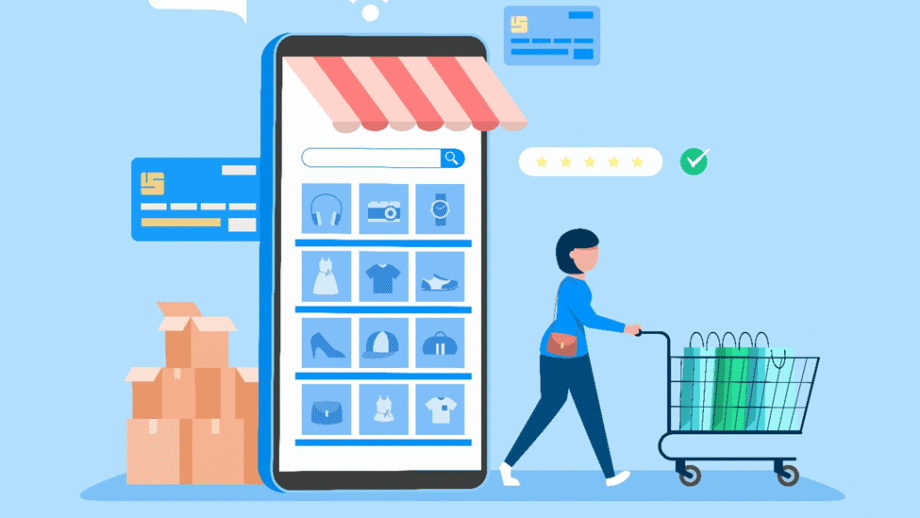
When you’re picking a WooCommerce menu cart plugin, it ain’t just about showing a cart icon in the nav bar. You gotta look at the extras too. These extra features make your store feel more complete and save your shoppers some clicks. The Extendons WooCommerce Mini Cart plugin actually brings in a bunch of handy stuff you probably didn’t know you needed.
Here’s what you can expect from this plugin:
- Add the cart anywhere with a shortcode or a widget: You don’t gotta stick the cart to just the top bar. You can place it in the footer or inside a sidebar, too. Wherever it fits your layout better.
- Side cart and sticky cart options: You can show a little cart that slides in from the side or one that stays stuck on screen. Makes it easier for users to view and change their cart without jumping pages.
- Cart counts and total price update live: Your customers don’t need to refresh the page to see changes. As soon as they add or remove an item, the cart updates right there.
- Choose your own icon, size, and colors: This plugin lets you match the cart to your store design. You can pick different icons and change the color and size however you want.
- Real-time product actions inside the cart: You can let customers remove products or change quantity inside the cart without going to the main cart page. Keeps things faster and simpler.
- Full theme support: Works with most WooCommerce themes without breaking the layout. You won’t need to mess with extra styling or code to get it looking right.
- No coding needed for setup: The settings are all inside the WordPress dashboard. You can manage everything without touching code or hiring a dev.
All these features, packed in a WooCommerce menu cart plugin, help your store feel more put-together. Especially useful if your store has lots of repeat buyers or products that go in and out of carts quickly.
Ready to Install? Here is a Step-by-Step Guide!

Alright, so if everything above kinda got you thinking, yeah, I need a WooCommerce menu cart plugin, then you’re probably wondering how to actually get it up and running. Good news is it ain’t hard at all. If you’re using the Extendons WooCommerce Mini Cart plugin, just follow the steps below and you’ll be sorted in no time.
Here’s how to do it:
- Download the Plugin File: First off, grab the plugin zip file from wherever you purchased it. Keep it saved somewhere on your computer where it’s easy to find.
- Log in to Your WordPress Dashboard: Go into your WooCommerce store admin. You’ll be working from there for the next few steps.
- Upload the Plugin: Go to the Plugins tab, then hit Add New. Click on Upload Plugin and select the zip file you downloaded earlier. Hit Install Now and let WordPress do its thing.
- Activate the Plugin: Once it’s installed, you’ll see an Activate button. Click it. Now the WooCommerce menu cart plugin is running on your site.
- Go to Plugin Settings: You’ll find a new section in your WooCommerce settings. That’s where all your menu cart options live. Click on it to start customizing.
- Choose Cart Display Style: You’ll get options for a flyout cart, sticky cart, side cart, or regular menu cart. Pick what works best with your store layout.
- Place the Cart with Shortcode or Widget: If you want the cart to show in a specific spot, just grab the shortcode from settings and paste it where you want. Or go to Appearance > Widgets and drag the cart widget where it fits.
- Tweak Colors and Icons: Inside settings, you can change how the cart icon looks. Pick the one you like and set your size and colors to match your store.
- Save Your Settings and Test: Once everything looks good, hit Save. Open up your site like a customer and test it out. Add stuff to the cart, check the icon, check the updates. Make sure that it is set up how you want it to be.
And that is pretty much the gist of it. With this step-by-step, you’ll have the WooCommerce menu cart plugin working right inside your store in just a few minutes. You don’t need any tech skills for this. Just follow along and get it done.
Final Words
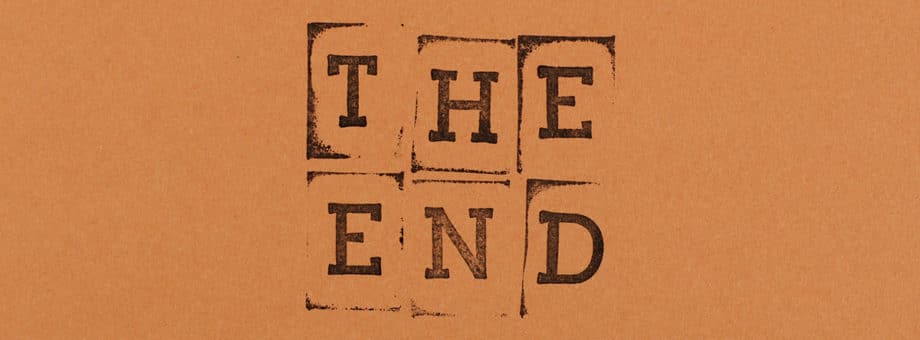
If you made it this far, then it’s pretty clear that deciding whether or not to go for a WooCommerce menu cart plugin is more important than most people think. It’s not just about showing a cart icon. It’s about making it easier for your buyers to actually finish their purchase. And if you run a WooCommerce store, then yeah, this one feature might help more than you expect.
We went over what kinds of stores need it and which ones maybe don’t. We talked about why a menu cart matters and how to install one without any tech work. The Extendons WooCommerce mini cart plugin was at the top for a reason, and there are others out there, too, if you wanna test the waters.
And if you’re already using a menu cart, then maybe check out a few more plugins that work well with it. Something like a WooCommerce sticky checkout button, or a direct checkout plugin, or even a mini cart coupon field addon. These things all tie together to make shopping a little better and sales a little easier to close.
So yeah, that’s pretty much it. You just gotta think about what your store needs and pick the plugin setup that fits. That’s how you run things better.