Google’s AI Overviews are increasingly appearing across various searches, yet there is currently no option to disable them entirely.
For those who cherish the traditional search results, or simply wish to delve into their Web History, there is encouraging news: several workarounds exist for those desiring to conceal AI Overviews and restore the familiar listing of links.
AI Overviews: At its developer conference, Google proclaimed that AI Overviews will be disseminated to several hundred million users, approaching a staggering 1 billion by the year’s end—a significant shift for a platform that, according to StatCounter, currently holds approximately 90% of the global market share.
As this rollout progressed, user feedback began to surface, celebrating the conveniences of these automated features while also highlighting notable inaccuracies, prompting many to seek ways to opt out.
What You Can and Cannot Disable in Google Search
Presently, Google has not implemented a universal setting that would disable AI Overviews for all searches. Activating features through Search Labs does not remove them from the standard rollout.
The most effective workaround is to engage Google’s “Web” view, which reinstates the traditional list of links and minimizes other AI-infused and rich modules. A custom search engine can be created to automatically append a specific parameter to any query.
Quick Desktop Fix: Make Google Web Your Default
The essential aspect is the udm=14 parameter, which triggers Google’s Web results. By establishing a custom search engine that employs this parameter and designating it as the default, users can execute address bar searches without encountering AI Overviews.
Chrome and Edge (Windows or macOS)
- Access the Settings menu and navigate to Search engine (Chrome) or Privacy, search, and services > Address bar and search (Edge).
- Select Search engines > Manage search engines > Add. Complete these fields: Name: Google Web; Shortcut: web (or any preferred keyword); URL with %s in place of query:
https://www.google.com/search?udm=14&q=%s. - Save your settings, then click the three dots next to your new engine and select Make default.
Firefox (Windows, macOS, Linux)
- Open Settings > Search.
- Click Add under Search Shortcuts. Assign Engine Name: Google Web; Keyword: web (or your choice); URL:
https://www.google.com/search?udm=14&q=%s. - Save and designate Google Web as your Default Search Engine at the top of the page.
Searching from the address bar henceforth yields link-only Web results, largely bypassing AI Overviews. For individuals seeking the complete Google experience for specific queries, the All tab remains accessible on the results page.
Set Up Android the Ten Blue Links Way Using Google Web
Mobile browsers present additional challenges, particularly Chrome on Android, which obscures manual custom engine input. A convenient workaround involves utilizing a helpful site that registers as an engine, available via OpenSearch.
Chrome on Android
- Visit tenbluelinks.org on your mobile device. This site offers a one-tap addition of the Google Web engine with
udm=14. - Proceed to the Chrome menu > Settings > Search engine. Make the newly added Google Web option your default.
Firefox on Android
- Navigate to Settings > Search > Add search engine.
- Assign Name: Google Web. Query URL:
https://www.google.com/search?udm=14&q=%s. Designate as default.
Subsequent searches from the address bar or URL field will display link-only results devoid of AI Overviews. Users can still toggle to the All tab for access to maps, images, and additional modules.
iPhone Options and Reasonable Workarounds
On iOS, many browsers are restricted by system limitations, preventing them from utilizing custom engines, including Chrome and Safari. Two viable alternatives exist.
- Utilize the Web tab on Google results. Initiate your search as usual and select the Web option at the top to sidestep AI content and cards.To streamline this process, bookmark a web-only entry point like
https://www.google.com/webhp?udm=14. - Create a Shortcuts action that prompts user input, subsequently opening
https://www.google.com/search?udm=14&q=YOUR_QUERY, making it accessible from the Home Screen for web-exclusive searches with one tap.
For those not reliant on Google for every search, altering settings to utilize a search provider devoid of AI summaries as the default is also an option.
Power Tips and Caveats for Using Google Web View
The web-only view might inadvertently obscure useful modules such as local packs, shopping carousels, and certain news features. For hyper-local inquiries or quick map access, users may wish to temporarily switch to the All tab.
When sharing a search URL, always ensure that udm=14 it is appended to the link. While this maintains uniformity, it may catch collaborators off guard who expect the full results page.
The Reason Many Users Are Doing This in Google Search
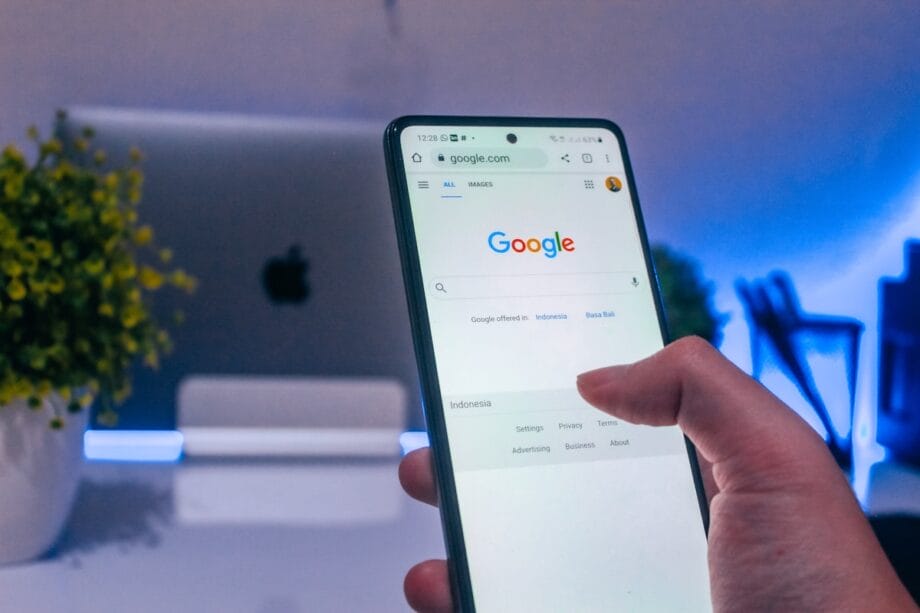
While AI Overviews can prove beneficial for rudimentary fact checks, they have been associated with notable errors—ranging from dubious home remedies to misconstrued advice derived from satirical comments or forum discussions.
Google asserts a commitment to continually refining the system and rectifying erroneous outputs swiftly, yet trust remains a challenging commodity in the realm of search.
Until a formal opt-out mechanism is established, for those desiring an undiluted web experience devoid of AI intervention, adopting the Web view remains the most dependable solution.
This method is expeditious to implement, easily reversible, and reinstates the straightforward results that many users continue to prefer.
Source link: Findarticles.com.






