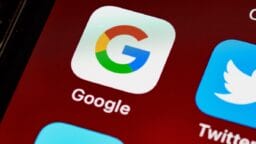Home » How-to » Unable to Delete Apps on iPhone or iPad in iOS 26? Here’s a Comprehensive Solution
Following the upgrade to iOS 26, numerous users of iPhone and iPad have encountered a perplexing issue: the inability to delete apps.
Long-pressing the application icon may only yield the option to Edit Home Screen, with the Delete App option either obscured or altogether absent.
This complication is typically not a systematic flaw but rather arises from settings restrictions, Screen Time parameters, or transient glitches. Herein lies a detailed guide to rectifying the problem.
Reasons for Inability to Delete Apps on iOS 26
1. App Deletion Disabled in Screen Time
When Screen Time is activated (often prevalent on devices belonging to children or family members), it might inhibit app deletion capabilities.
For instance: Purchasing an iPhone for a child, activating Screen Time, and subsequently realizing the inability to remove seldom-used games.
2. Home Screen vs. Full Deletion
Occasionally, users merely remove the app from the Home Screen rather than executing a complete deletion.
Advice: Eliminating an app from the Home Screen does not liberate storage space; a true deletion is required.
3. Pre-installed System Applications
Certain built-in applications, such as Safari, Messages, and Phone, are impervious to complete removal. While one may obscure them, the functionality to delete them will remain elusive.
4. MDM or Work Profiles
Devices administered by an organization or educational institution (via MDM profiles) frequently obstruct the deletion of apps linked to professional accounts.
5. iOS 26 Bug or Glitch
In infrequent instances, a software anomaly post-update may temporarily obscure the deletion option or cause icon stagnation.
Step-by-Step Solutions
1. Enable App Deletion in Screen Time
- Navigate to Settings → Screen Time → Content & Privacy Restrictions.
- Select App Installation & Purchase or iTunes & App Store Purchases → Deleting Apps.
- Change the setting to Allow.
Case in point: If set to Don’t Allow, adjust to Allow and attempt the deletion again.
2. Remove Apps via App Library
- Swipe to the final page of your Home Screen to access the App Library.
- Locate the app intended for removal.
- Long-press → Delete App → Confirm Delete.
This method is particularly useful for apps whose icons have been removed from the Home Screen yet remain installed.
3. Purge Apps from iPhone/iPad Storage
- Access Settings → General → iPhone/iPad Storage.
- Scroll to find the application intended for deletion.
- Select Delete App → Confirm.
This approach is ideal for hidden apps or those unresponsive on the Home Screen.
4. Reboot Your Device
- Press and hold the Side + Volume Up button → Slide to power off.
- Restart and attempt to delete the app again.
A mere reboot frequently resolves transient glitches.
5. Inspect for MDM or Work Profiles
- Navigate to Settings → General → VPN & Device Management.
- Identify any installed profiles or MDM configurations.
- If detected, administrative approval may be necessary to eliminate work-associated applications.
6. Upgrade iOS to the Latest Version
Proceed to Settings → General → Software Update and install any accessible iOS 26.x update that could rectify app deletion anomalies.
7. Reset Home Screen Layout (Optional)
- Access Settings → General → Transfer or Reset → Reset → Reset Home Screen Layout.
- This action reverts the layout to its factory settings and may restore the deletion option.
- Deleting Apps vs. Cancelling Subscriptions: Removing an application does not cancel its paid subscription. Navigate to Settings → Apple ID → Subscriptions to void active plans.
- Not All Apps Can be Deleted: Fundamental applications like Safari or Messages can only be hidden, not entirely eradicated.
- Freeing Up Storage: Deleting unused apps also clears their data unless preserved in iCloud.
Mitigating Future Concerns
- Ensure iOS and all applications are consistently updated.
- Avoid inadvertently disabling app deletion within Screen Time.
- Utilize Settings → Storage for regular app management.
Frequently Asked Questions
Q: Why does the option to delete disappear after updating iOS?
A: This is typically attributed to restrictions imposed by Screen Time or a temporary malfunction.
Q: My deleted applications reappear after a restart. What causes this?
A: This usually transpires if an MDM or Family Sharing profile automatically reinstalls the application.
Q: Is it feasible to eliminate pre-installed applications?
A: Some, like Mail or Maps, can be removed; however, core applications like Safari remain permanently embedded.
Conclusion
If you find yourself unable to delete apps on your iPhone or iPad while operating on iOS 26, first verify your Screen Time settings, then explore the options available in the App Library or Storage settings.
A swift reboot or an update to the latest patch often rectifies the predicament. By adhering to these outlined procedures, you can adeptly manage your storage and maintain a decluttered device.
Source link: Howtoisolve.com.