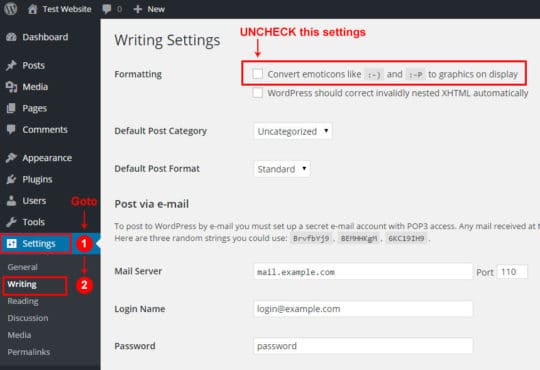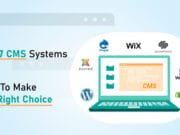Emoji are introduced in WordPress 4.2. It is a cool option to enrich blog posts with Emoji, especially to whom, who love to use smileys in his/her article. But many professional website owners just prefer not to use it. So if you are one of them, here in this article you can learn how to disable Emoji from your WordPress site without using any Plugin. A few lines of custom code can totally disable Emoji function. Let’s see it.
Note: If you do not know what is Emoji and how to use it, you can read it here.

Basically there are 2 steps to disable Emoji completely from your WordPress site. The first step is to tweak a WordPress setting from your WordPress Dashboard. And the second step is to add few lines of custom code in the functions.php file of your theme. Here are the steps:
Step 1: Tweak in the WordPress Dashboard Settings
1) Login to your WordPress Dashboard.
2) Under the Left Menu, Go to “Settings” => “Writing”. This will open the “Writing Settings” page.
3) In the “Writing Settings” page, almost at the top you can find one Checkbox called “Formatting: Convert emoticons like :-) and :-P to graphics on display”. You need to “UNCHECK” this checkbox.
4) Then save the settings. That’s all for Step 1.
To get more clear idea of Step 1, please check the following image:
Step 2: Adding Custom Code in the Theme’s FUNCTIONS.PHP file
This second step is much more complex step and you need to do it very carefully. It is better if you have some sort of basic PHP coding knowledge.
Note: Here we are adding the custom code in the functions.php file available in the Theme that you are using in your website. But if you have a custom plugin, you can add this code in the plugin file also. This is totally up to you and depends on your requirement.
1) At first you need to open the functions.php file so you can add your custom code. For these you have the following options:
1.A) You can use a FTP program to access the functions.php file on your server. Or you can also use the “File Manager” section on your hosting control panel. The default path of the file could be something like below:
/YOUR-WP-ROOT/wp-content/themes/YOUR-THEME/functions.php
1.B) Or you can edit the file from WordPress Dashboard itself. For this go to your “WordPress Dashboard” first. Then from the left menu go to “Appearance” => “Editor”. This will open the “Edit Themes” section. You can notice; by default your current active theme is already selected. Now in the right side you can see a list is displaying all your main template files. From that list click on the file called “Theme Functions (functions.php)”. This will open the functions.php file. Now you need to add the custom code (mentioned in the next step) at the end of this functions.php file. For better understanding please check the following screenshot:
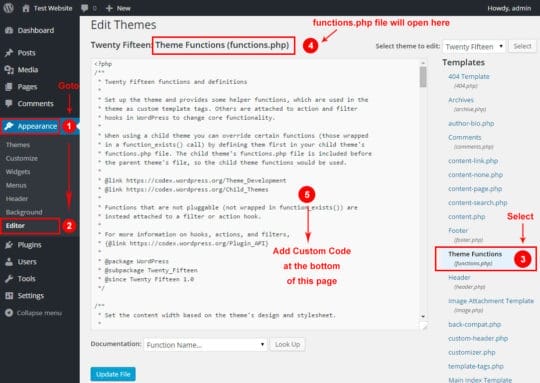
2) Add the following code at the end of your functions.php file:
/***** Filter to remove the Tinymce Emoji Plugin. *****/
function rswebsols_disable_emojis_tinymce( $plugins ) {
return array_diff( $plugins, array( 'wpemoji' ) );
}
/***** Disable Emoji *****/
function rswebsols_disable_emojis() {
remove_action( 'wp_head', 'print_emoji_detection_script', 7 );
remove_action( 'admin_print_scripts', 'print_emoji_detection_script' );
remove_action( 'wp_print_styles', 'print_emoji_styles' );
remove_action( 'admin_print_styles', 'print_emoji_styles' );
remove_filter( 'the_content_feed', 'wp_staticize_emoji' );
remove_filter( 'comment_text_rss', 'wp_staticize_emoji' );
remove_filter( 'wp_mail', 'wp_staticize_emoji_for_email' );
add_filter( 'tiny_mce_plugins', 'rswebsols_disable_emojis_tinymce' );
}
add_action( 'init', 'rswebsols_disable_emojis' );3) Save the file.
4) Now if you are using any cache plugin like W3 Total Cache or WP Super Cache, then please clear the cache once.
That’s all. Now the Emoji is completely disabled from your WordPress website.
Note: If you think the above manual steps are too complicated to you, you can obviously use a plugin. To disable Emoji you can use the free plugin called Disable Emojis.
For any kind of question or comment feel free to use our below comment form. We will surely try to suggest you the best solution. Have a nice day!